10ć74 – Rockwell Automation 2711 PANELBUILDER SOFTWARE USER MANUAL User Manual
Page 339
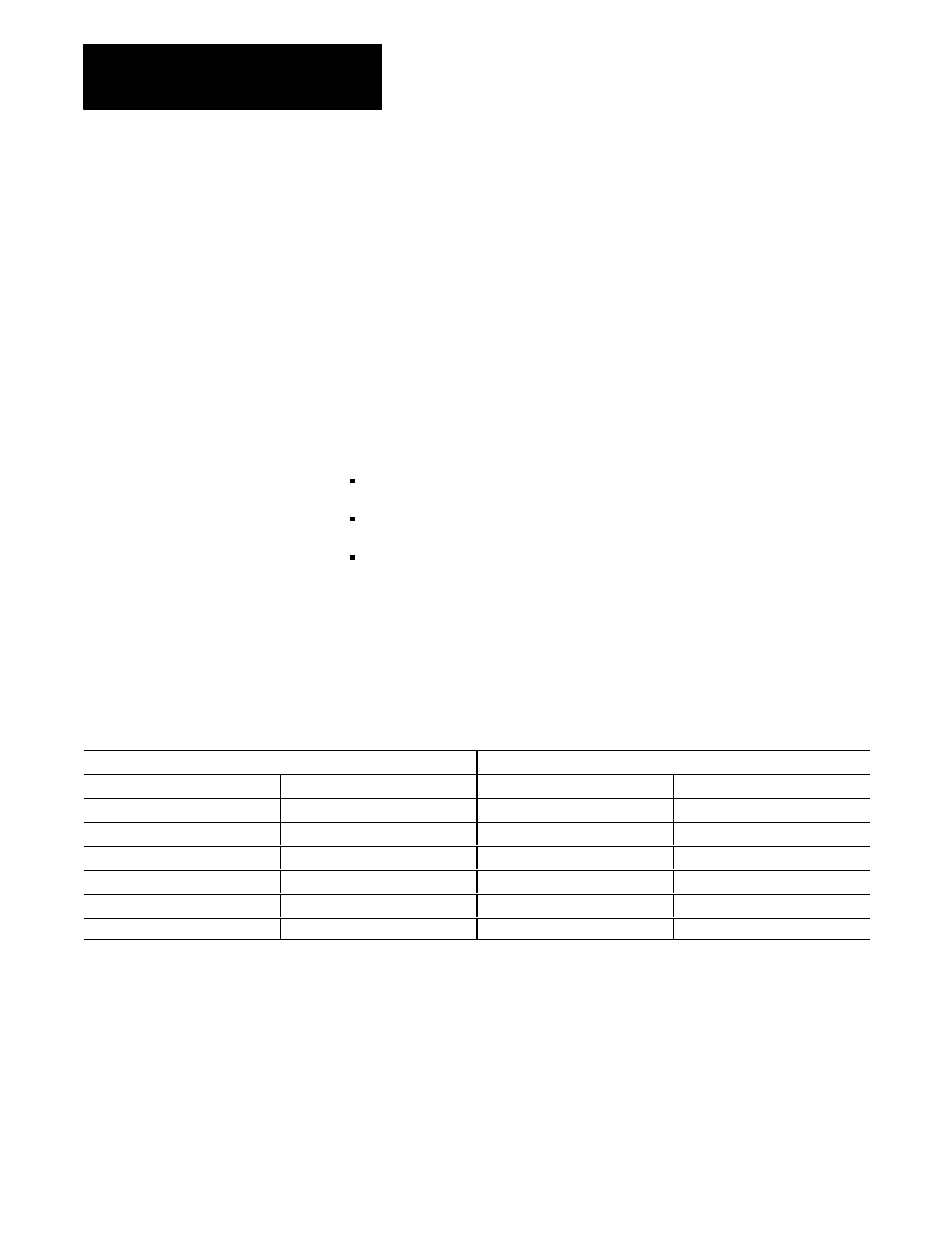
The Objects
Chapter 10
10-74
Configuring the ASCII Input Object
Like any other PanelView object, the ASCII Input object is given a size, a
foreground and background color (for color terminals) or intensity (on
monochrome terminals). The Keyboard and Scratchpad are separate items
and can be moved and colored (or given intensity) separately. Use the
items in the Object menu to define the position and appearance of your
ASCII Input object.
Once you have added an ASCII Input object to your screen, the following
Object menu selections are available to you:
Move—the Move menu for the ASCII Input object contains the following
options:
ASCII Input—allows you to move the entire object as a unit
Scratchpad—allows you to move the scratchpad part of the object
Keyboard—allows you to move the keyboard part of the object
Look—the Look menu for the ASCII Input object has two items,
Scratchpad and Keyboard. The submenus vary between color and
monochrome applications.
Table 10.Y
The Look Submenus for ASCII Input Object, Color and Monochrome
Scratchpad
Keyboard
Color
Monochrome
Color
Monochrome
Size
Size
Foreground Color
Reverse Video
Foreground Color
Reverse Video
Background Color
High Intensity
Background Color
High Intensity
Border
Border
Character Height
Character Height
Character Width
Character Width
Buttons—the Buttons menu varies slightly between keypad and touch
screen applications. It is not available at all for the large Touch Screen
ASCII Input object, where the buttons are a part of the keyboard.
