7ć32, Information and alarm windows chapter 7, Buttons on the full alarm window – Rockwell Automation 2711 PANELBUILDER SOFTWARE USER MANUAL User Manual
Page 240
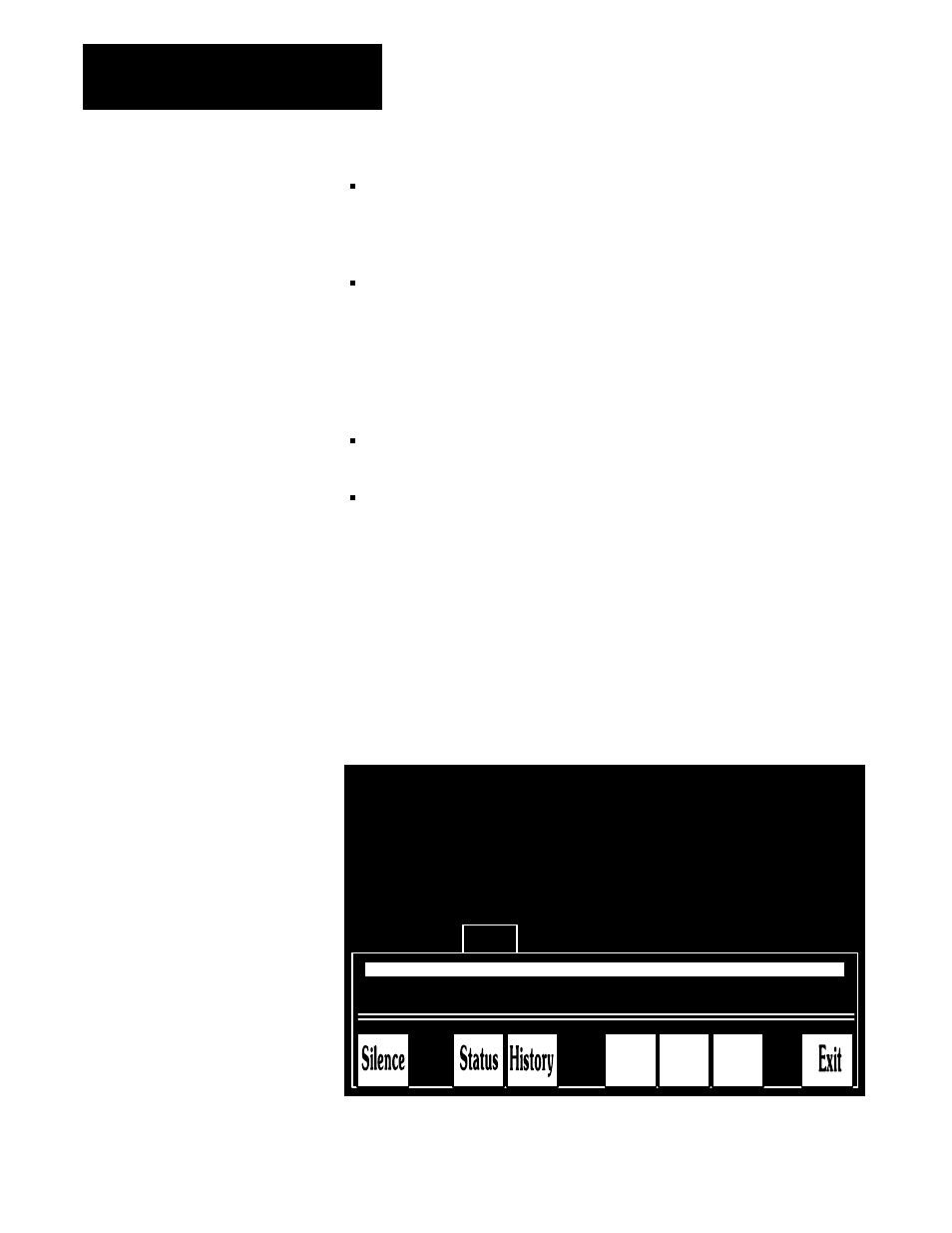
Information and Alarm Windows
Chapter 7
7-32
Update Address takes all the new values and writes them to the
application file. The new address is displayed at the top of the menu. If
you made a mistake entering a new address, you’ll see an error message
when you choose Update Address.
Change Preset allows you to assign a preset value to these options.
PanelBuilder software allows you to preset the initial values or states of
certain retentive objects including Control Selectors, Interlocked Push
Buttons, Numeric Input objects and other multi-state objects. These
values are PLC input states that are initially transferred to the PLC
controller and remain unchanged until altered by the operator. For more
information on retentive objects, see Chapter 10, The Objects.
View Address Map shows the bits allocated for objects, windows and
PLC Control Options.
Delete Address allows you to remove the current address from the file.
Buttons on the Full Alarm Window
The buttons on the Full Alarm window control the alarm system.
IMPORTANT: If the single line Alarm window is used, the operator can
only acknowledge and clear alarms through the Alarm History screen.
Single line alarm windows can also be cleared by the PLC controller.
Figure 7.28
Buttons on the Full Alarm Window
22602
this is an alarm message
01:42:12 AM 06/21/93
this is an alarm message
01:39:10 AM 06/21/93
this is an alarm message
01:30:08 AM 06/21/93
Cursor
Up
Acknowl
Alarm
Cursor
Down
