Rockwell Automation 2711 PANELBUILDER SOFTWARE USER MANUAL User Manual
Page 184
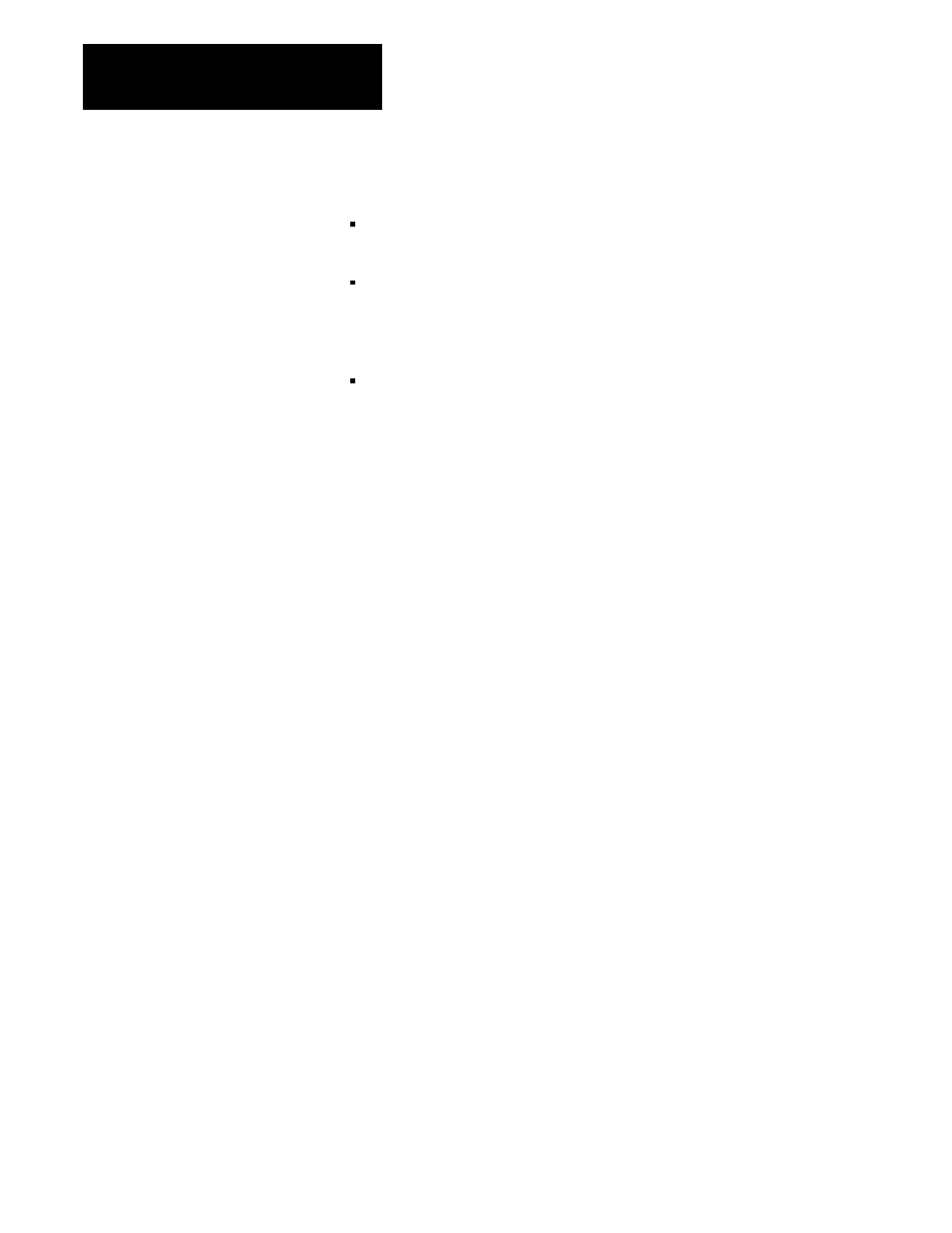
File Operations
Chapter 6
6-10
There are three ways of loading application files into PanelView terminals:
loading application files into user PROMs and installing the user
PROMs into the terminals
direct downloading of application files through the Upload/Download
cable. For installations where there are many PanelView terminals, this
requires going to each terminal, connecting the cable, and downloading
the application file
downloading application files over the Data Highway + network, using
the PLC-5 Pass-Through feature. Pass-Through Download Options lets
you do this in two different ways. You can use the parameters of a
resident application file configured for pass-through. Or you can
manually configure the parameters for the Address Source. The
advantage of using the PLC-5 Pass-Through feature is that the
development computer doesn’t have to be physically moved from
terminal to terminal, and the terminals don’t have to have their cabling
changed
To send a completed application file to a PanelView terminal, choose
Download to PanelView (RS-232) in the Transfer menu. To retrieve an
application from a PanelView terminal for modification, choose Upload
from PanelView (RS-232) in the Transfer menu.
IMPORTANT: Before you can download or upload, you must be sure
that the communication settings on the PanelView terminal and in the
PanelBuilder software are exactly the same.
Setting Upload/Download Communications on the PanelView Terminal
To download or upload, communications must be established between the
PanelBuilder computer and the PanelView terminal. The default settings
(indicated in
Table 6.B
and
Table 6.C
) of the terminal and PanelBuilder are
matched. To change the communication settings for your PanelView
terminal, follow these steps:
1.
Set the PanelView terminal to Configuration mode.
2.
Choose Serial Port from the PanelView terminal Configuration
menu.
3.
Press Choose List to choose the “Upload/Download” list.
4.
Use the up and down cursor keys to move through the list, then use
the “Change Data” button to make your selection.
Methods of Loading
Application Files into
PanelView Terminals
Direct Downloading and
Uploading with the Upload
/Download Cable
