Rockwell Automation 2711 PANELBUILDER SOFTWARE USER MANUAL User Manual
Page 156
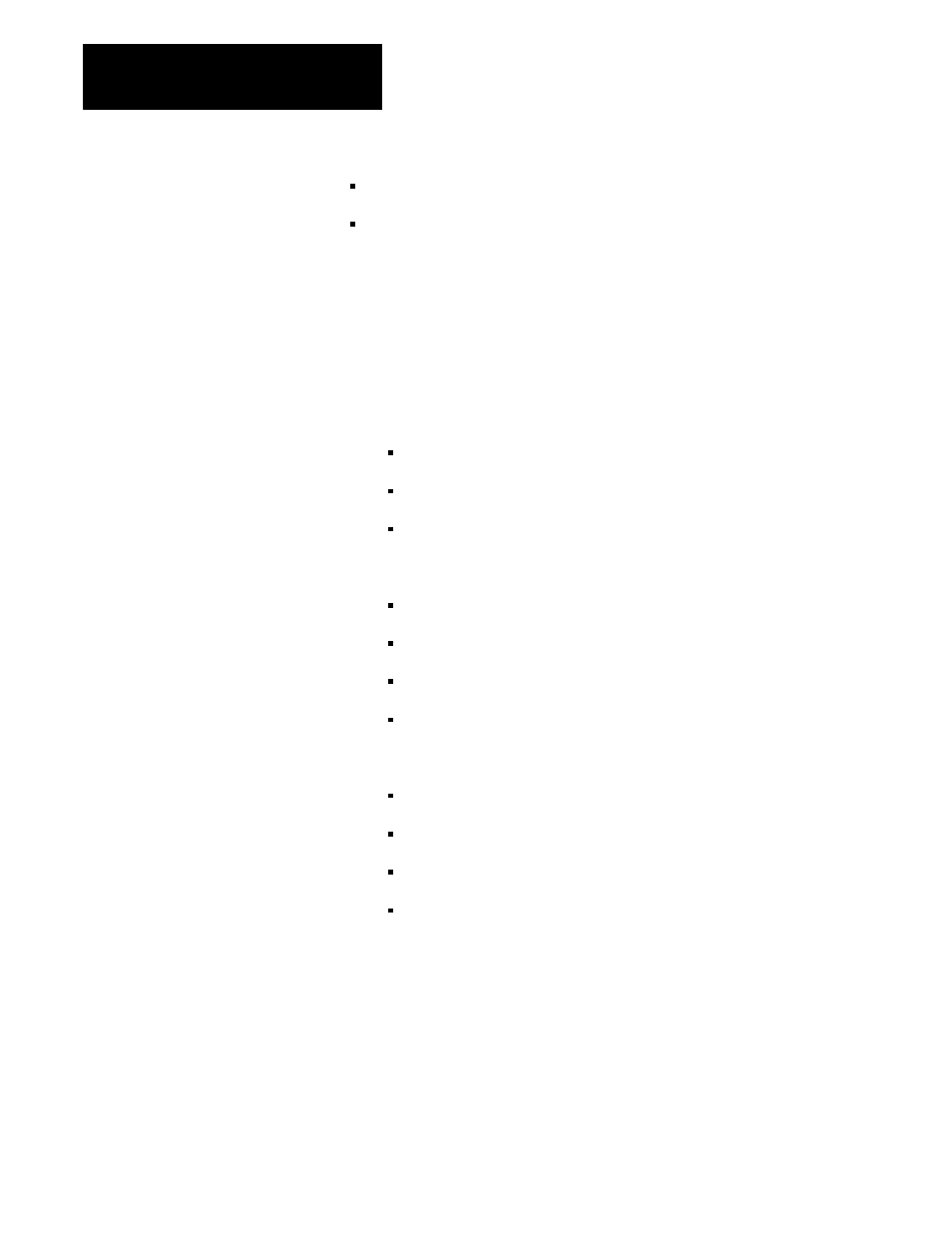
Creating a Sample Application File
Chapter 5
5-42
two Momentary (Normally Open) push buttons
one “Return To Previous Screen” button
Add Background Text
You’ve already seen how to add Background Text to a screen. Those
step-by-step instructions are not repeated here, just the parameters you
need to define the text. If you’re not sure how to proceed, use the
instructions for Screen 2.
1.
Text item 1 is the main title “PUMP CONTROLS”:
double-height, double-width text
located at Row 4, Column 24
white foreground with black background
2.
Text item 2 is the selector label “PUMP CONTROLS”:
single-height, single-width text
located at Row 9, Column 24
white foreground with black background
text is underlined (the underline option is found in the Look menu)
3.
Text item 3 is the numeric indicator label “PRESSURE (PSI)”:
single-height, single-width text
located at Row 9, Column 41
white foreground with black background
text is underlined
Add the Control List Selector
The Control List Selector is an object with three different components: the
list of selections, the Up Cursor button, and the Down Cursor button.
When an operator uses the Up or Down Cursor buttons, the PLC records
which of the five selections is highlighted. When the operator presses one
of the Momentary (Normally Open) buttons, the PLC will either start or
stop the associated pump.
