Rockwell Automation 2711 PANELBUILDER SOFTWARE USER MANUAL User Manual
Page 151
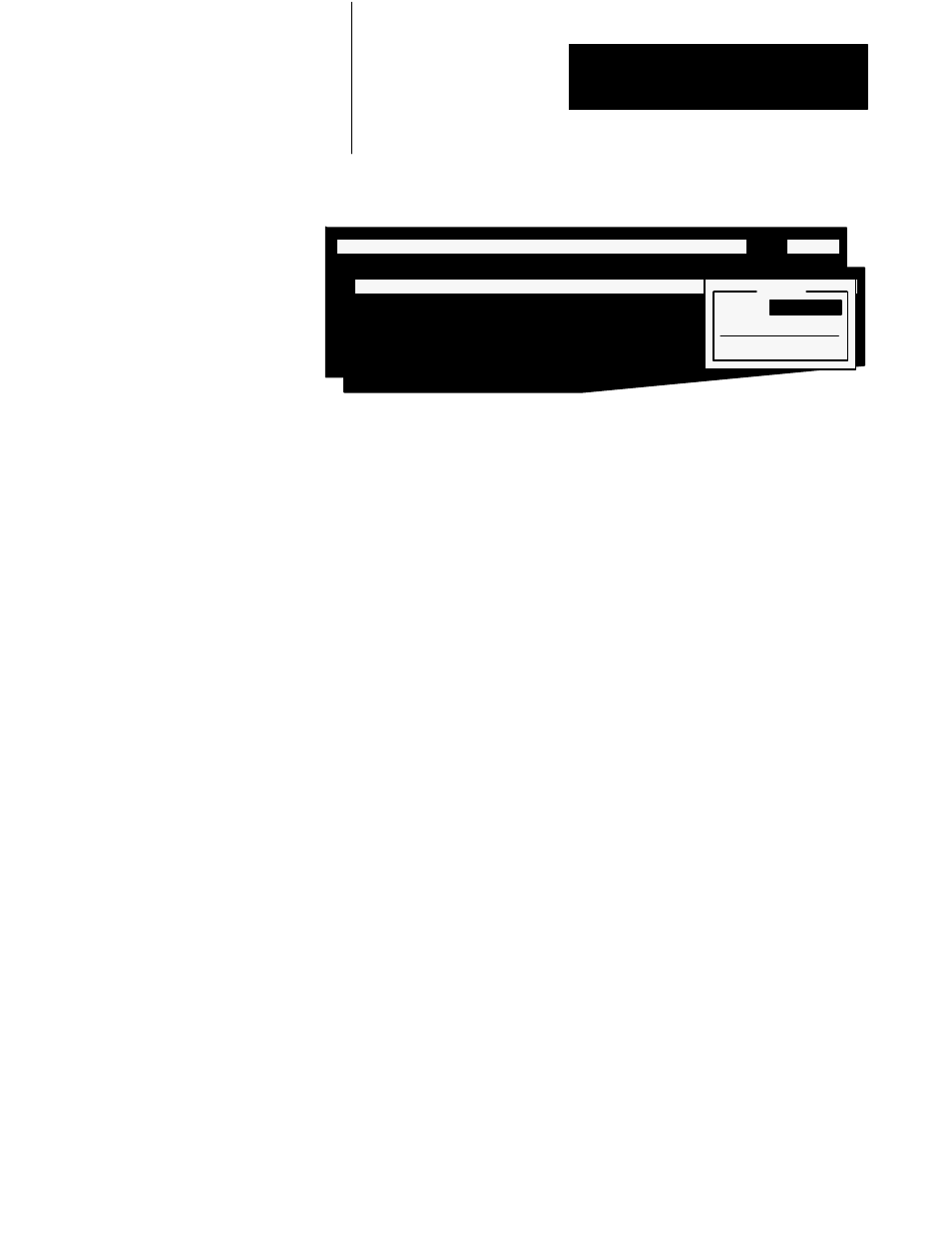
Creating a Sample Application File
Chapter 5
5-37
Figure 5.52
The Utility Menu
20074
OBJECT MENU: Move & Size Look States & Text Address
Utility
Exit
OBJECT MENU: Move & Size Look States & Text Address Utility Exit
Utility
Name
Default
Quit
9.
Type the name FRONT OFF.
10.
Choose Quit or press Esc to return to the Object menu.
11.
Then open the Exit menu and choose Exit and Save Object. This will
return you to the Push Buttons menu.
The Four Remaining Momentary (Normally Closed) Push Buttons
For each of the remaining four buttons, follow the steps shown earlier to
make copies of screen objects:
1.
Back up to the Screen menu.
2.
Choose Memorize. Position the cursor inside the Momentary
(Normally Closed) Push Button which you just created, and press
Enter.
3.
Choose Recall. A copy of the push button is placed directly over the
top of the original push button, so that it looks as if there is only one.
An message will appear indicating that you have two buttons
assigned to the same function key. Press any key and proceed.
4.
Move the copied button to the right of the original button.
5.
Assign the correct function key to the button and choose Quit to close
the Move & Size menu.
6.
Choose Address from the Object menu and type in the Button Control
Address and the Indicator State Text.
7.
Choose Utility from the Object menu, then choose Name, and enter
the button’s name.
8.
Exit from the Object menu, and then choose Exit and Save Object.
You are returned to the Screen menu.
