The object menu, 3ć26 – Rockwell Automation 2711 PANELBUILDER SOFTWARE USER MANUAL User Manual
Page 62
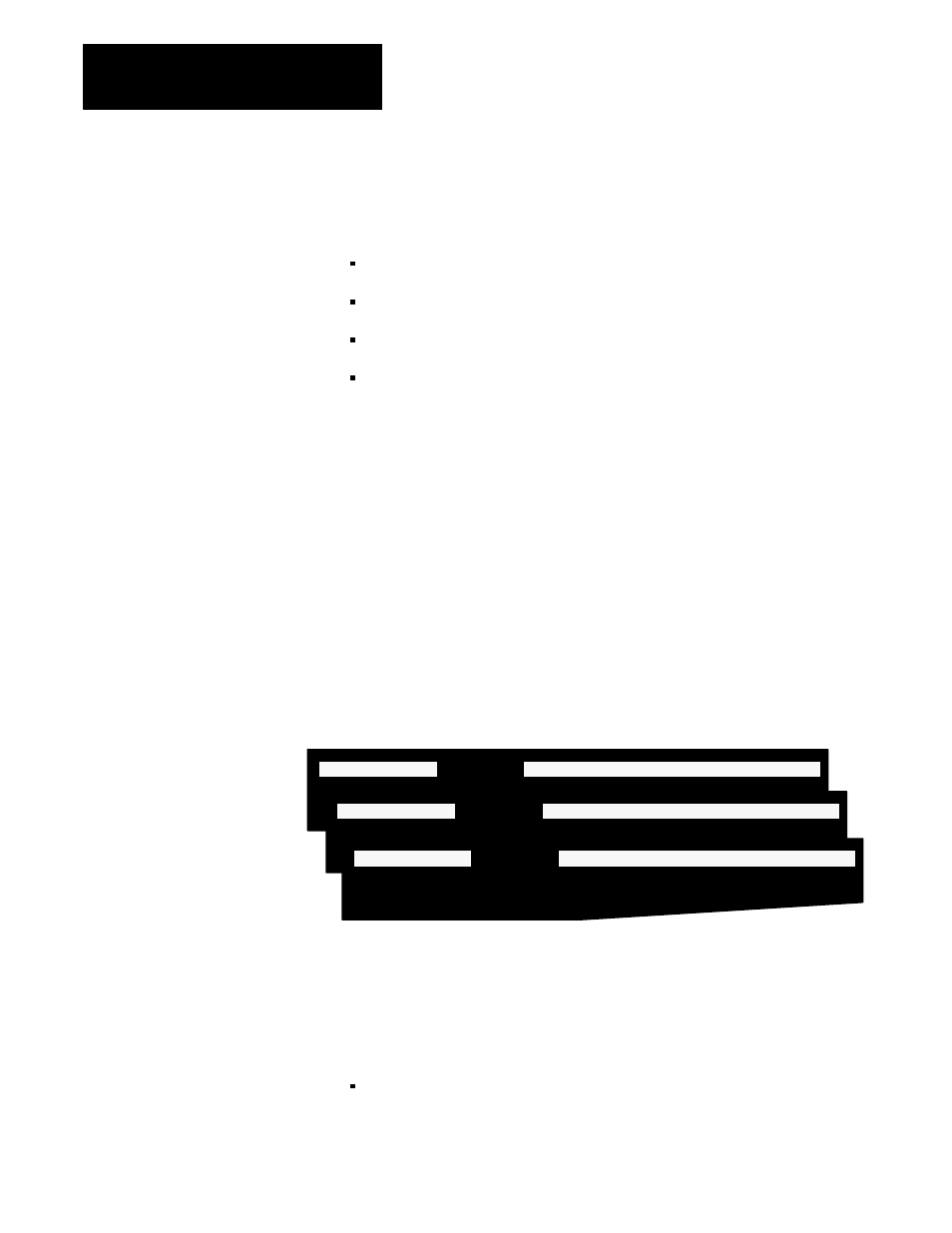
Using PanelBuilder
Chapter 3
3-26
Exit
The Exit choices are:
Exit and Save screen saves the screen and returns to the File menu
Save screen only saves the screen and stays in the Screen menu
Don’t save, just Exit returns to the File menu without saving the screen
Cancel Exit cancels the Exit
The selections offered in the Object menu allow you to precisely configure
each screen object.
Depending on the type of object you are creating or editing, the selections
offered in the Object menu will vary slightly.
Figure 3.25 shows three different Object menus. The menu at the top of the
illustration appears when a push button is selected. The next menu appears
for an arc, and the object menu at the bottom appears when a bar graph is
placed on the screen. When you select an object, it is identified at the
bottom of the Object menu screen.
Figure 3.25
Sample Object Menus
20209
OBJECT MENU:
Move & Size
Look States & Text Address Utility Exit
OBJECT MENU:
Move & Size
Look Utility Exit
OBJECT MENU:
Move & Size
Look Outer Text Address Utility Exit
Press F3 to make the object you are editing blink so you can identify it on
the screen.
Press F2 to remove the bottom status line so you can view the entire
display; press it again to enable the status line.
Move & Size moves an object on the screen, changes its size, and
assigns it to a function key or touch cells.
The Object Menu
