3ć31, Using panelbuilder chapter 3, List – Rockwell Automation 2711 PANELBUILDER SOFTWARE USER MANUAL User Manual
Page 67
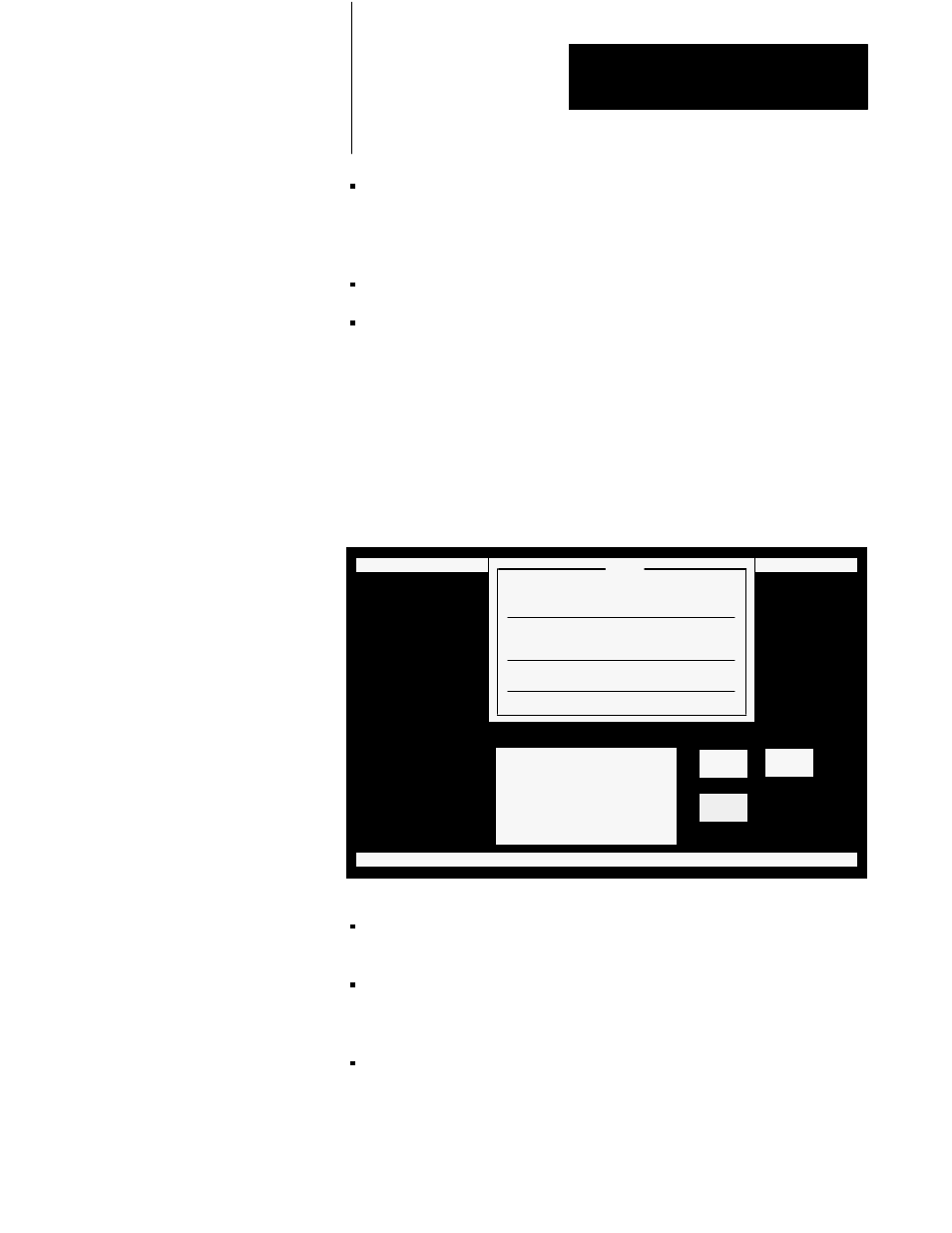
Using PanelBuilder
Chapter 3
3-31
Edit Text allows you to add text inside the button. The text can’t extend
outside the button’s border. To create a second line of text inside the
button, use the arrow keys to move the cursor to the next line. Press
Enter to save the new text.
Move Text positions text within a button.
Border sets the border for the button.
List
Certain objects, such as the Control List Selectors and the Screen List
Selector, contain a list of selections. The List menu configures the list.
Figure 3.27
The List Menu, for a Control List Selector
22234
V1 Size: 1,085 Control List Selector
OBJECT MENU: Move Look Buttons
List
Outer Text Address Utility Exit
"
"
"
"
"
List
STOP
ON
IDLE
ON
LO
ON
MEDIUM
ON
HIGH
ON
Move
Width
Number of States
5
Edit Text
Move Text
Border
Outer G-G
Quit
UP
DOWN
ENTER
PUMP_CONTROLS
Move moves the list on the screen independent of any buttons
associated with the object.
Width determines both the width of the list on your screen and the
maximum number of characters for each list entry. Use the right arrow
to increase the list’s width, and the left arrow to decrease it.
Number of States determines how many entries you can have in your
list and, consequently, the height of the list. Each state for the object
corresponds to one line in the list (two lines if Character Height is set to
Double).
