Information and alarm windows chapter 7, Setting the window's appearance, Address assignment for the information window – Rockwell Automation 2711 PANELBUILDER SOFTWARE USER MANUAL User Manual
Page 216
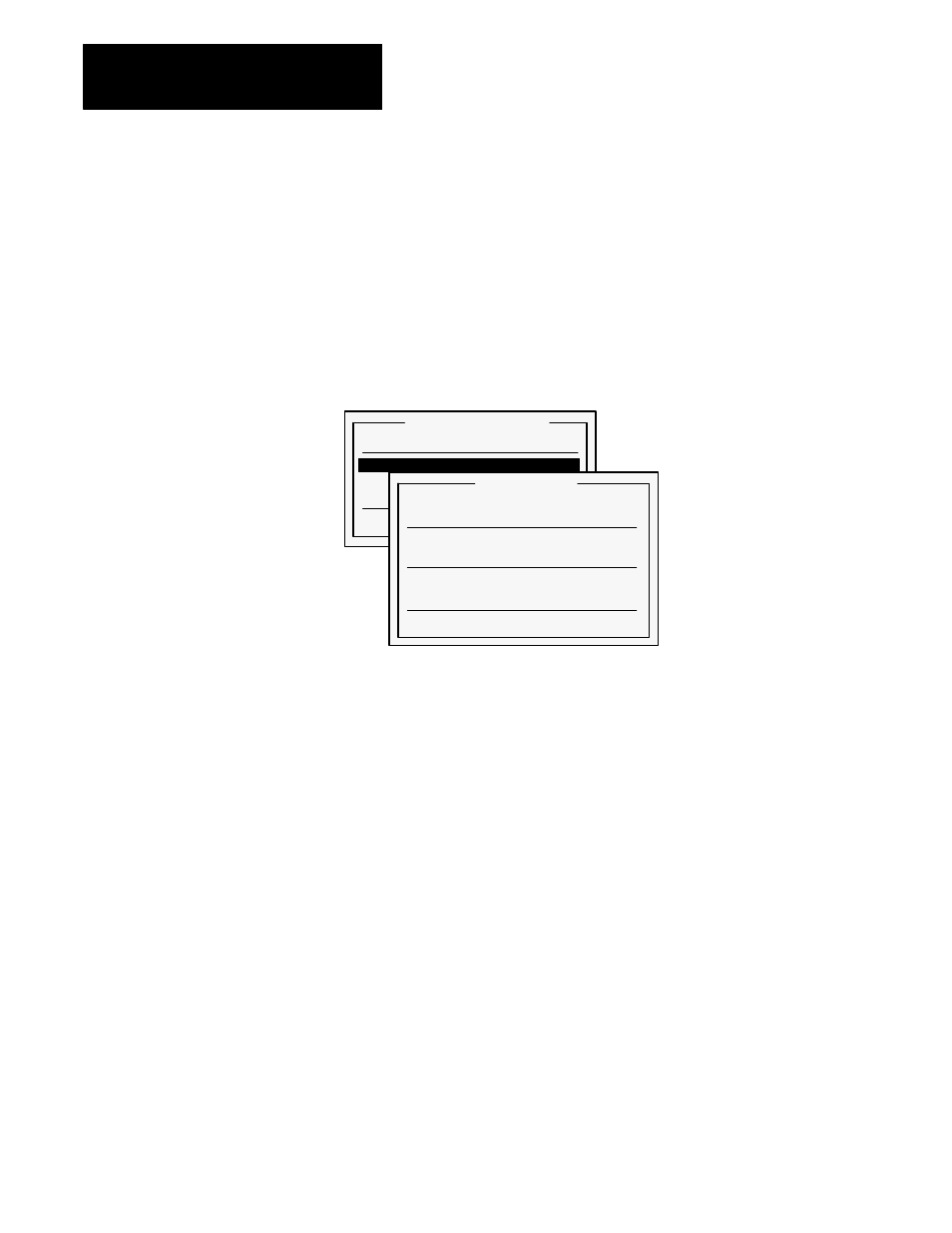
Information and Alarm Windows
Chapter 7
7-8
Once the operation is complete, press Esc or choose Quit.
Setting the Window's Appearance
To define the appearance of the Information window, choose Window Look
in the Information window menu. This will open the Window Look menu.
Figure 7.10
The Window Look Menu
Information Window
Messages
Window Look
Window Control Address
Acknowledge to PLC Controller
Quit
21127
Window Look
Foreground Color
Blue
Background Color
White
Blink
No
Underline
No
Character Height
Single
Character Width
Single
Quit
IMPORTANT: For monochrome terminals, you can select Reverse Video
and Intensity for the characters that appear, instead of the Foreground
Color and Background Color settings.
If you have defined a message that is longer than 35 characters,
PanelBuilder will not allow you to select Double for Character Width.
Address Assignment for the Information Window
To define the PLC address for the Information window, choose Window
Control Address from the Information window menu. The following menu
appears with a list of options described below.
IMPORTANT: Remember that the appropriate addresses for both the
Information and Alarm windows should be determined when the screens
are designed. For more information see Chapter 4, Planning Your
Application.
