Options and accessories – Rockwell Automation 2711 PANELBUILDER SOFTWARE USER MANUAL User Manual
Page 17
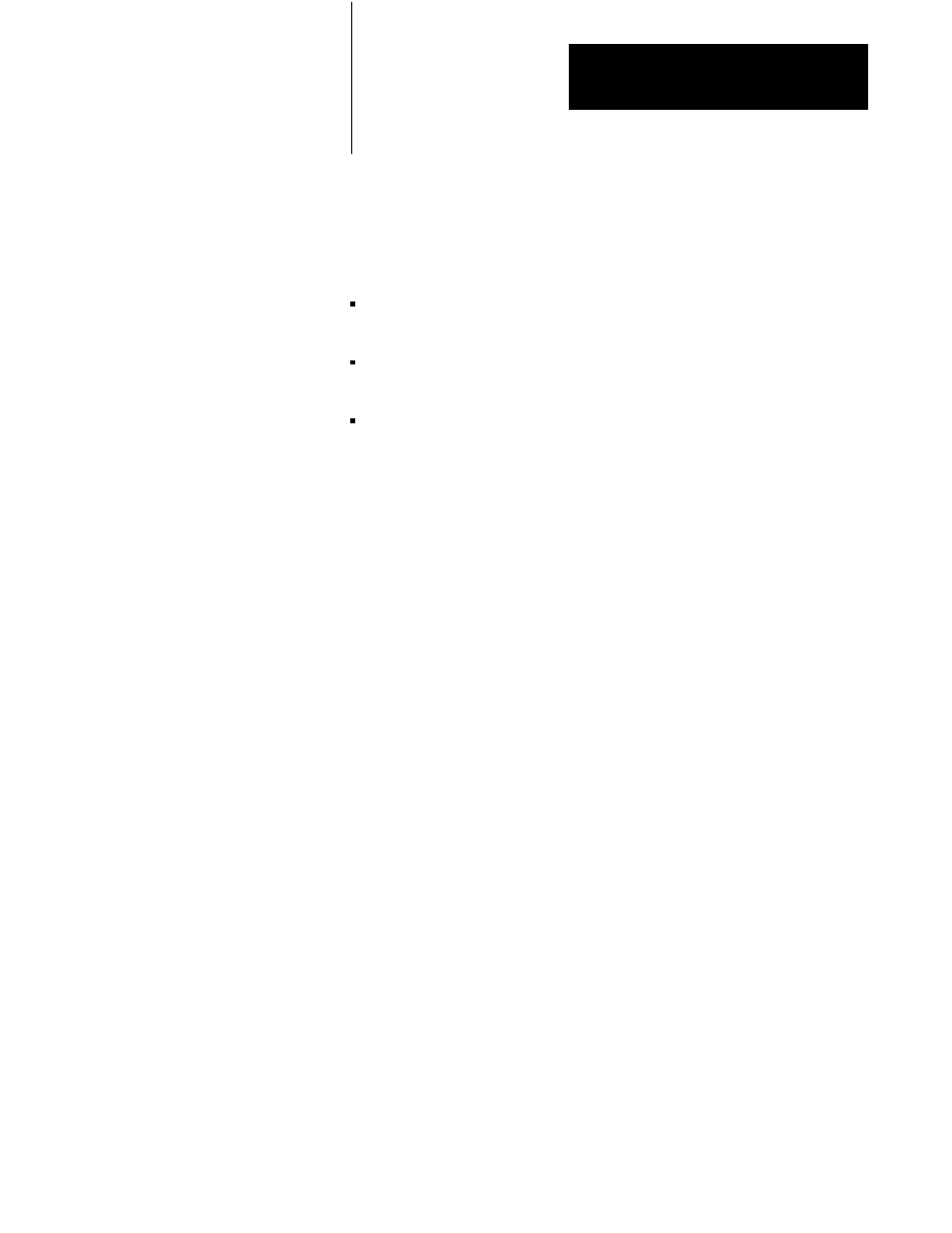
Introduction to PanelBuilder
Chapter 1
1-3
Message and Alarm Handling Utilities
A PanelView application can be configured with stored messages that can
be triggered by the PLC controller. There are three kinds of message
displays:
Local Message Displays can appear in any free location on a specific
screen (875 messages maximum)
Information Windows can pop up regardless of the screen currently
displayed (496 messages maximum)
Alarm Windows can pop up regardless of the screen currently displayed
(496 messages maximum)
For each type of message displayed—local, information, or alarm—there is
a message list. You can add or edit messages using PanelBuilder software,
or you can create your messages in any text editor and import (and export)
the text as an ASCII file. Messages are numbered and listed in numerical
order in the message list.
See Chapter 7, Information and Alarm Windows, for more information.
Optional hardware that you may find convenient to use with the
PanelBuilder Development Software and the PanelView terminal is
available. For catalog numbers see Table 1.A in the PanelView Operator
Terminals User Manual.
Additional Upload/Download Cable
The Development Kit includes an Upload/Download cable that connects
the development computer’s RS-232 Port to the PanelView terminal’s
RS-232 Port. An additional Upload/Download Cable may be convenient if
you have a number of terminals, or if you want a spare.
Optional Remote Keyswitch & RSĆ232 Port Assembly
On the back of all PanelView terminals is a Mode Select Keyswitch and
RS-232 Port. The Remote Keyswitch and RS-232 Port Assembly allows
you to mount the port and keyswitch to the front of your control panel
while maintaining a NEMA 4X seal. This is convenient if you don’t have
easy access to the rear of the PanelView terminal. See Chapter 3, Installing
Your PanelView Terminal, for details on mounting and dimensions.
Options and Accessories
