Rockwell Automation 2711 PANELBUILDER SOFTWARE USER MANUAL User Manual
Page 63
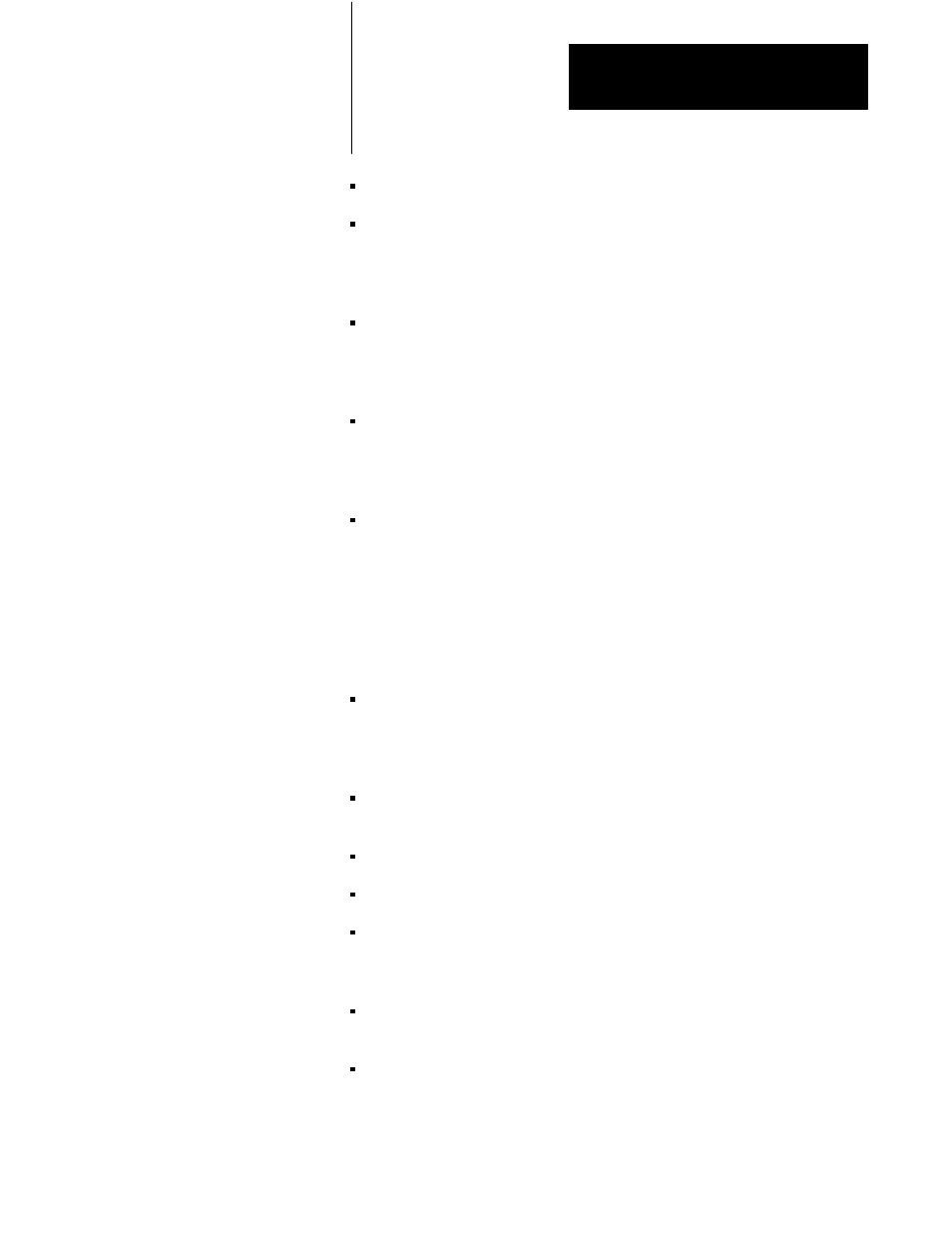
Using PanelBuilder
Chapter 3
3-27
Move & Edit moves and edits background text or lines on the screen.
Look specifies the object’s color, border type, character size, and
whether the object will be blinking, underlined, highlighted, or in
reverse video. When adding ISA symbols, this is where you select
symbol types.
Cursor is used with the Numeric Input Cursor Point and Set Bit Cursor
Point objects to define the cursor character. With it you can change the
cursor position, size (Large or Small), foreground and background color,
and the cursor display character.
Buttons is used to configure one or more of the following List Selector
buttons: Down Cursor button, the Enter button, and the Up Cursor
button. This menu option is also used to configure the buttons of an
ASCII Input and Cursor List object.
List configures the list elements of a List Selector and a Cursor List
object. It moves the list on the screen (independent of the buttons
associated with the list). For the List Selector object, it also determines
the width of the list (how many characters per line), and the number of
states (how many items in the list). In addition, it enters the text and
creates a border around the list. For the Cursor List object, it determines
the Number of States, Number of Visible States, Number of Preview
States, and the border of the Cursor List.
States & Text displays the state of multi-state objects and configures
text and attributes for each state. These include: adding, editing or
moving text and outer text, blink, reverse video, high intensity, and
color.
Outer Text defines the outer text for an object (such as a label outside a
button).
Text is used to edit outer text and inner text.
Format specifies the numeric display format.
Address assigns the required PLC addresses to an object, assigns
control values and minimum/maximum values for the addresses, and
assigns button repeat parameters for specific objects.
Screen allows you to assign a specific screen by entering the screen’s
number.
Utility assigns a name to the object and saves the new settings as the
new default for the object.
