Troubleshoot users – Google Message Security for Google Apps Administration Guide User Manual
Page 84
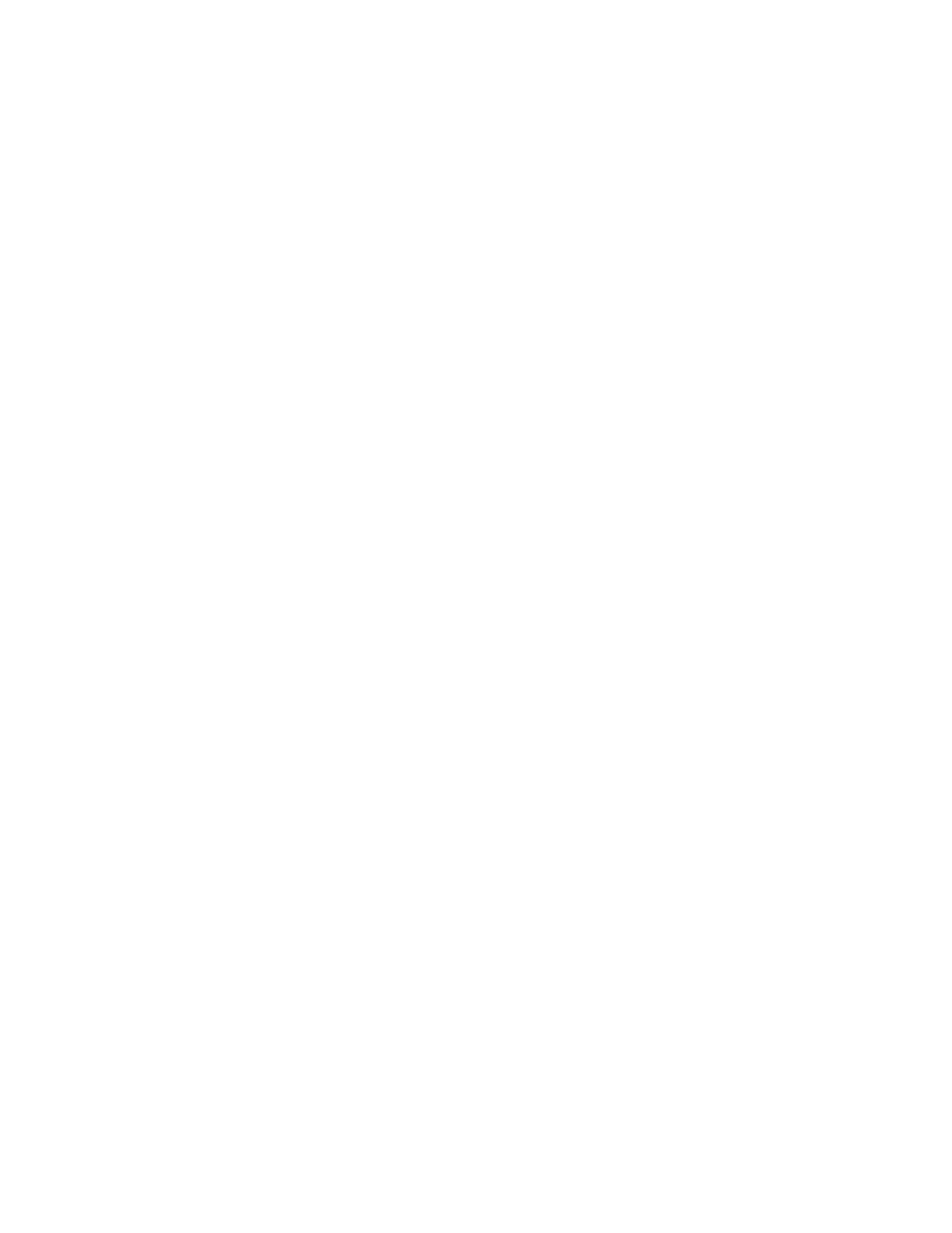
84
Message Security for Google Apps Administration Guide
Troubleshoot Users
How do I protect internal distribution or mailing lists from spam and viruses?
Do this by adding each list to the message security service, either as a user, or
aliased to a user. See “Protect Your Mailing and Distribution Lists” on page 79.
Mail from external mailing lists is being falsely filtered as spam. What should I
do?
Users can add these addresses to a special list that approves incoming mail
based on the address in its To and CC fields. You can do this on the user’s
Overview page (under Sender Lists), or the user can do this at the Message
Center. See “ Approved and Blocked Sender Lists” on page 255.
How do I modify all users in a domain?
To make changes to all users you need to adjust the individual user records, as
well as the default user (the template for new user creation). This is performed
most efficiently by creating a batch file using the modifyuser command:
1. Go to Orgs and Users > Users and select your Account org from the Choose
Org pull-down list.
2. Enter the “%” character and then the domain name, then click Search.
This performs a search across all of your organizations for user addresses
using that domain, returning the first 15,000 users.
3. Click Download Users/Settings.
4. Select and copy all of the lines that have email addresses.
5. Open a text editor (if using Microsoft Untapped, turn word-wrap off) and paste
the text. Save the file using the file extension “.csv”.
6. Using a standard spreadsheet program, such as Microsoft Excel, open the
.CSV file you saved in Step 5.
a. Delete all columns except the one containing the email addresses.
b. Add a column to the left of the addresses column.
c.
Fill that column with the word: modifyuser.
d. In as many columns as necessary to the right of the addresses column,
enter field=value pairs (see the Orgs and Users > Batch page for a link to
User field and value information on the Summaries link or the Batch
Reference Guide.
e. Save the file again as a CSV file.
