Google Message Security for Google Apps Administration Guide User Manual
Page 267
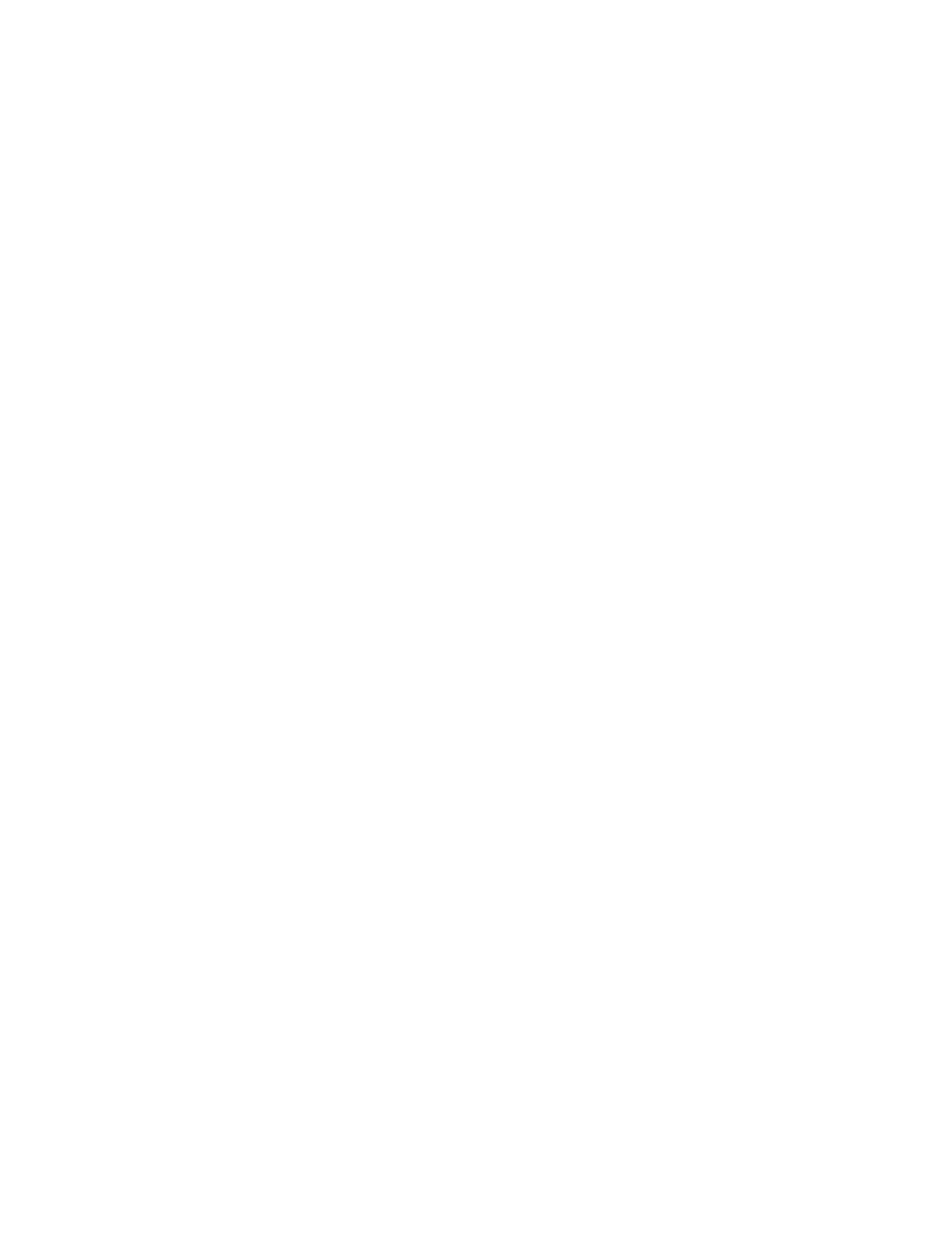
Approved and Blocked Sender Lists
267
Filtering was working fine, then suddenly much more spam made it through the
filter for a particular user. Most of the spam messages are delivered with an X-
pstn header containing the text GOOD RECIP. What is happening?
That user’s own e-mail address or domain was added to his/her approved sender
lists. Configured this way, all messages sent to that user or to the user's domain
are allowed through.
The administrator can remove this configuration using the Administration Console
as follows:
1.
Go to Orgs and Users > Users.
2.
Enter the user address, then click Search.
3.
Click the user address.
4.
Under Inbound Services, click Sender Lists.
5.
Select the offending address or domain in the appropriate list.
6.
Click Remove to delete the address or domain.
The user can remove this configuration using Message Center as follows:
1.
Log in to Message Center.
2.
Click My Settings.
3.
Click Approve Senders.
4.
Select the user's address or domain in the list.
5.
Press Delete on your keyboard.
6.
Click Update Approved... for the list.
The user can remove this configuration using Message Center Classic as follows:
1.
Log in to Message Center Classic.
2.
Click Junk Email Settings.
3.
Click Yes next to the text that asks if you are trying to approve a mailing list or
newsgroup.
4.
Select the user's address or domain from the list.
5.
Click Delete From List.
The approved mailing list functionality checks all incoming e-mail for the
configured domain or address in the “To” field. Since most, if not all, of the e-mail
to a given user uses this domain or address, most spam is simply passed through
the filters regardless of how spam-like the message is.
