Alerts description – Google Message Security for Google Apps Administration Guide User Manual
Page 317
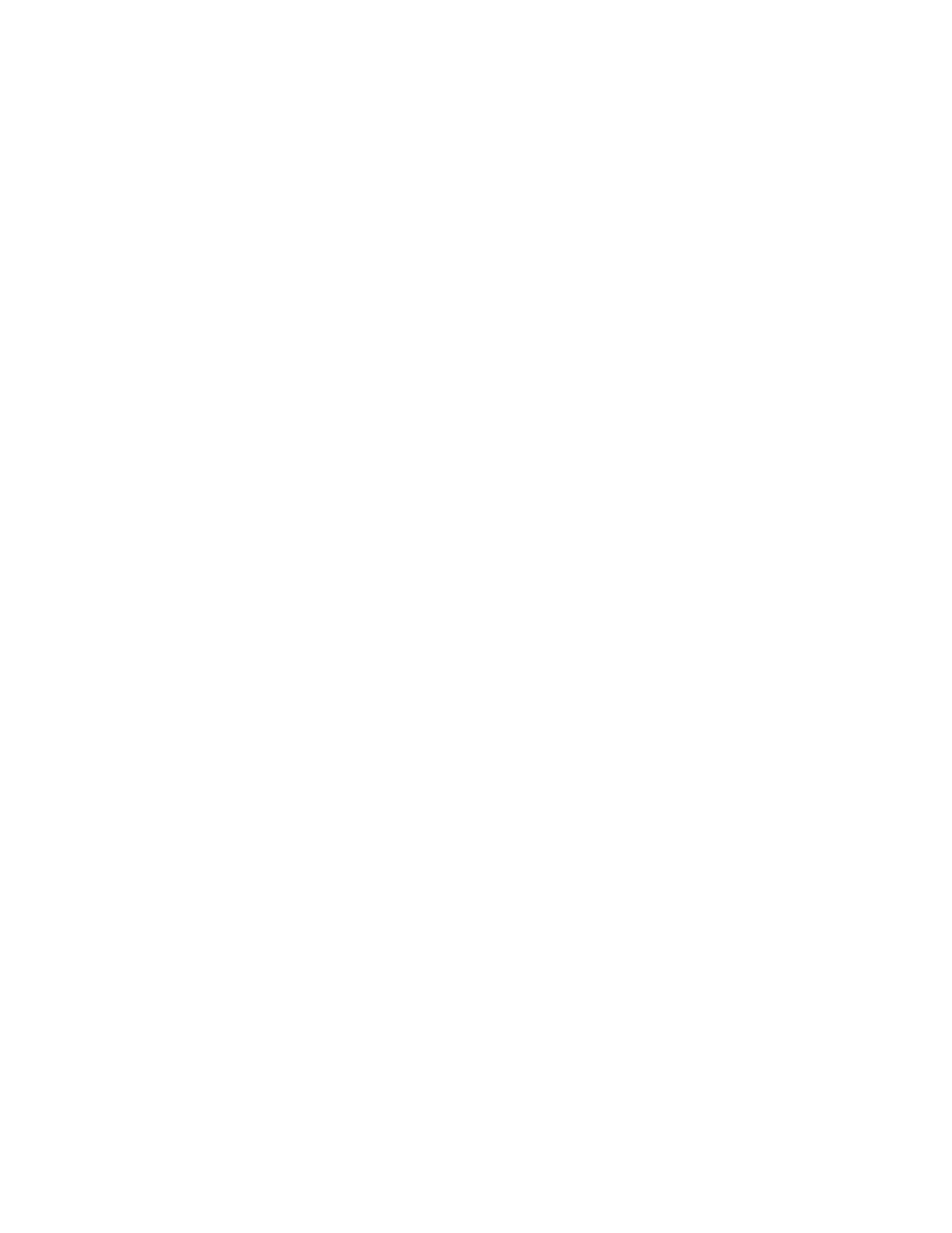
Transport Layer Security
317
orgname
is the name of your admin user organization.
This command will show all fields for the organization. Check the
tls_notify_admin
and
tls_notify_on
settings to confirm that they are
correct.
Modify or Disable TLS Alerts
1.
Log in to the Administration Console.
2.
Go to the Batch page in the Orgs & Users tab.
3.
Enter the following command into Step 2.5 and click “Submit job”:
modifyorg
tls_notify_on=
orgname
is the name of your email config organization. TLS Alerts are set on
the email config level, not the user or account level.
admin
is the email address (or alias) of a new admin address to use. You can
use your own address or another address in any domain, as long as it is the
address or alias of an administrator for any organization.
interval
shows how often an alert can be sent, in seconds. Set to 0 to
disable TLS Alerts.
4.
Confirm the values by entering the following command into Step 2.5 and
clicking “Submit job”:
displayorg
orgname
is the name of your email config organization.
This command will show all fields for the organization. Check the
tls_notify_admin
and
tls_notify_on
settings to confirm that they are
correct.
Alerts Description
The sender of TLS Alerts is:
“
yourcompany
is the name of your company, listed in the Adminsitration Console
Organization General Settings.
domain
is the name of the domain affected.
Inbound Mail (Remote)
When Policy Enforced TLS blocks an inbound message because the sender
could not establish a TLS session with the email protection service, your
administrator will see the following alert:
