Search text tips, Manage default user templates – Google Message Security for Google Apps Administration Guide User Manual
Page 63
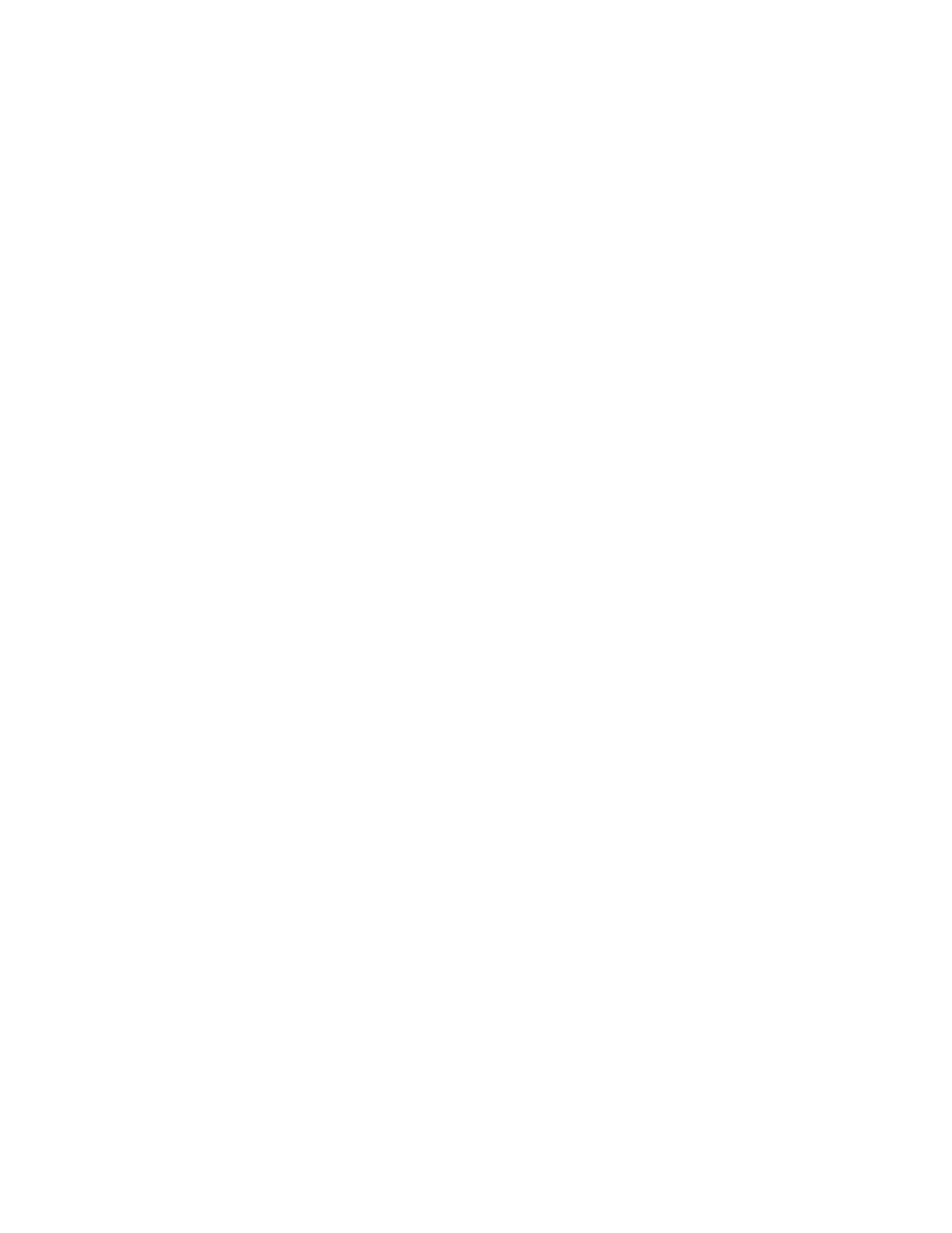
Users and Quarantines
63
Search Text Tips
When you search for users, you can enter a partial address as a shortcut or to
narrow your search to users with similar addresses. You can do this in any search
form on User pages or the Home page.
If you enter jean, for example, and only one user address begins with “jean,” you
find that user. If more users begin with “jean,” you see a list of those users, and
you can choose the one you want.
To find users whose address contains certain text but doesn’t begin with it, enter
the
%
character at the beginning. If you enter %@jumboinc, for example, you find
all users whose address contains “@jumboinc.”
Similarly, enter the $ character at the end of your text to find users whose address
ends with the same address. If you enter .org$, for example, you find all users
belonging to a “.org” domain.
Tip: Use the techniques described here to list a subset of users, such as all users
in a subdomain. If you enter %@sales.jumboinc.com, for example, you find all
users in the subdomain “sales.jumboinc.com.”
Manage Default User Templates
A Default User is a template for new users in an organization. When a user is
created, it receives org-level settings from its organization, and user-level
settings, such as spam and virus blocking, from the org's Default User.
To effectively control settings for your users, we recommend the following:
•
Configure the Spam Filtering setting at the Default-User level.
•
Configure all other settings at the org level.
•
Do not edit the Default User’s User Access setting.
Note:
You can customize settings for individual users. However, we highly
recommend that you control settings at the org and Default-User levels rather
than at the individual level. See below for details.
