What you can do with content manager – Google Message Security for Google Apps Administration Guide User Manual
Page 201
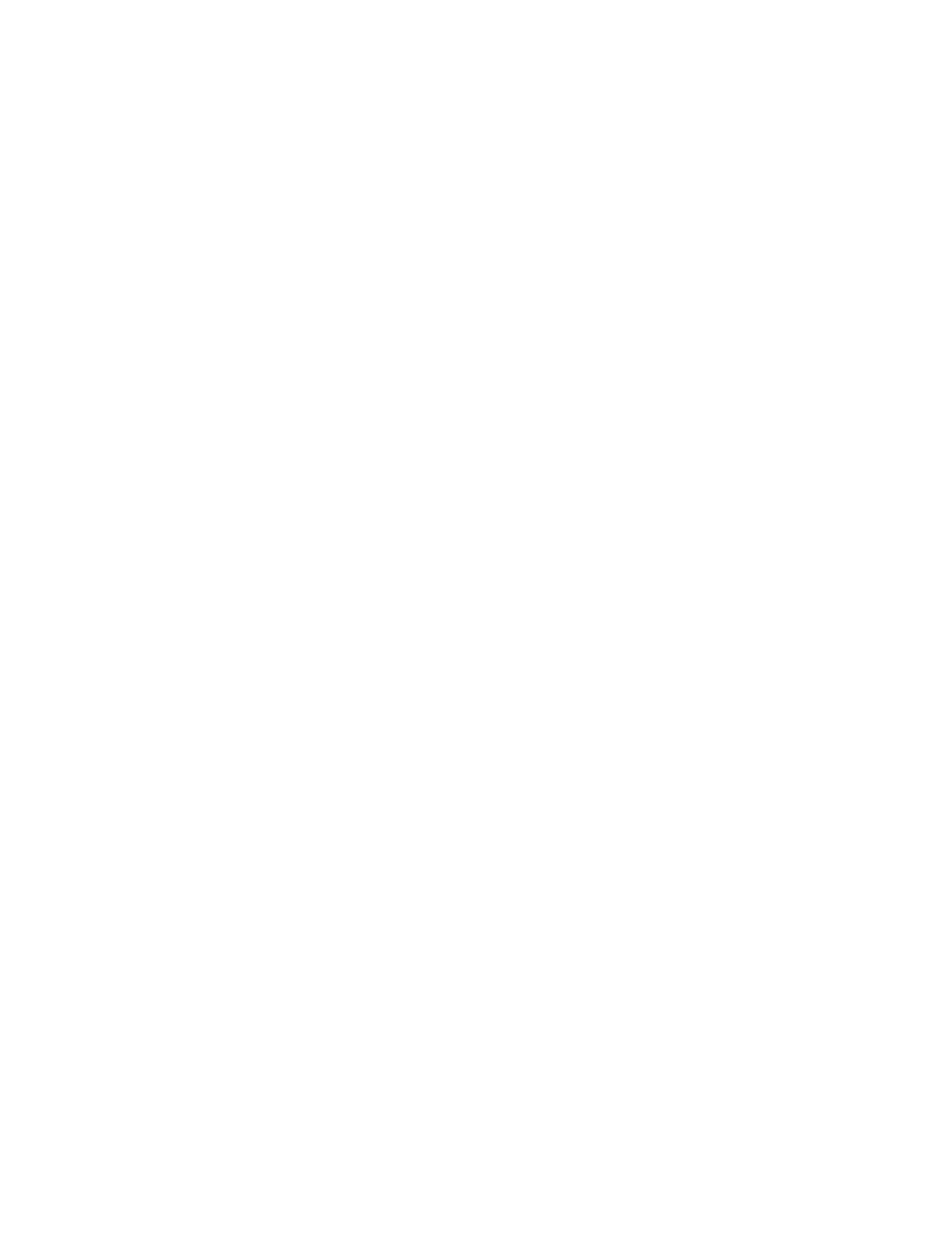
Content Manager
201
File Attachment Scanning
You can create content filters that scan all parts of an email message, including
any text-based file attachments. If you set up a compliance policy, file attachments
are scanned automatically.
For details, see “Attachments That Content Manager Scans” on page 204.
Outbound Message Scanning
Outbound Content Manager filters messages that your users send to addresses
outside your network. Outbound Content Manager is an optional feature.
If you filter outbound messages based on recipient, the following apply:
•
The filter is applied if any recipient (rather than all recipients) meets the
criteria.
•
Filters consider the To and Cc recipients, but not the Bcc recipients.
For example, if you create a filter to block email to all but one domain, then all
recipients of the message must be in that domain. If any recipient has an address
outside the domain, then the message is delivered to all recipients.
What You Can Do with Content Manager
The following are the general ways you can use custom content filters and
compliance policies in Content Manager.
Enforce content rules for your organization
You can create content filters to enforce a corporate policy against specific types
of content in email messages. For example, you could enforce a policy against
football betting pools by creating an inbound or outbound filter that quarantines
messages that contain the words “football”, “bet”, and “pool.”
Monitor or review messages with specific content
You can monitor or review messages that contain specific content rather than
bounce or quarantine them. For example, if you want to receive copies of any
outbound messages that contain social security numbers, you could set up the
Social Security Numbers compliance policy to place copies of these messages in
an administrator’s quarantine for review.
