Google Message Security for Google Apps Administration Guide User Manual
Page 80
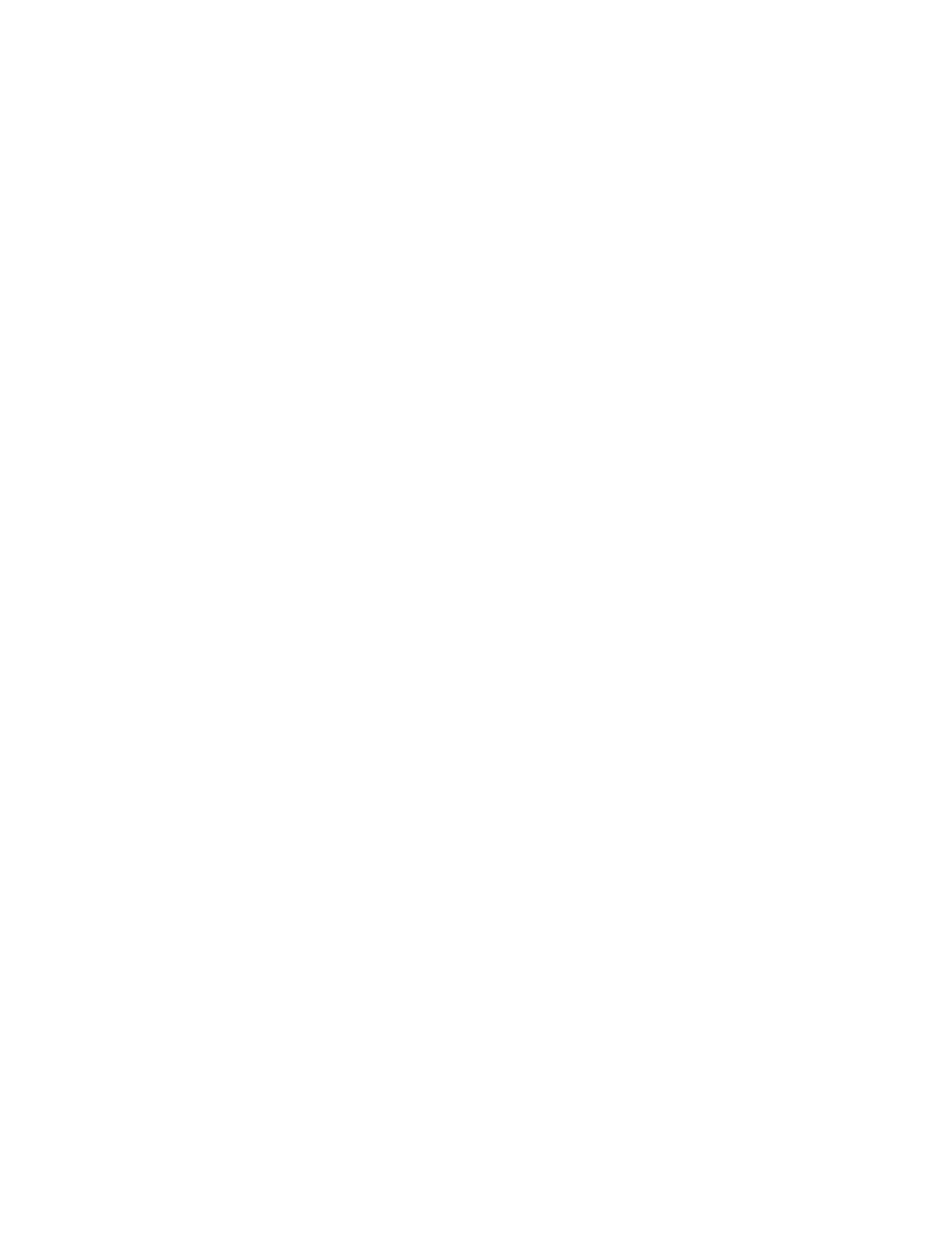
80
Message Security for Google Apps Administration Guide
WARNING:
Do not add the mailing list as a user account. Under these
circumstances, the mailing list is treated as a user, and all members of the mailing
list, including those outside of your organization, receive the notifications and
quarantine summaries.
You have two options to protect mailing lists:
•
Alias the mailing list to an existing user, such as an administrator or the
designated owner of the mailing list.
Considerations: The mailing list receives the same settings as the user—
spam filters, approved and blocked senders, etc.—which may or may not be
appropriate for the mailing list.
•
Create a new user account for the mailing list and alias the mailing list
address to this account. You can choose to send the notifications to the
designated owner of mailing list.
Considerations: The advantage of this method is that you can specify the filter
settings for the mailing list. However, this is another user account to manage.
Google Apps groups have replaced Google Apps email lists. During the
synchronization of user information between Google Apps and Postini, group
email addresses are aliased to the Postini for Google Apps account administrator.
Messages addressed to the group are associated with the account administrator’s
Personal Archive, and are subject to the account administrator’s spam and virus
settings.
To alias the mailing list to an existing user:
1. Select the user in the Administration Console.
2. In the User Settings section, select Aliases.
3. Add the mailing address as an alias.
The mailing list receives the same protections as the user. Only the registered
user receives the notifications and quarantine summary.
To alias the mailing list to a new user:
1. Designate an owner for the mailing list.
The owner is not required to be a member of the mailing list.
2. Create a user for the mailing list.
Add a user to represent the mailing list. For example,
[email protected]. This user should not have an email
account on your mail server. This user account serves only for filtering and not
for mail traffic.
The user can be added to any user organization. The filter settings for the
organization apply to the mailing list, so this may help you choose the
appropriate organization.
3. Set the Notifications address.
