Customizing the quarantine summary – Google Message Security for Google Apps Administration Guide User Manual
Page 162
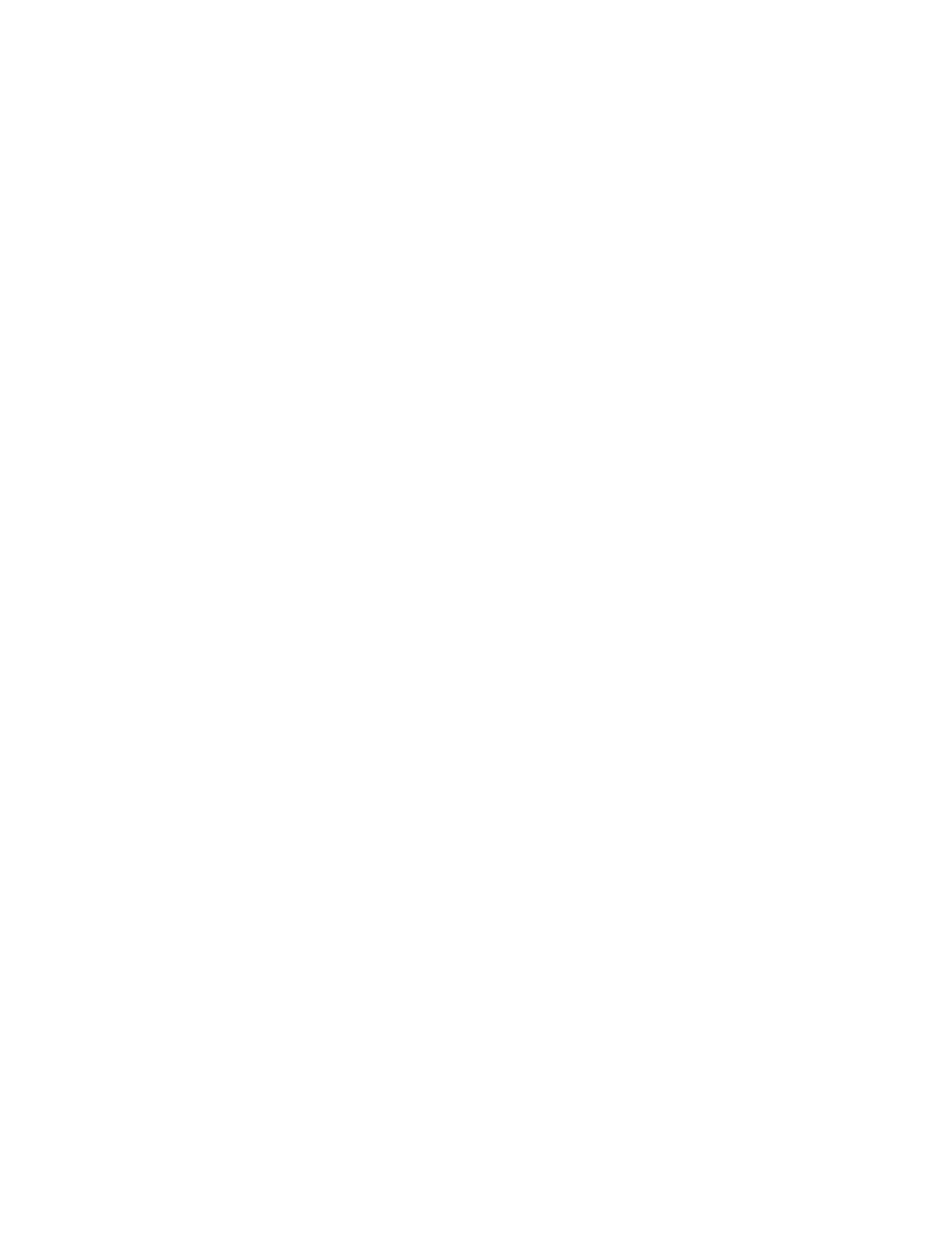
162
Message Security for Google Apps Administration Guide
Frequency
The default is every seven days. The frequency range is one to ten days.
Subject Links
By default, the message links in the Quarantine Summary and Message
Center are active. However, the SEC requires most financial institutions to
archive all messages that have been viewed by their employees. To meet this
requirement, you can disable the message subject links that go directly to the
full message in the Message Center quarantine and Quarantine Summary.
This forces the user to deliver a message to the inbox in order to view it. The
delivered message is tracked by your company's own archiving methods.
Note:
Disabling links only takes effect on user accounts, not on the
administrative quarantine view.
Delivery Time
This option determines what time the quarantine summaries are created and
distributed to the organization.
If you later change the time of day at which quarantine summaries are
generated and delivered to a time that would cause the next summary
session to start less than eight hours since the last session ended, then the
next summaries are not generated until the following 24 hour period.
The time zone and the local time of day when quarantine summaries are
delivered can be set at the Org level.
The Time Zone setting is used to show the end-user what time each message
arrived, and to set the distribution time of the notice. This is set in General
Settings, not in Notifications.
Inbox Delivery
When Inbox Delivery is enabled, the Quarantine Summary contains a
“Deliver” link for every quarantined message, including messages
quarantined for spam and viruses. When you click this link, the quarantined
message is delivered to your inbox. The link used for Inbox Delivery contains
a one-time security key, used only for Inbox Delivery, to ensures that this
function is secure.
Customizing the Quarantine Summary
To customize the Quarantine logo and text for an organization:
1.
In the Administration Console, go to Orgs and Users > Orgs, and select an
organization from the list.
