Google Message Security for Google Apps Administration Guide User Manual
Page 260
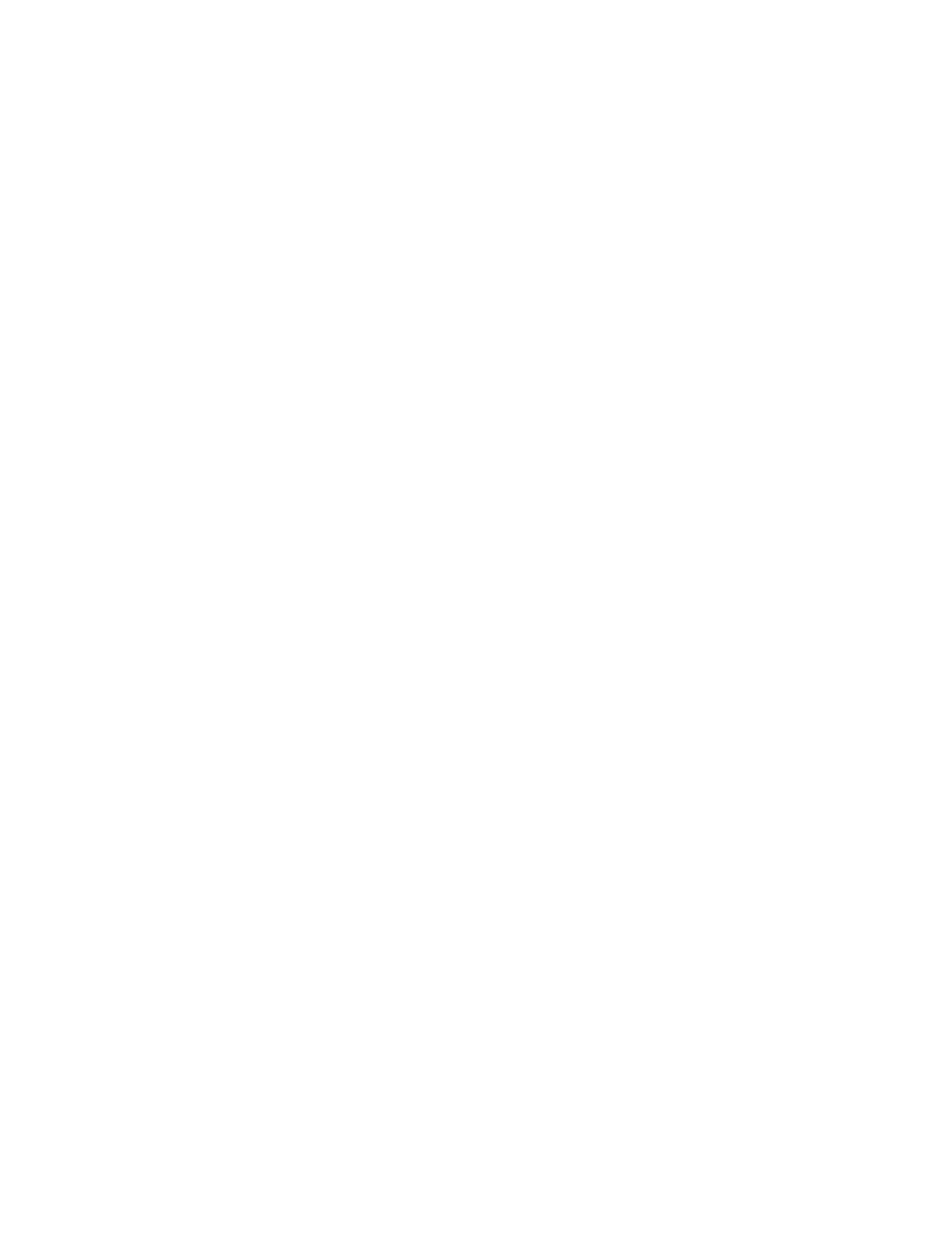
260
Message Security for Google Apps Administration Guide
4.
Enter an email address or domain into the Approved Senders or Blocked
Senders field, then click Add.
To allow or block an entire domain, use a Content Manager filter. See “Sender
address from one or more specific domains” on page 213 for information
about creating a domain-level filter.
WARNING:
Use caution with the option, “Apply settings and filters to existing
sub-orgs.” When you choose the propagation option and make a change to
the sender list for an organization, that organization’s sender list overwrites its
sub-organization’s lists. This completely clears any senders lists in a sub
organization and could result in an unrecoverable loss of data. For more
information for possible solutions, see “Propagation for Approved/Blocked
Sender Lists” on page 260“.
Propagation for Approved/Blocked Sender Lists
By default, changes to an organization-level approved/blocked sender list do not
retroactively propagate from the parent organization to sub-organizations. For
example, if you add an address to the approved sender list in an organization, that
address is not added to sub-organizations.
To propagate changes for an organization, check the “Apply settings and filters to
existing sub-orgs.” box and make at least one list change. This overwrites all
organization-level approved/blocked sender lists for all sub-organizations with the
current list.
If you have data in sub organization sender lists that you don’t want to lose, use
the following methods to update those lists:
•
Manually make the changes in each sub-organization.
•
Use batch commands to make many changes at once. For more information
on using batch commands, see “Using Batch Commands for Approved/
Blocked Lists” on page 262.
When you create a new organization it receives a copy of all settings, including
approved and blocked sender lists, from the parent organization.
Editing Approved/Blocked Senders and Approved
Recipients for Users
To edit user-level sender lists:
1.
Go to Orgs and Users > Orgs.
2.
Select the org that contains the users whose lists you want to edit, then click
Users.
3.
Click the user whose sender lists you want to edit.
4.
Under Inbound Services, click Sender Lists.
