Administrator passwords, Using home page – Google Message Security for Google Apps Administration Guide User Manual
Page 14
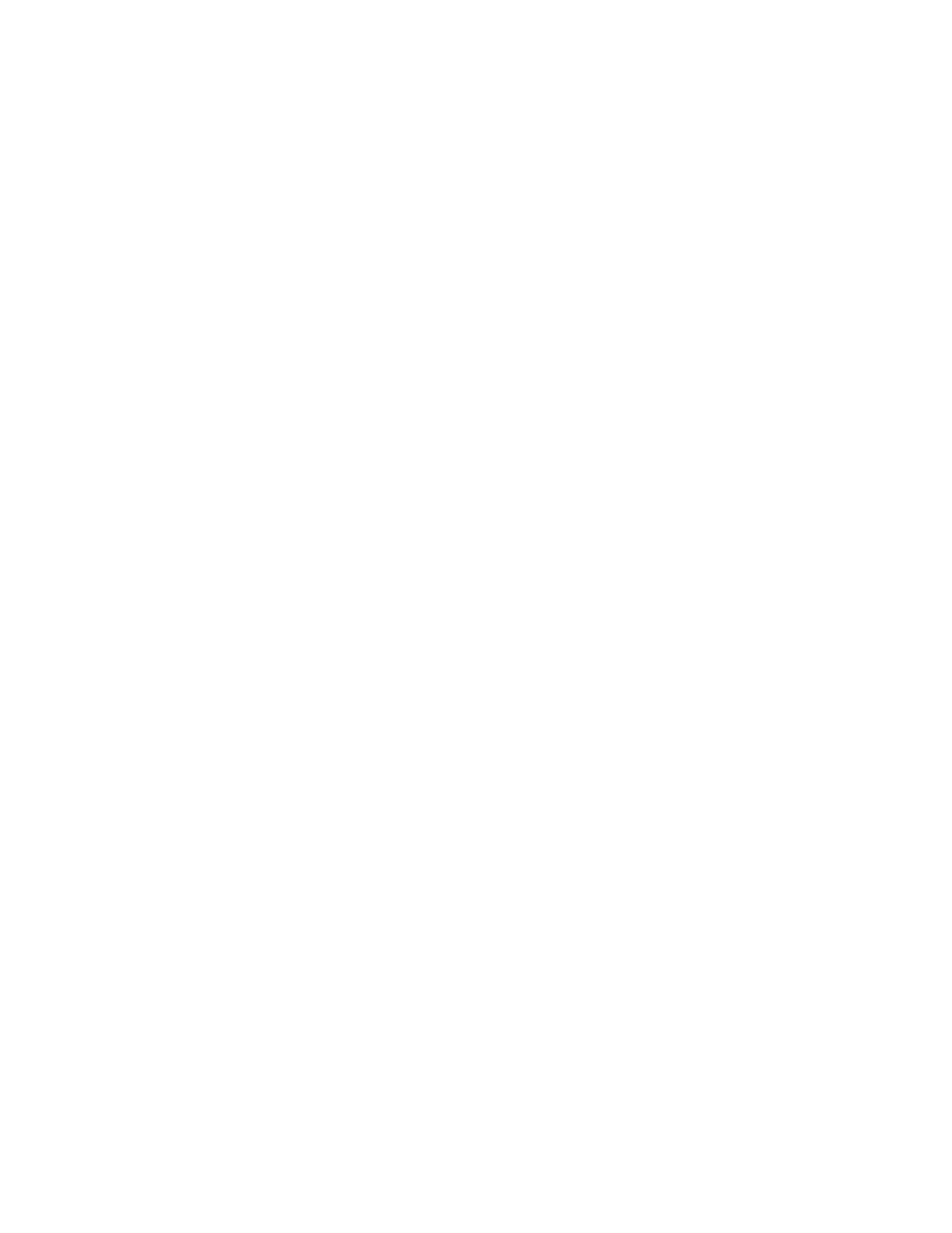
14
Message Security for Google Apps Administration Guide
Logging in to the Administration Console
1.
Log in to the Google Apps control panel. Open a web browser and go to
http://www.google.com/a/[yourdomain]
where [yourdomain] is the domain you are using in Google Apps for Business.
2.
Enter your login address and password to log in to the Good Apps dashboard.
3.
In Service Settings page, click Postini Services console.
4.
If necessary, enter your login address and password again.
5.
If you have administration privileges, the next page has links to the
Administration Console and Message Center. Click the Administration
Console link.
6.
You will see the Administration Console Home page. See “Using Home Page”
on page 14 for information on the fields and graphs on this page. Once logged
in to the Administration Console, clicking the logo in the upper left corner
displays the Home page.
Administrator Passwords
Your login and password for Message Security and Delivery are the same as your
Google Apps login name and password. Do not change your password in the
Administration Console. If you want to change your password, use the Google
Apps dashboard.
The Google Apps Dashboard and the Administration Console use Single Sign-On
(SSO) technology so that your Apps Dashboard login and password are used in
the Administration Console and the Message Archive.
Using Home Page
After logging in to the Administration Console, you will see the home page. This
page can be accessed at any time by clicking the logo in the upper-left corner.
