Google Message Security for Google Apps Administration Guide User Manual
Page 266
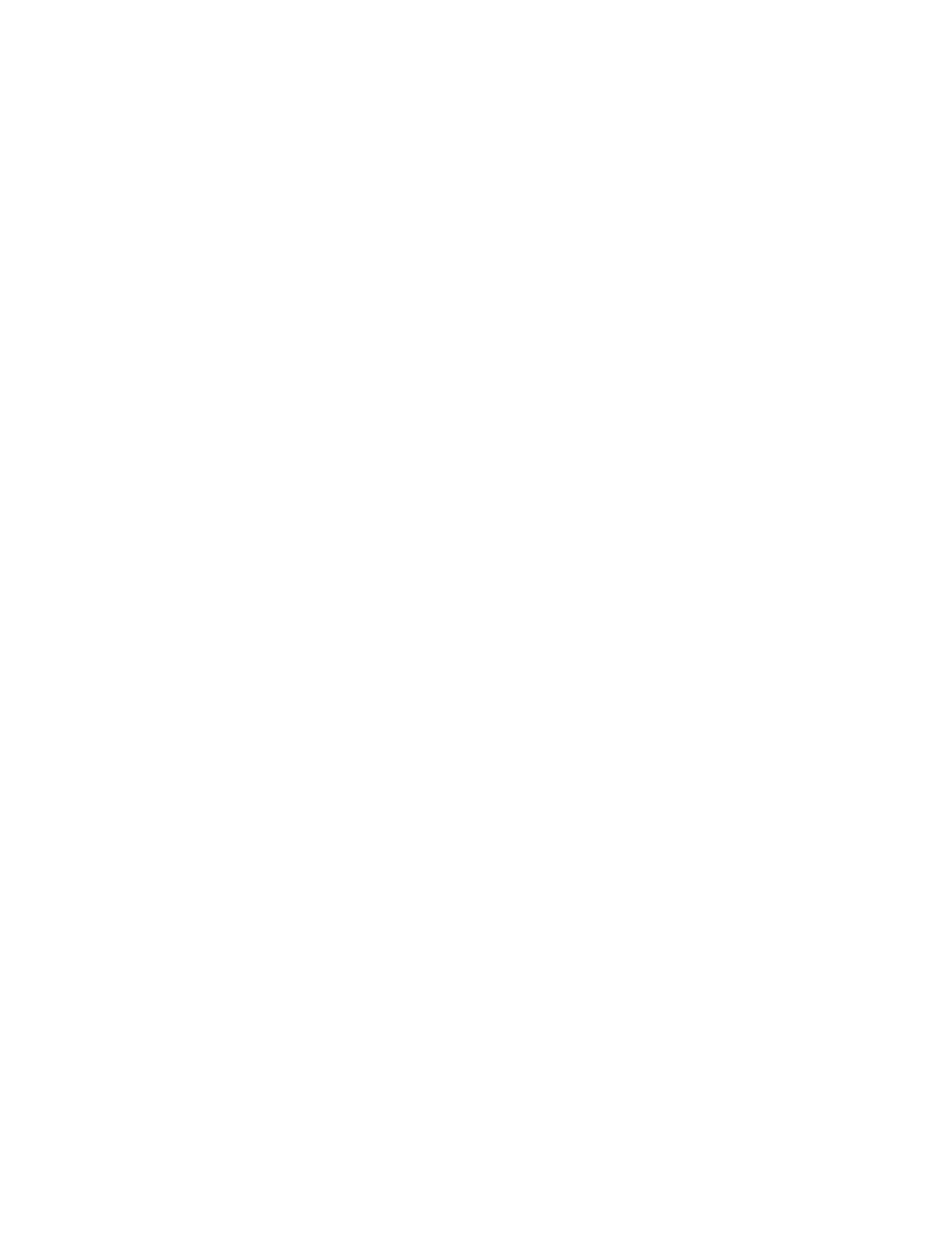
266
Message Security for Google Apps Administration Guide
Why is a domain or address added to the approved/blocked sender list not
approved or blocked as expected?
Either:
•
The address or domain was not added before the message arrived.
•
It was not added to the user or organization containing the user.
•
It was added to multiple lists. See “Message Processing Order” for further
details on the processing order.
1.
Compare the received date of the mail message to the last modification date/
time for the user:
a.
Go to Orgs and Users > Users.
b.
Enter the user address, and click Search.
c.
Click Settings Summary.
d.
Look at the Modified column, and compare the date & time with those of
the email message. (This assumes the last user modification was to the
approved/blocked sender list.)
2.
Look at the user approved/blocked sender lists:
a.
Click the user.
b.
Under Inbound Services, click Sender Lists.
c.
Check all lists to see if the approved/blocked sender is listed.
3.
Look at the org approved/blocked sender lists:
a.
Select the org.
b.
Under Inbound Services, click Sender Lists.
c.
Check all lists to see if the approved/blocked sender is listed.
When using a Quarantine Redirect for either Spam or Virus messages, the
approved/blocked address or domain needs to be added to the sender list for the
intended recipient, and NOT to the sender list for the quarantine redirect address.
Is it possible to get a full list of aliases for a registered user, or Approved/
Blocked Senders for a user or organization?
To find the list of user aliases:
1.
Go to Orgs and Users > Users.
2.
Click the user address.
3.
Under Settings, click Aliases.
To find the list of approved/blocked senders for an organization or user:
1.
Go to Orgs and Users > Orgs, or Orgs and Users > Users.
2.
Click the org name or user address.
3.
Under Inbound Services, click Sender Lists.
