Delete an organization, Troubleshoot organizations – Google Message Security for Google Apps Administration Guide User Manual
Page 53
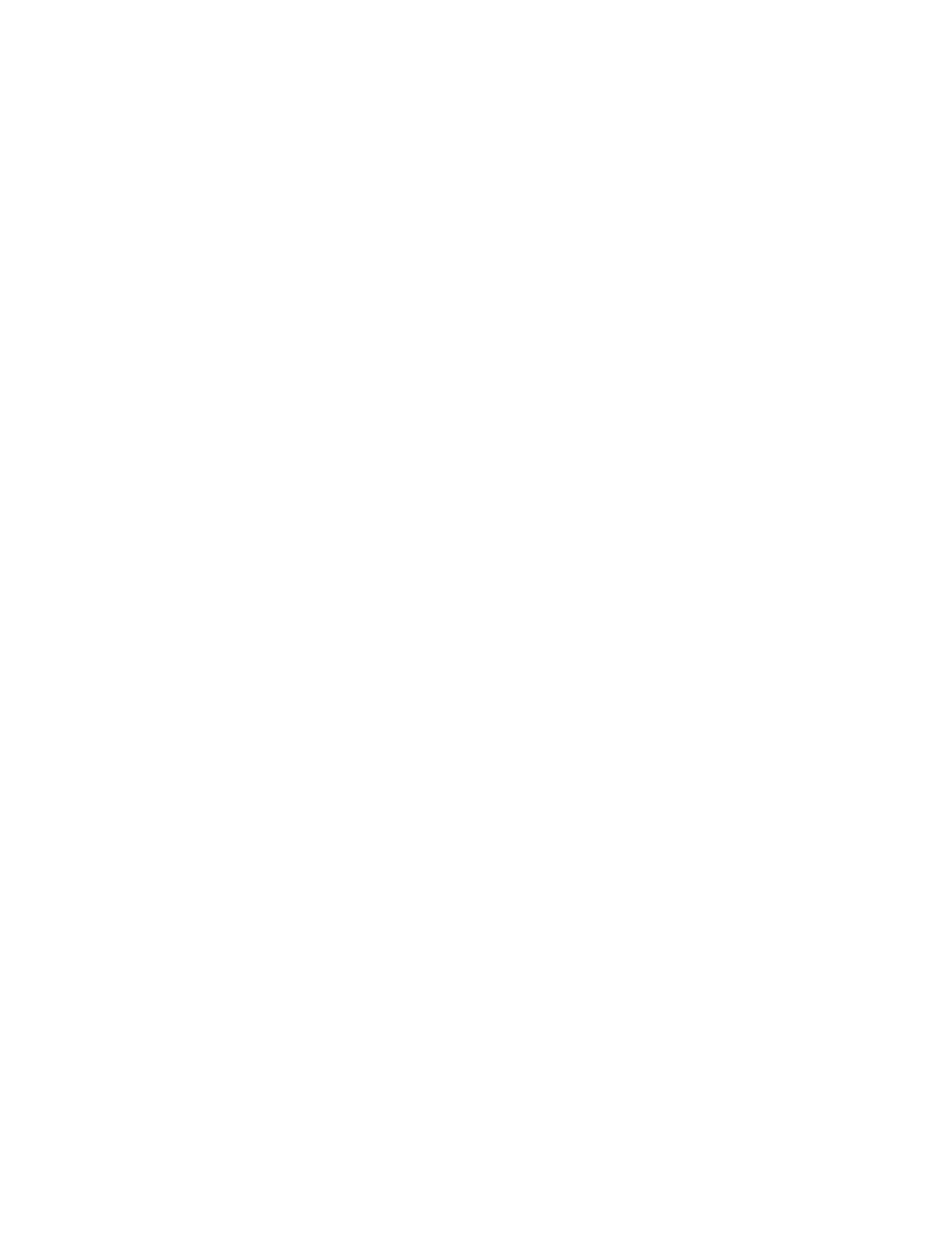
Organization Management
53
You can download settings for one or more organizations as text. Then import the
text into a spreadsheet, for easy reference. Listed for each org is its support
contact, filter settings, and other details of its service.
1. Go to Organizations page under Orgs and Users, and list of the orgs whose
settings you want to download as text.
•
Use the Choose Orgs list to show a particular organization and its sub-
orgs (choose the top-level org to show the entire hierarchy).
•
Perform a search to list organizations with common name elements, for
example those that contain the text “sales.”
2. Click the Download Orgs/Settings link at the top of the page.
3. Save the resulting text as a text file, then import it into a spreadsheet in a
comma-separated format.
Delete an Organization
If you no longer have need for an organization—either its users have left the
message security service, or you’ve moved them to another org—you can delete
the org.
1. Delete all users from the organization, as well as any sub-orgs.
2. Locate the org on the Organizations page (under Orgs and Users), and click
the Delete Org link next to it in the list.
Or on the org’s Management page, click the Delete Org button.
3. When prompted, click Confirm to delete the org.
Troubleshoot Organizations
I’m using Quarantine Redirect for an org to quarantine all its users’ spam and
viruses to a single administrator’s quarantine. Only there are more quarantined
messages than can be displayed at once in the Quarantine or Message Center.
Too many users are in the org to conveniently manage all their diverted messages
from a single Quarantine. Divide the users into sub-orgs underneath the original
org. Then assign each org a separate Quarantine Redirect address. See “Manage
Quarantined Messages” on page 74.
