Manage quarantined messages, Enable user quarantines – Google Message Security for Google Apps Administration Guide User Manual
Page 74
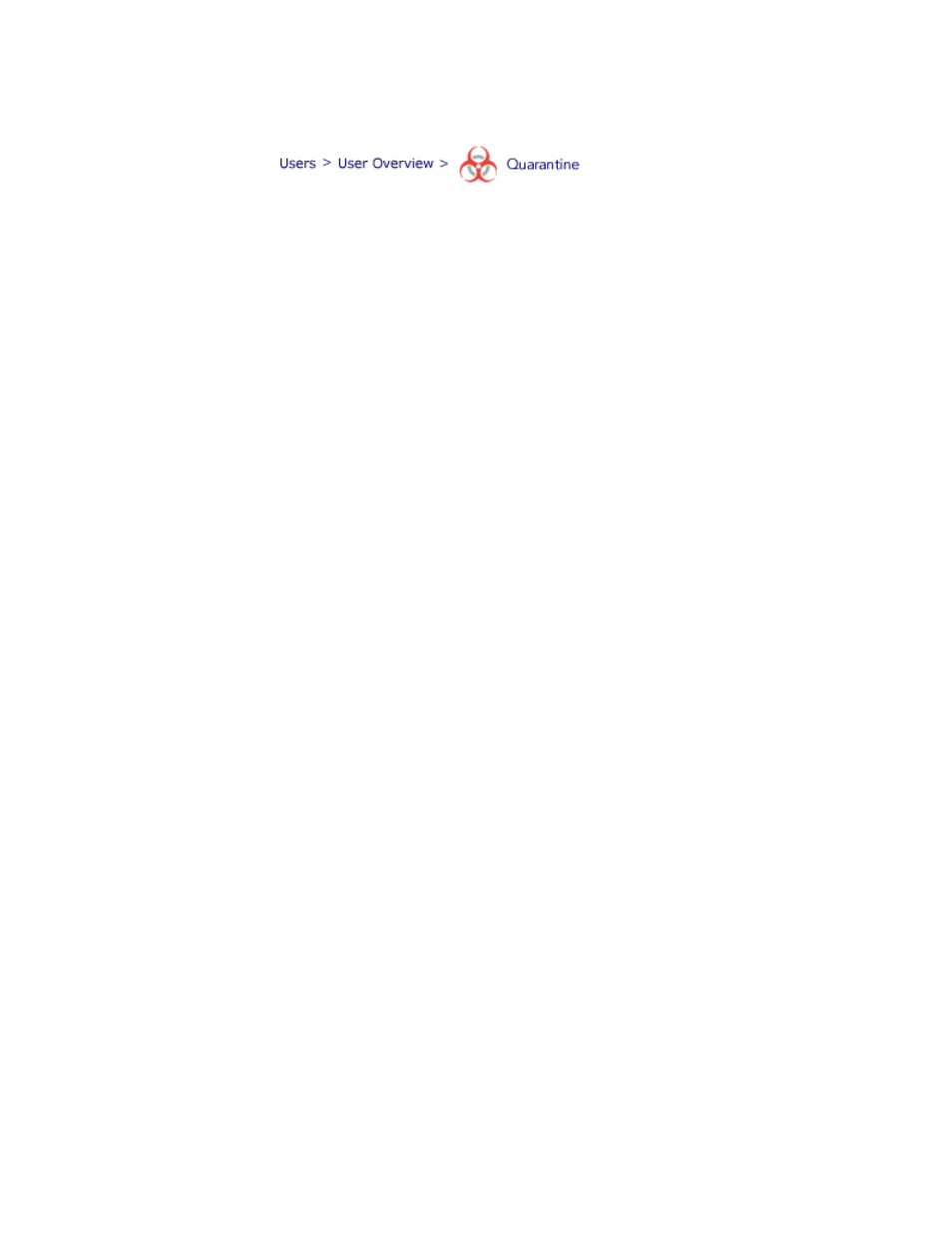
74
Message Security for Google Apps Administration Guide
Manage Quarantined Messages
Incoming messages filtered as spam or otherwise diverted from delivery to a user,
can be placed in a Quarantine where administrators can go to review and manage
them. You can quarantine each user’s suspicious messages in a separate User
Quarantine. Or you can set up a central Quarantine for collecting all users’
quarantined messages.
From a Quarantine, you can:
•
Review and safely open quarantined messages for analysis.
•
Find messages based on sender, subject, or content.
•
Deliver legitimate messages to the user.
Note:
When you deliver a message from the quarantine, Gmail may also
interpret that message as spam. If you forward a message and it does not
reach the intended Gmail user, have that user check his or her Gmail spam.
•
Deliver messages you want to review further to your own administrator
account.
•
Delete messages.
Note:
Users with the appropriate User Access permissions can view and manage
their own quarantined messages at the Message Center. See “About the
Message Center” on page 133 for details.
Enable User Quarantines
You can quarantine messages caught by spam filters, and virus blocking in
individual User Quarantines by setting the filter’s disposition to User Quarantine.
You can also use different dispositions for different filters. For example, you might
quarantine each user’s spam (by setting the spam disposition to User
Quarantine), but have viruses deleted (by settings the virus disposition to Delete).
To set dispositions, see:
•
“Enable and Adjust Spam Filters” on page 177
•
