Enable and adjust spam filters – Google Message Security for Google Apps Administration Guide User Manual
Page 177
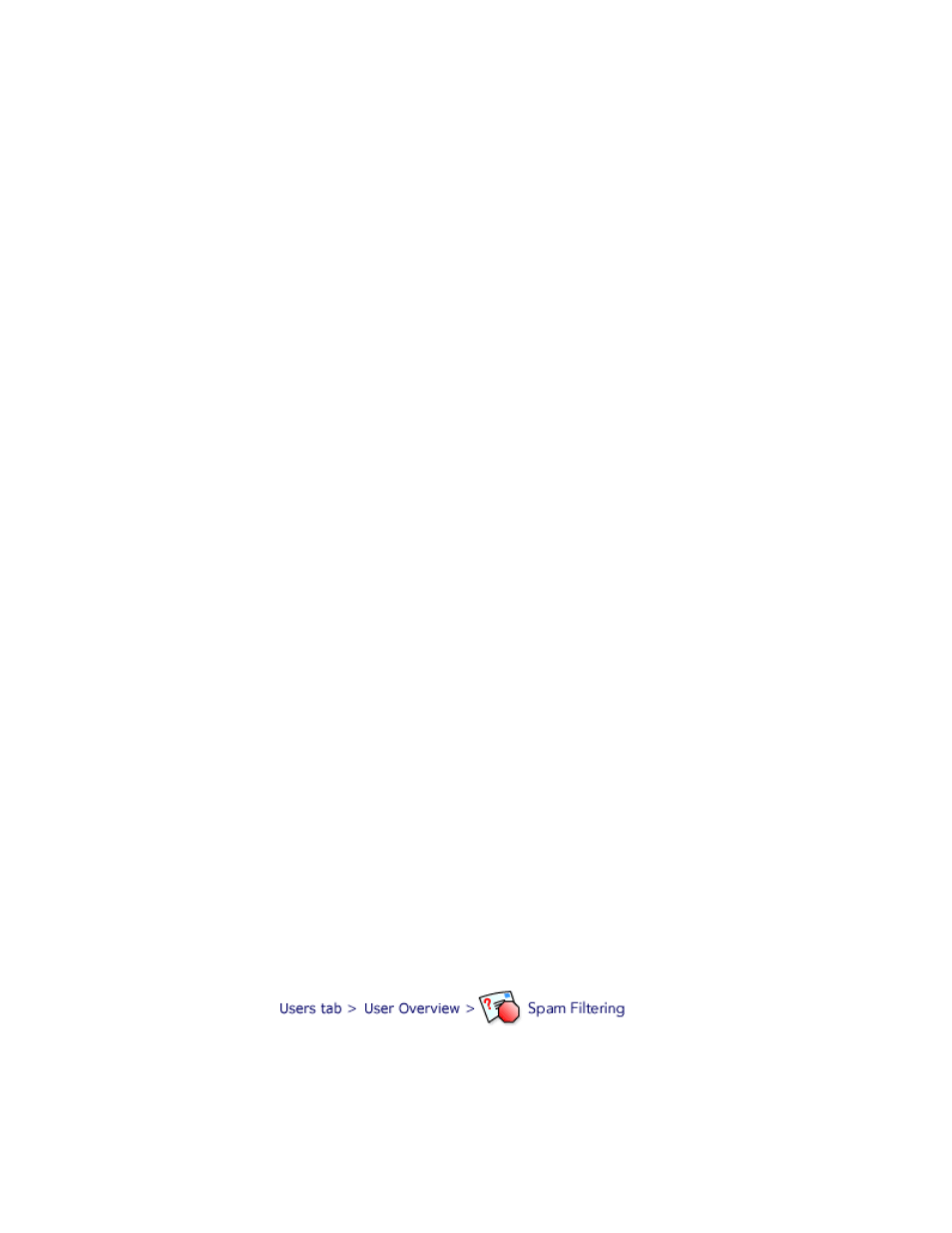
Spam Filters
177
If Quarantine Summary is also enabled for the org (under Notifications), each
user receives a periodic summary of recently quarantined messages. If User
Access is enabled for the org, as well, users can manage their own
quarantined messages in the Message Center. See “Manage Quarantined
Messages” on page 74 and “Enable / Disable Message Center Access” on
page 135.
•
Quarantine Redirect: Delivers all users’ filtered spam to a single
administrator’s Quarantine—the one associated with the address entered
here. Enter the primary address (not an alias) of a user who has been added
to the message service, has administrative privileges for this org, and is
located under the same email config as this organization.
Select this option if you don’t want to sort quarantined spam by user, and if
you don’t want users to manage their own spam. The administrator must
review and deliver all users’ legitimate messages from the shared
Quarantine—either from the administrator’s User Quarantine in the
Administration Console or from the administrator’s Message Center. (The
Administration Console can display 5,000 messages at once, and Message
Center can display 500 messages.)
If Quarantine Summary is enabled for the org (under Notifications), this
administrator receives a periodic summary of recently quarantined messages
for the entire org. If you choose this disposition, make sure to disable User
Access permissions to the Message Center for all users in the org.
See “Manage Quarantined Messages” on page 74 and “Enable / Disable
Message Center Access” on page 135.
WARNING:
The administrator’s Quarantine should be checked regularly to
forward any legitimate messages that were accidentally quarantined.
•
Message Header Tagging: Sends filtered spam for this org to your email
server with a spam score written in the header. The message can then be
processed at a dedicated location on your server or on each user's email
client. No spam messages are filtered.
For this disposition to be effective, you must set up rules on the receiving
email server for processing spam based on its spam score.
With this disposition, spam messages are passed on to Google Apps mail,
where they will likely be caught and placed in the Spam folder. If you want
your users to view all spam in a single folder, and you are willing to drop this
added level of security, you can use this disposition to disable message
security spam filtering.
Enable and Adjust Spam Filters
