Editing sender lists in message center – Google Message Security for Google Apps Administration Guide User Manual
Page 261
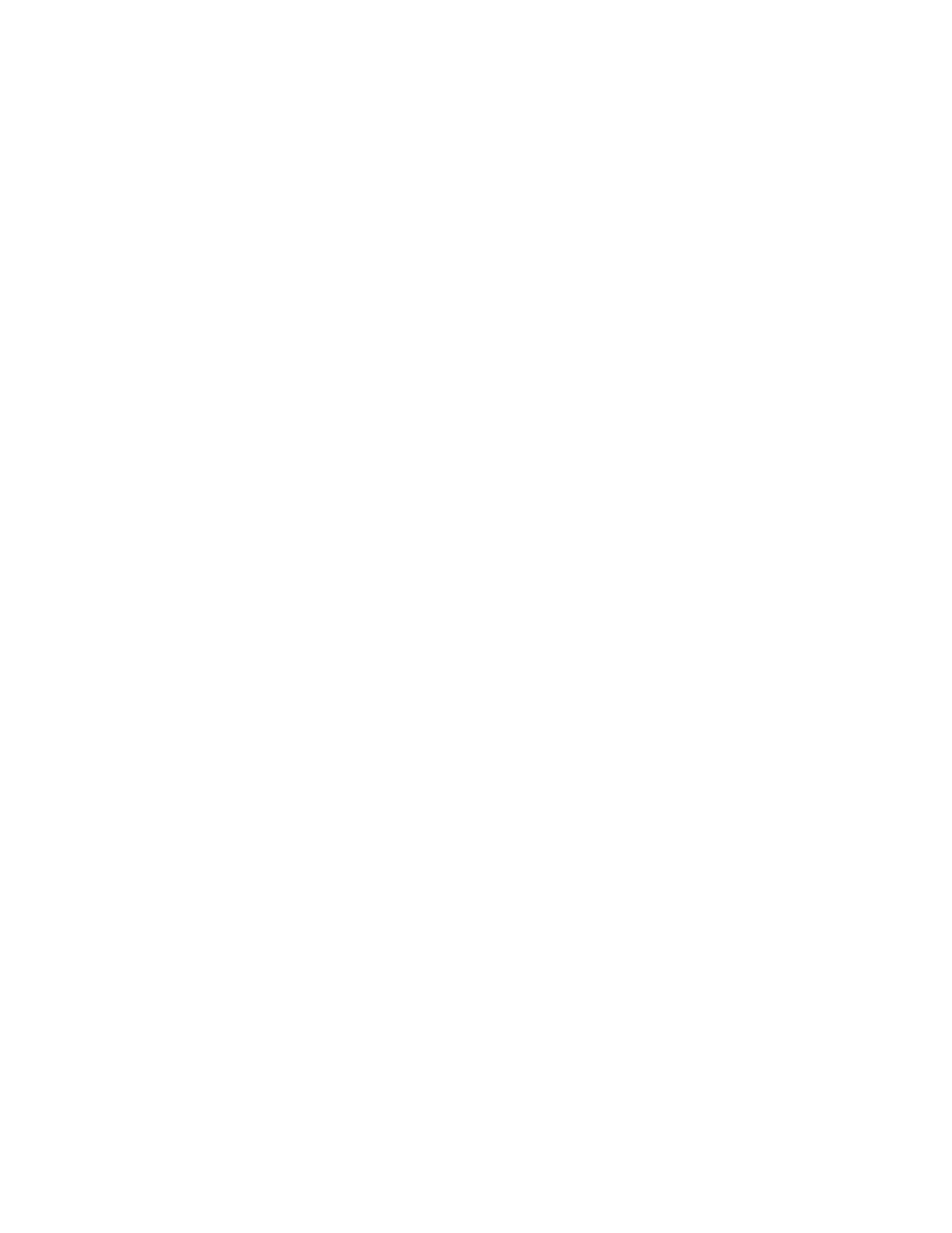
Approved and Blocked Sender Lists
261
5.
Enter an email address or domain into the Approved Senders, Blocked
Senders, or Approved Recipients field, then click Add.
For a domain, use the format @domainname.com or domainnname.com.
Editing Sender Lists in Message Center
You use Message Center or Message Center Classic to edit personal sender lists.
To edit the approved-sender lists in Message Center:
1.
Log in to Message Center.
2.
Click the My Settings link in the upper-right corner of the page.
3.
Click the Approve Senders link.
4.
Under Approved Senders, enter each email address you want to add.
Separate multiple addresses by commas or semicolons, or enter each
address on a new line.
Click Update Approved Senders.
5.
Under Approved Domains, enter each domain you want to add. Separate
multiple domains by commas or semicolons, or enter each domain on a new
line.
Click Update Approved Domains.
6.
Under Approved Mailing Lists, enter each mailing/email-list address you want
to add. Separate multiple addresses by commas or semicolons, or enter each
address on a new line.
Click Update Approved Mailing Lists.
WARNING:
Do not add a user's address or domain to the approved lists. This
allows all mail addressed to the particular user or to all users in the domain to
pass through filtering without checking for spam.
To edit the blocked-sender lists in Message Center:
1.
Log in to Message Center.
2.
Click the My Settings link in the upper-right corner of the page.
3.
Click the Block Senders link.
4.
Under Blocked Senders, enter each email address you want to add. Separate
multiple addresses by commas or semicolons, or enter each address on a
new line.
Click Update Blocked Senders.
5.
Under Blocked Domains, enter each domain you want to add. Separate
multiple domains by commas or semicolons, or enter each domain on a new
line.
