Add / delete / move users, Add users, Delete users – Google Message Security for Google Apps Administration Guide User Manual
Page 69: Move users
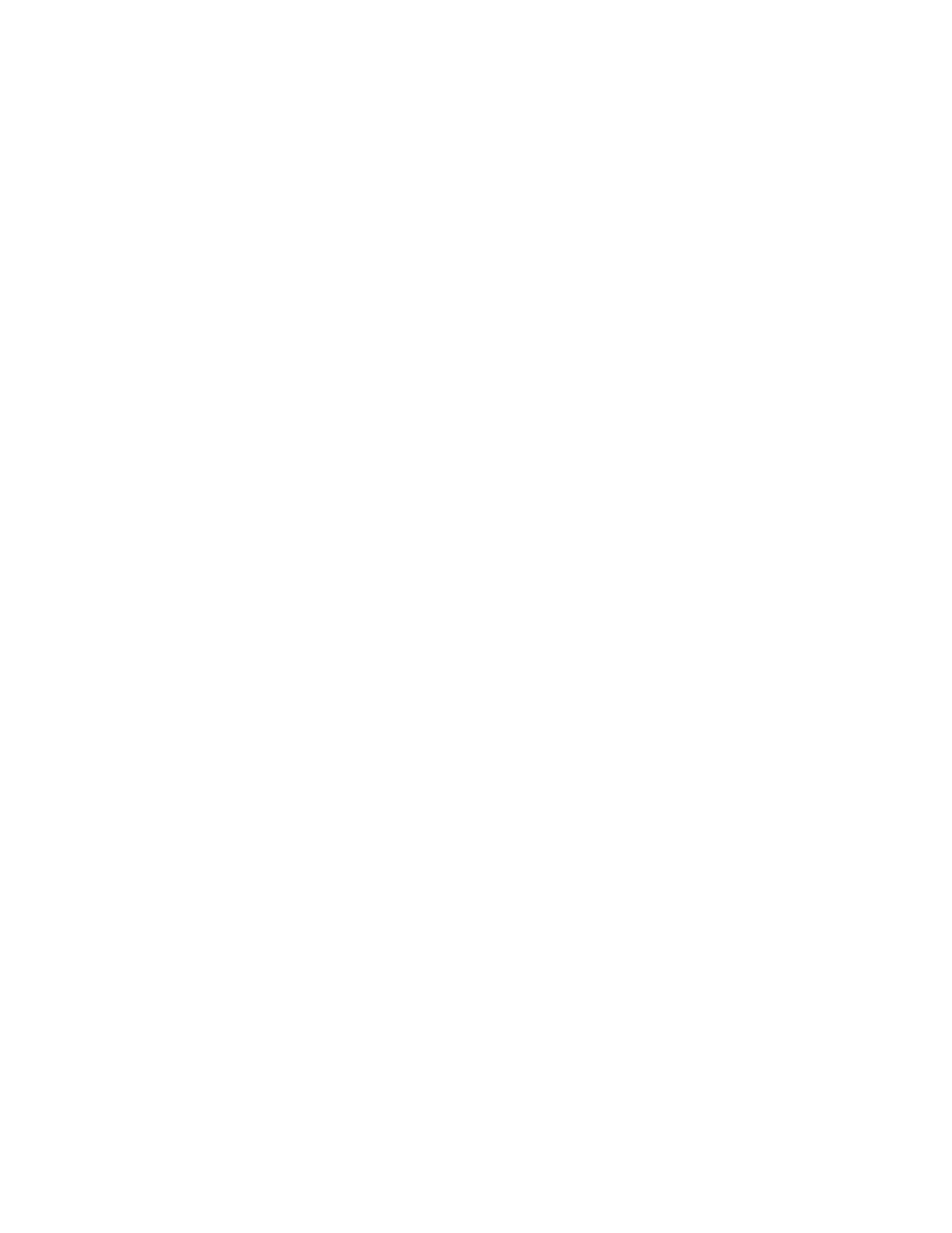
Users and Quarantines
69
To delete a default user:
1. Remove the Default User from all orgs’ General Settings.
2. Use the Google Apps Control Panel to delete the user.
Add / Delete / Move Users
Add Users
You add users from the Google Apps Control Panel. Once you add a user, that
information is synchronized with Postini for Google Apps, and the user is visible in
the Administration Console in about 30 minutes. Any nicknames associated with
that user are also visible in the Administration Console as aliases.
Delete Users
You delete users from the Google Apps Control Panel. When you delete a user,
there is a five-day period before the user is fully removed from Google Apps.
During that period, the user remains visible in the Postini for Google Apps
Administration Console, and mail for that user is fully processed by Postini for
Google Apps. After the user is fully removed from Google Apps, it is also removed
from Postini for Google Apps.
If during that five day period, you add the user name back as a mailing list or as a
nickname for another user, mail to that address is processed in Postini for Google
Apps according to the original user and org settings. After the user is fully
removed from Google Apps, any messages sent to the mailing list or nickname
are processed in Postini for Google Apps according to the settings that would
normally apply to mailing lists and nicknames.
Move Users
After adding users to a particular organization, you might subsequently want to
move them to another org. For example, you might decide to split the New York
org into two sub-orgs: Uptown and Downtown. After creating the sub-orgs, you
need to move users from the New York org to the Uptown or Downtown orgs.
To move users:
1. On the Move Users page, enter one or more user addresses to move.
Separate multiple addresses with a comma or line break.
2. Choose the organization to which you want to move the users. Select the org
from the list or enter its name.
3. Click Move.
