Google Message Security for Google Apps Administration Guide User Manual
Page 130
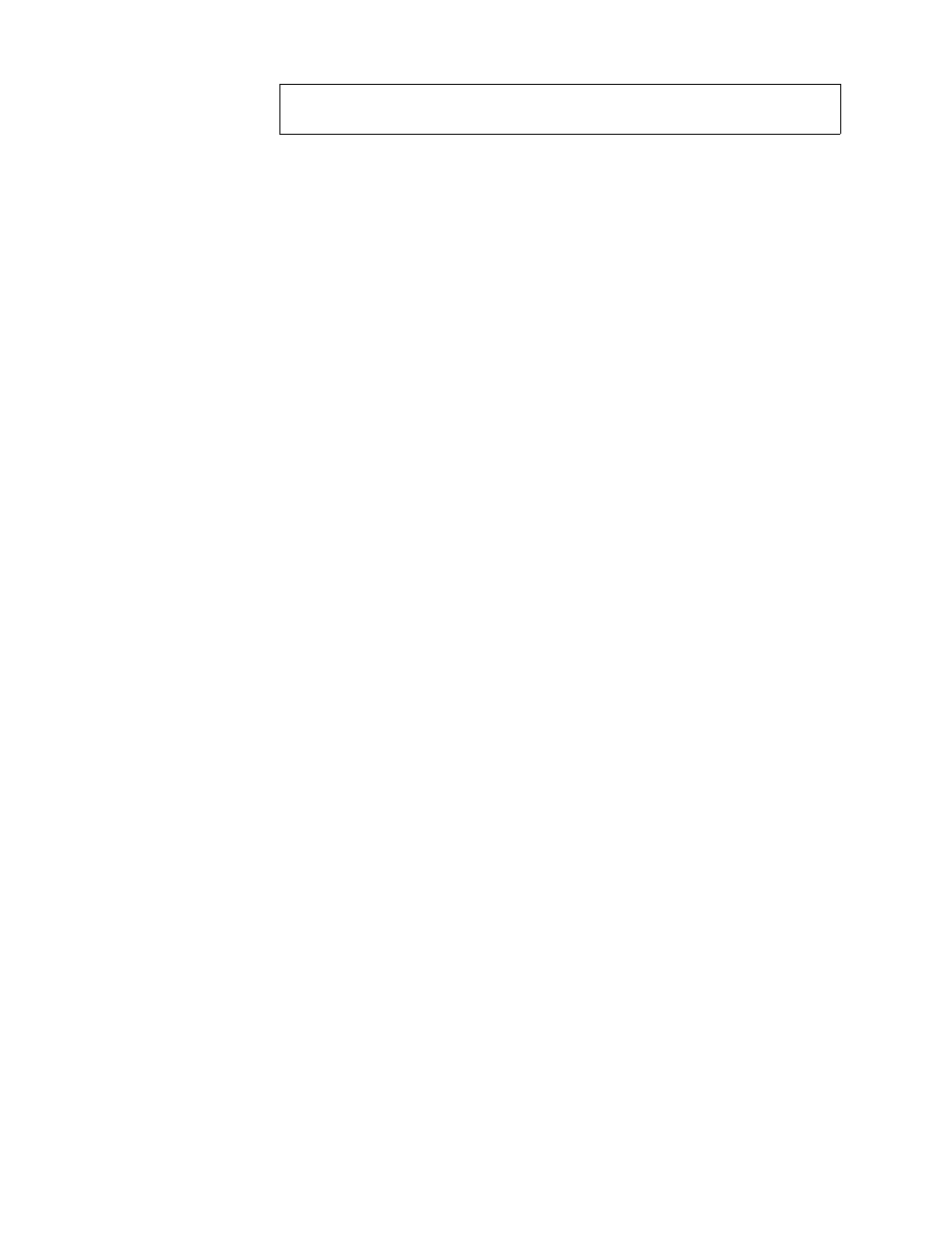
130
Message Security for Google Apps Administration Guide
Searching for Domains
If you manage a large number of domains, you can find domains using the Search
form on the Start page or using the search form in Orgs and Users > Domains.
Search results also include special commands for handling domains.
1.
Select the organization that contains the domain, or any organization whose
sub-org contains the domain.
2.
Type text into the fields above the Domain, Org, and/or Aliased To headings.
The search will use this text in a Starts With search. You can type the
%
character at the beginning of your text string to conduct a Contains search
instead. Wildcards are not supported.
3.
Check “Include aliases” checkbox to look for domain aliases as well.
4.
Click the Search button to run the search.
Viewing Search Results
When you run a search, you will see all domains that matched your search,
separated by pages. Search results show up to 15,000 domains.
You can use the following commands on the Search results page:
•
Click a domain name to view that domain.
•
Click Settings Summary to see a summary of all settings for the domains
listed in the search results. This includes domain alias information as well as
modification and creation dates.
•
Click Download Domains to download search results in a comma-separated
text (CSV) file. Downloaded information includes the domain ID number,
domain name, the ID number of the org containing the domain, the ID number
of the catchall account (if any) and whether substripping is enabled.
•
Click an org name to view that organization.
•
Click Add Alias to add a domain alias in the modify domain page.
•
Click List Users to search for a list of users in that domain.
•
Click Delete Domain to delete the domain. You will not be able to delete
domains which contain users.
Date Last Changed
Full timestamp when the domain settings were last
modified after creation.
