Control what users can view and modify – Google Message Security for Google Apps Administration Guide User Manual
Page 138
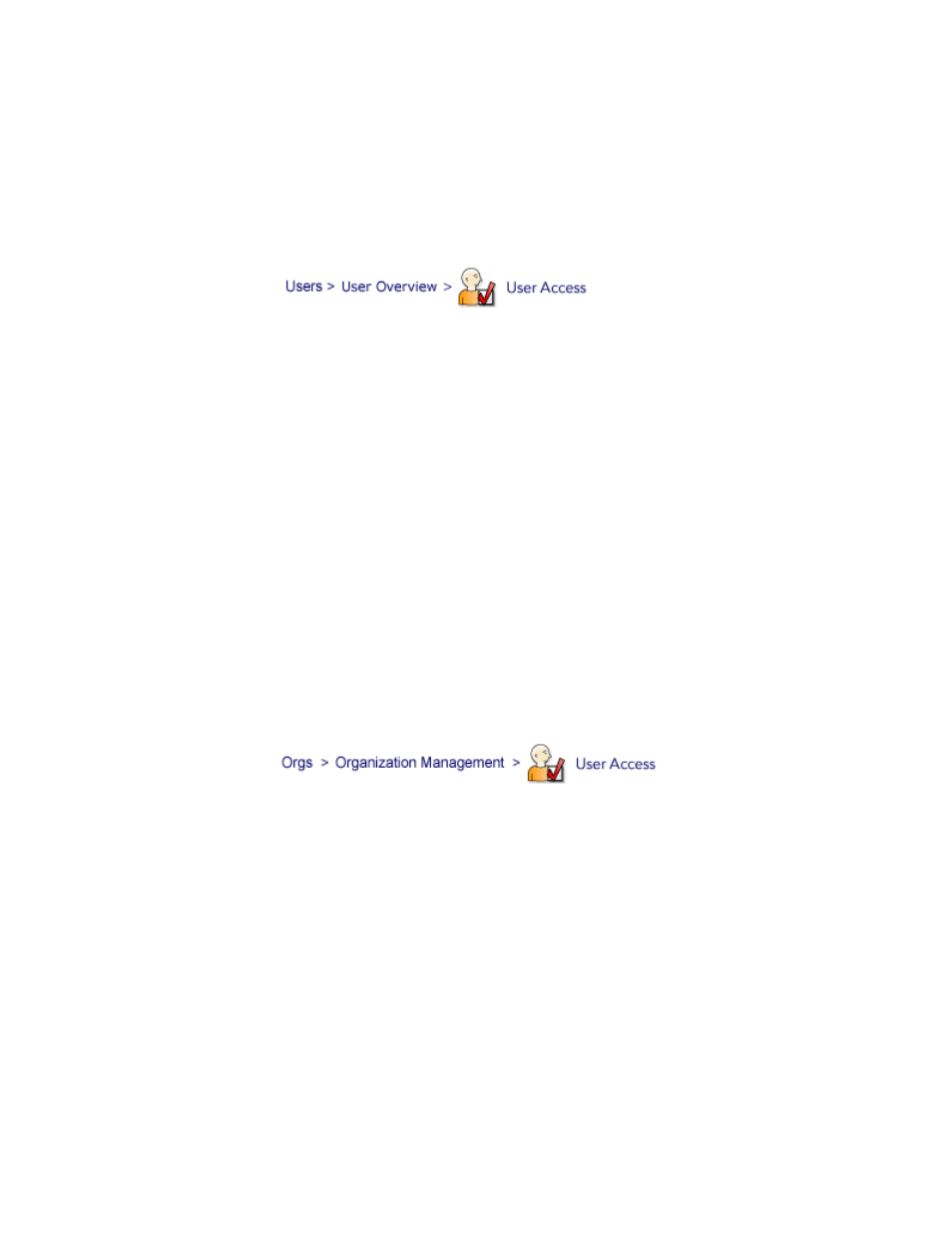
138
Message Security for Google Apps Administration Guide
For existing users, you must disable access for each account. You can use a
Batch command to disable access for multiple accounts at once. For new
accounts you have not yet added, make sure that access for the Default User
template is disabled and the Welcome notification for the org is also disabled.
Temporarily Disable Message Center Access for a User
If the Message Center is enabled for an organization, but you want to temporarily
disable it for one user, do so at the user-level.
1.
Go to the user’s Overview page and click User Access.
2.
On the user’s User Access page, set Message Center Access to Disabled
and click Save.
The user will no longer be able to log in to their Message Center. To re-enable
access later, come back here and set Message Center Access to Enabled.
WARNING:
Disabling Message Center Access for a user also disables all
notifications for that user. Do this only to remove access for a user temporarily. To
disable the Message Center for group of users, do so at the org-level, as
described above.
Control What Users Can View and Modify
In addition to managing quarantined messages at the Message Center, users can
be given permissions to view and modify aspects of their own service. With the
appropriate permissions, they can turn spam or virus filters on or off, set spam
filter levels, manage their own sender lists or user aliases, and more.
•
Set permissions for an organization, by going to the org’s User Access page.
•
Override permissions for an individual user, at the user’s User Access page
page (rarely recommended).
Note:
Setting specific User Access permissions for a Default User has no effect,
as new users receive these permissions from the org, instead.
