Turning off notifications, Enabling quarantine redirect, Configuring notification addresses – Google Message Security for Google Apps Administration Guide User Manual
Page 157
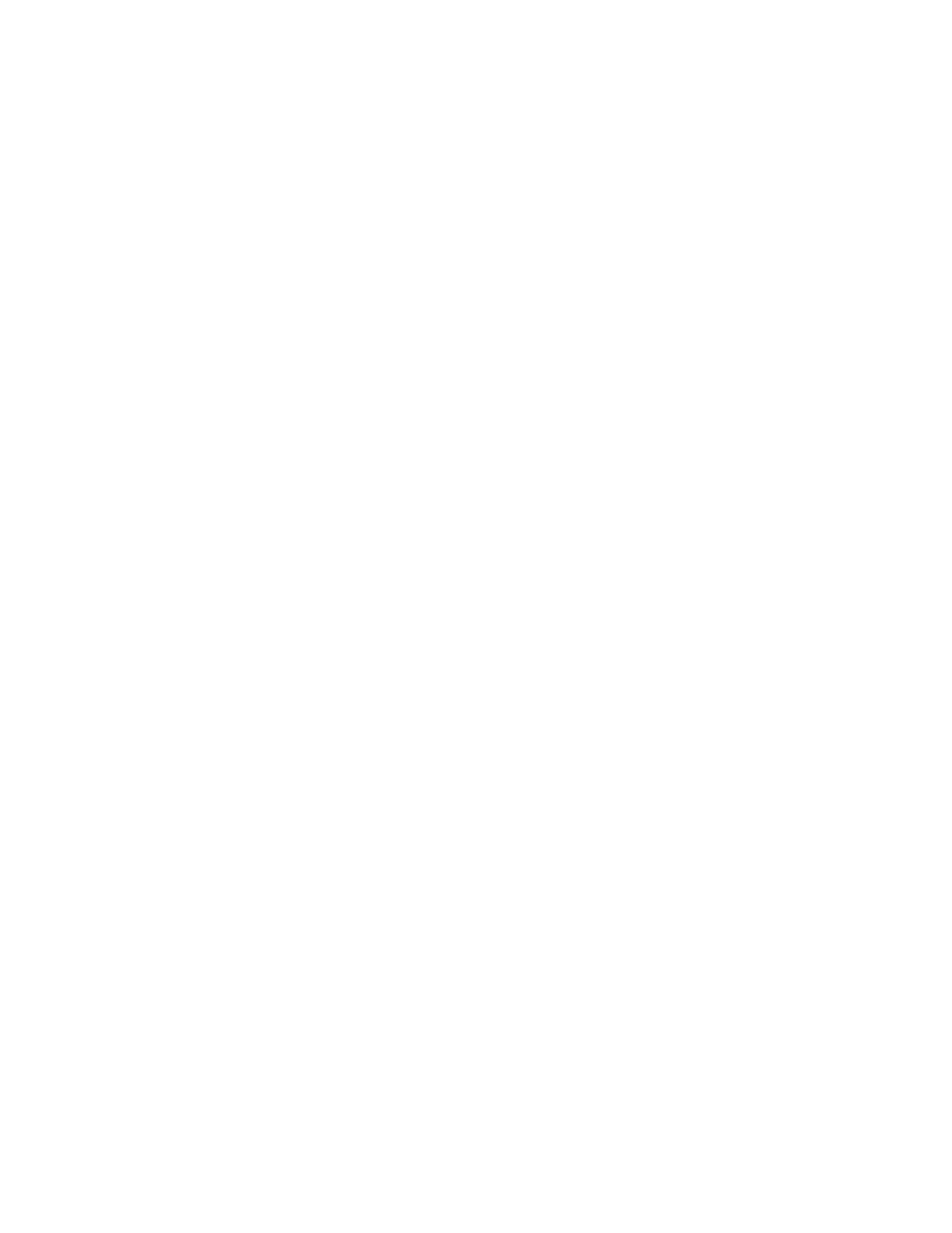
Quarantine Summary & Notifications
157
Turning off Notifications
Use the instructions in the section “Configuring Notifications for an Organization”
on page 149 to turn off the Welcome New User, My First Spam, and New Spam
notifications, as well as to set the Virus notification frequency to Disable
notifications.
Enabling Quarantine Redirect
Enable quarantine redirect for an organization containing users so that all
quarantined traffic is routed to the configured quarantine. The owner of the
common quarantine receives notifications associated with the quarantined spam
messages (e.g. Spam and My First Spam). Virus quarantine notifications are not
sent. Other notifications (e.g. Welcome New Users, Suspension) are delivered to
users.
To enable Quarantine Redirect:
1.
In the Administration Console, go to Orgs and Users > Orgs, and select an
organization from the list.
2.
In the Inbound Services section, click the Spam Filtering icon.
3.
Under Spam Disposition, select Quarantine Redirect.
4.
Enter the address of the quarantine redirect user. This must be an address on
the same server.
5.
Optionally: Select the Apply settings to sub-orgs check box.
6.
Click Save.
7.
In the Inbound Services section, click the Virus Blocking icon.
8.
Repeat steps 3 - 6 for Virus Disposition.
Note:
The quarantine that contains all quarantined messages is subject to a 5,000
message display limit when accessed via the Administration Console. See
“Manage Quarantined Messages” on page 74 for more details.
Configuring Notification Addresses
Manually configuring large numbers of users by navigating through the
Administration Console can be slow. Use the Administration Console to configure
a small number of users, and use a batch command to configure large numbers of
users. See the Message Center Examples in the “Examples of Common Tasks”
chapter of the Batch Reference Guide for more information.
To configure the Notification Address for a single user:
1.
In the Administration Console, go to Orgs and Users > Users.
