Google Message Security for Google Apps Administration Guide User Manual
Page 293
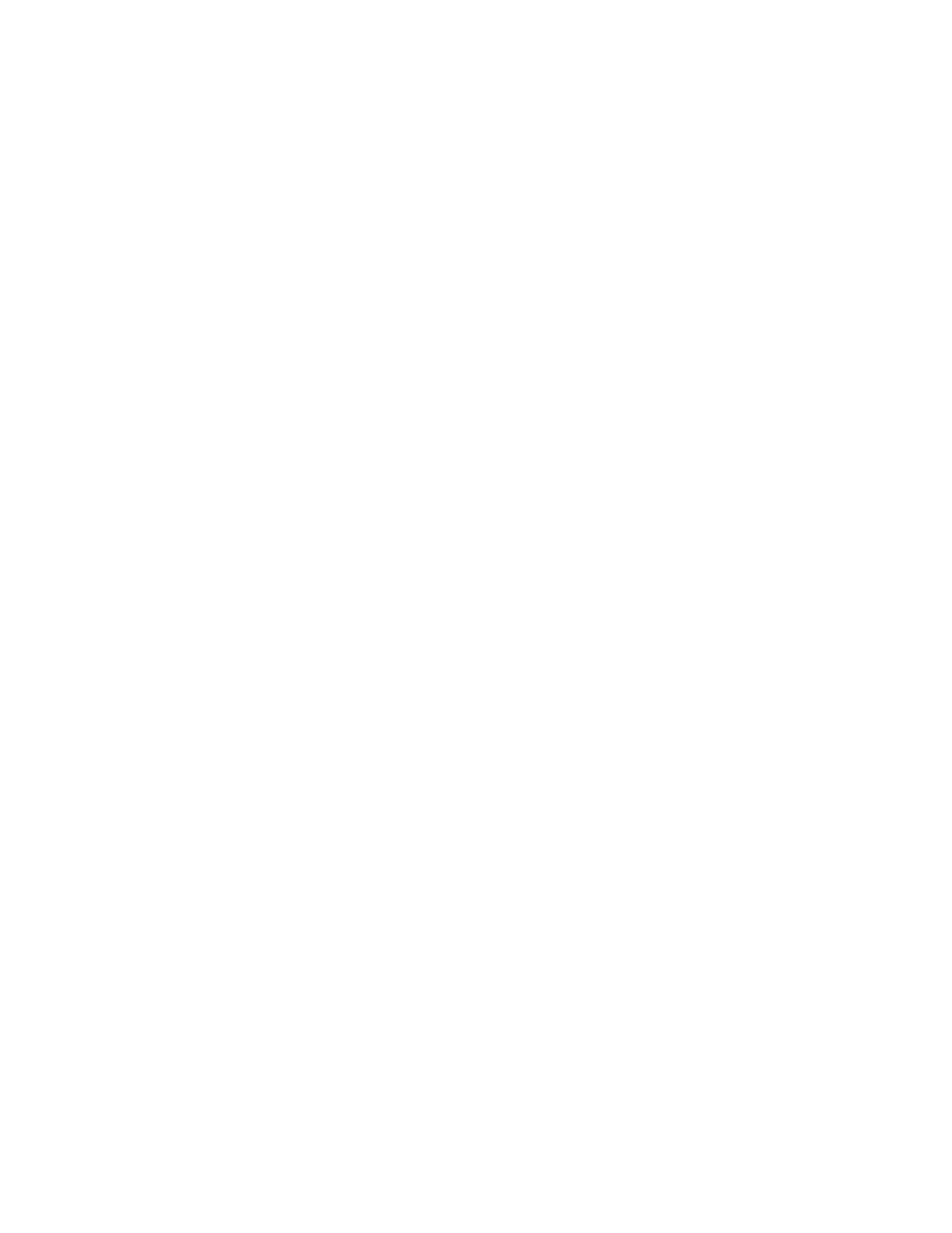
Test Tools & Mail Flow Troubleshooting
293
This step checks whether the MX records that route your email to the
message security service are configured correctly.
Check the format for the MX records in the Administration Console.
a.
Go to the home page (click the logo in the upper left-hand corner), and
click MX Record Test link in the bottom left-hand corner.
b.
Choose the domain you want to check.
c.
Click Test. The results appear on the bottom of the page.
Action: If the MX records for this domain are incorrect, correct or add new
records.
Note:
Changes to the MX records take time to propagate. See the next step
for more information.
•
Have the MX record changes propagated?
This step determines whether your email delivery issues may be due to
delays in changes in MX records taking effect.
Updates to MX records take time to propagate through the Internet. If you
have recently updated your MX records, check your time to live (TTL) to see
how long this process will take. In this example, the TTL is 10 minutes (10M).
You may see TTL also expressed in seconds:
jumboinc.com. 10M IN MX 100 jumboinc.com.s5a1.psmtp.com
Action: Wait the duration of the TTL setting to see if the MX record changes
take effect. In the future, you may want to lower your TTL settings to decrease
the propagation time (changes made now will not affect the current MX record
propagation time).
•
Is your domain correctly associated with an organization and email
config?
This step determines whether the email delivery problem is with the domain,
email config, or organization configuration.
a.
In the Administration Console, go to Orgs and Users > Domains.
b.
Check that the domain is associated with an organization. If it is not, add
the domain to an organization.
c.
Check that the organization is associated with an email config by clicking
the Show Hierarchy link in the top menu bar. The organization should be
below an email config, or be a sub-org below an email config.
Action: Fix the domain and organization settings and then send a test email
to an account in the domain.
•
Contact the Help Center
If you have followed the steps above and still require assistance, visit the for assistance.
