Run a log search – Google Message Security for Google Apps Administration Guide User Manual
Page 357
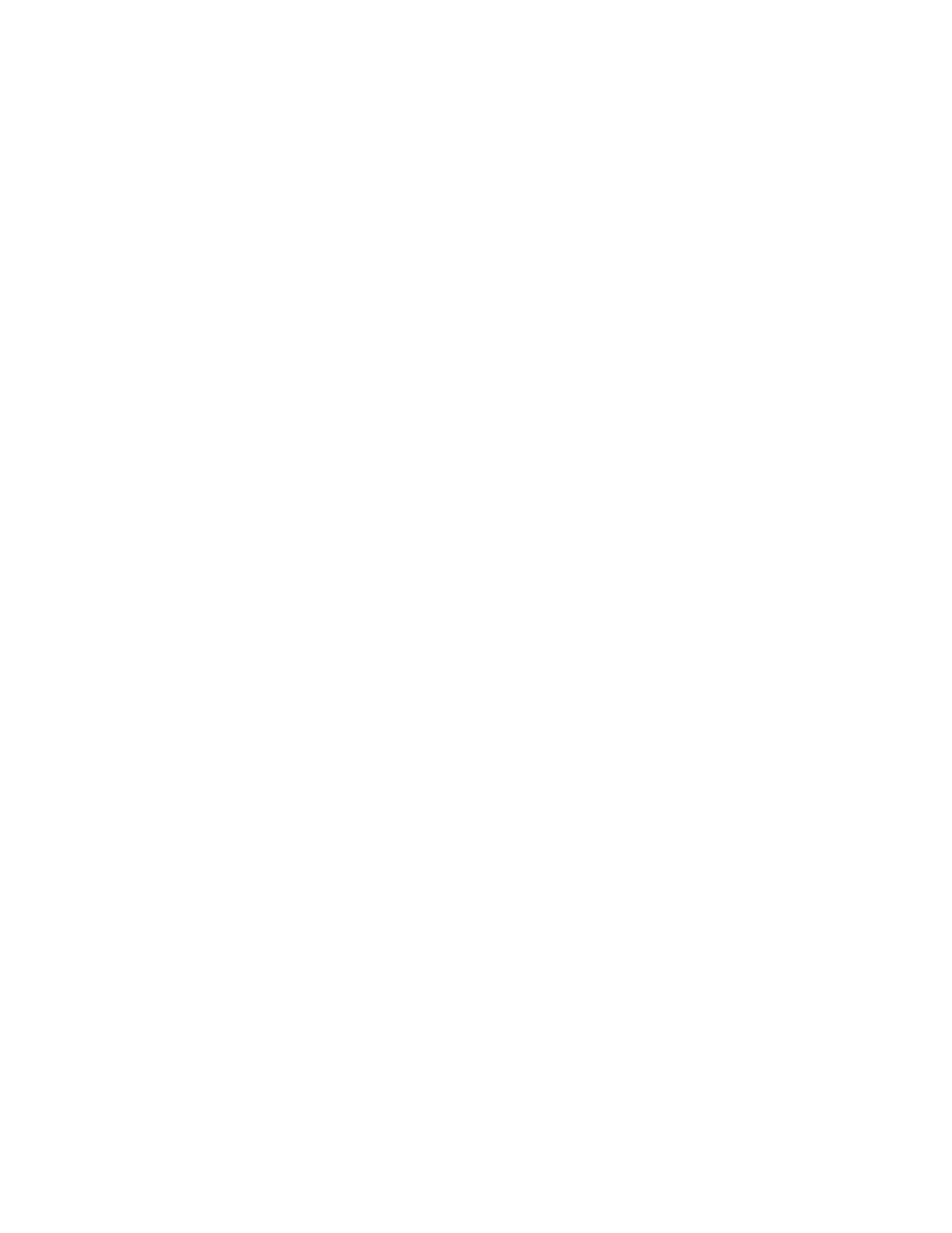
Message Log Search
357
7.
To grant access to Log Search, select the Log Search check box in the Modify
column. Clear this check box if you want to disallow access for that user.
Note:
For more information about setting access privileges in the Administration
Console, see “Descriptions of Privileges” on page 122“.
Run a Log Search
From the Log Search tab in the Administration Console, you can run queries
based on the following criteria. Many log searches include the date range, sender,
and/or recipient only; but you can also narrow your search by specifying inbound
or outbound traffic, as well as the message disposition and other criteria:
•
Date range: This range corresponds to the time zone for the organization in
which you’re running the search. Select a date range that matches the date
and time the message was sent. You can use a date range such as
Today,
Yesterday, Last 7 days, or Last 30 Days
.
The time zone for an organization is displayed adjacent to the search fields --
for example, America/New_York. This format specifies a country or world
region, followed by a specific location within that region.
•
From: Enter the complete email address of the sender -- for example,
. You can also run a search by domain by entering
the domain name of the sender -- for example,
cuppamocha.com
.
•
To: Enter the complete email address of the recipient -- for example,
. You can enter multiple addresses in this field, and
you can search by domain by entering the domain name of the recipient -- for
example,
cuppamocha.com
. For multiple entries, place a comma or semicolon
between each address or domain -- for example,
[email protected], [email protected],
•
Direction: Specifies whether your search includes inbound or outbound
messages. If you leave this field blank, your search includes both inbound
and outbound.
•
Disposition: Narrows the search to include only messages that were
processed in a specific way after passing through the message security
service filters -- for example, Quarantined, Bounced, or Encrypted. Select the
Disposition from the drop-down list.
