Configure spam disposition for an organization – Google Message Security for Google Apps Administration Guide User Manual
Page 176
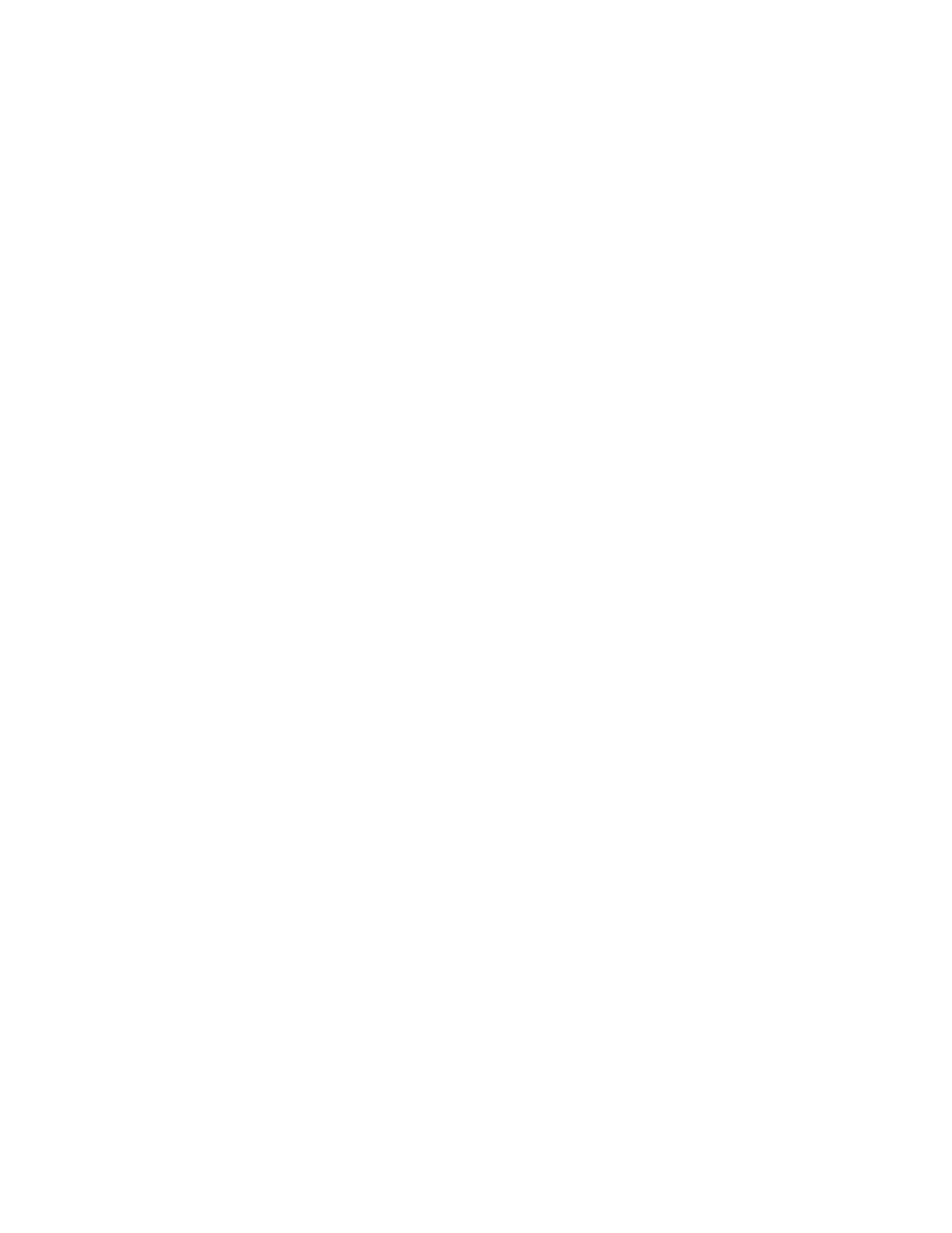
176
Message Security for Google Apps Administration Guide
Whether or not you have configured Outbound Services for you mail server, we
recommend that you turn this filter on. When the filter is on and it catches a
message, the system looks ahead to Content Manager to see whether it is
configured to let messages bypass the junk filters and allow valid email that does
not have an SMTP-envelope sender address. Under these circumstances, you
can let valid messages pass through to their recipients’ inboxes.
If this filter is off, then the system does not look ahead to Content Manager and
you do not have the option to let valid null-sender-address messages pass
through to their recipients’ inboxes.
For information about how to create a Content Manager filter that allows valid null-
sender-address messages, see “Create Filters to Allow Valid Null-Sender
Messages” on page 237.
To configure Null Sender Header Tag Validation:
Use the following options to turn Null Sender Header Tag Validation on or off, and
to set the length of time during which the system can accept the digital signature:
•
On/Off: Select On or Off to turn Null Sender Header Tag Validation on or off.
On: Any message that does not include an SMTP-envelope sender address,
but does include the message security service’s digital signature bypasses
this filter. All other messages that do not include an SMTP-envelope sender
address are disposed of according to your Null Sender Disposition settings,
and according to how Content Manager is configured.
Off: Any message without an SMTP-envelope sender address is disposed of
according to your Null Sender Disposition settings.
•
Validate reports up to ___ hours after message delivery: Enter the number
of hours that the digital signature is considered valid. After that number of
hours, the signature expires, and messages with an expired signature are
treated the same as messages with no signature.
Configure Spam Disposition for an Organization
To determine what to do with filtered spam, you select a spam disposition. Do this
at the org-level, which sets the disposition for all users in that organization.
To configure Spam Disposition:
1.
Go to the Organization Management page for the org.
2.
Under Inbound Services, click Spam Filtering.
3.
Choose the Spam Disposition:
•
User Quarantine: Filtered spam for each user in the org is sent to a separate
User Quarantine. Administrators can manage this Quarantine from the user’s
Overview page.
