Scanning options, Message size filter – Google Message Security for Google Apps Administration Guide User Manual
Page 280
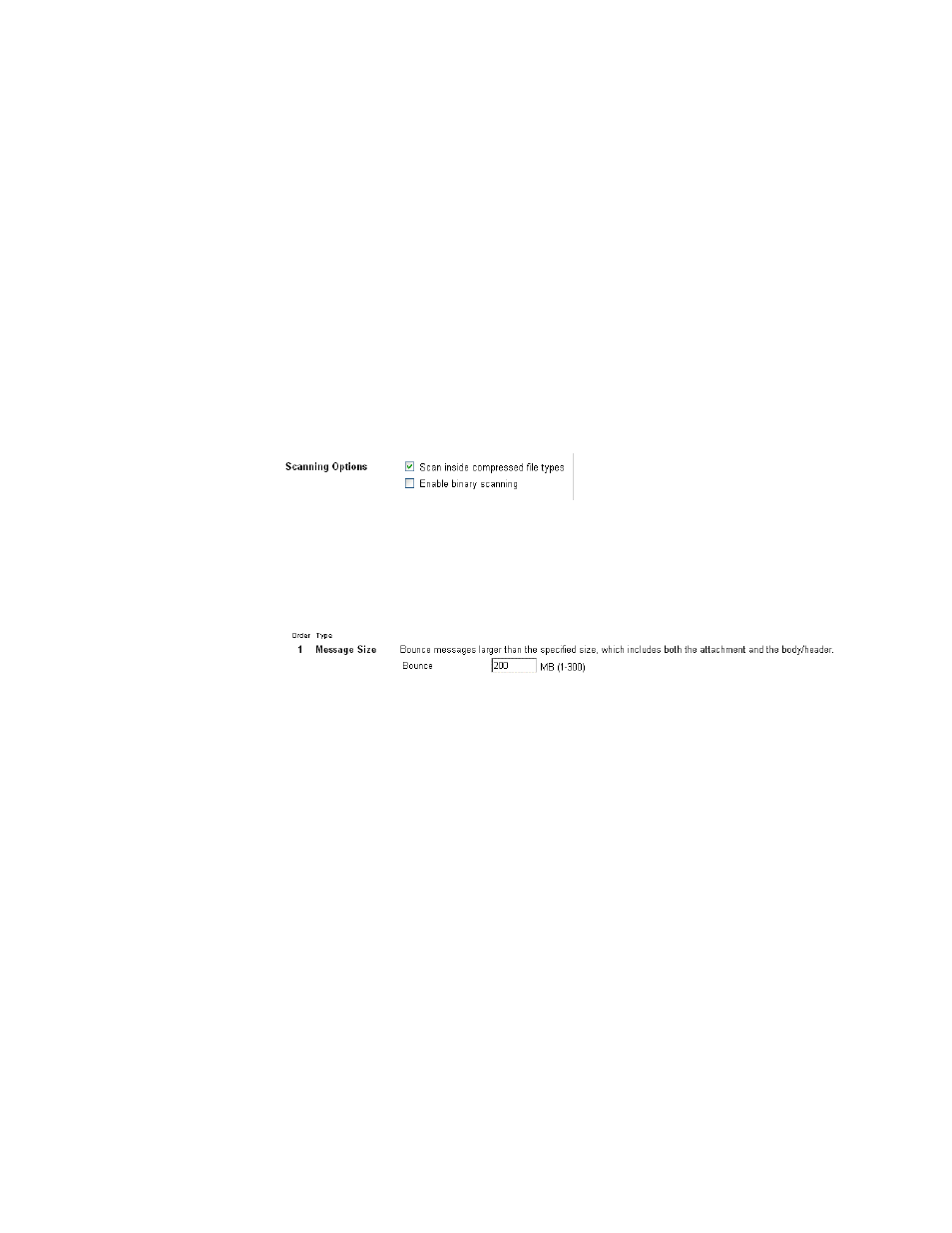
280
Message Security for Google Apps Administration Guide
Scanning Options
Binary scanning is an optional method for identifying file attachments; it identifies
an attachment by checking its binary content instead of the file extension. You can
enable binary scanning from the Attachment Manager Filters page. When you
enable binary scanning, Attachment Manager will then use binary scanning to
identify file types for all of your filters (Custom File Types, System Threats, and
Productivity filters).
See “Attachment Identification Methods” on page 272 for more information. (Note
that binary scanning now identifies Microsoft Office 2007 file types.)
The “Scan inside compressed file types” check box is selected by default, and we
recommend that you leave this feature ON.
Note:
For “Encrypted” compressed file scanning to work correctly (under System
Threats), you must turn ON “Scan inside compressed file types.” If you clear this
check box, the disposition settings for Encrypted file types will be grayed out.
Message Size Filter
Enter a value from 1 to 20 MB. The message size limit for Gmail in Google Apps is
20 MB. You can use the Attachment Manager message size setting to lower the
20 MB limit (but not raise it). When an attachment exceeds the size limit, the
message is bounced, and the sender receives the SMTP error message,
552
Message too large - psmtp
.
The Message Size filter is always on, even when Attachment Manager’s Filter
Status is Off. This policy applies to all traffic, including mail which is not filtered for
spam and viruses. ote that if a different size limit has been set and Filter Status is
set to Off, then the set Message Size limit will apply.)
