What happened to an outbound message – Google Message Security for Google Apps Administration Guide User Manual
Page 377
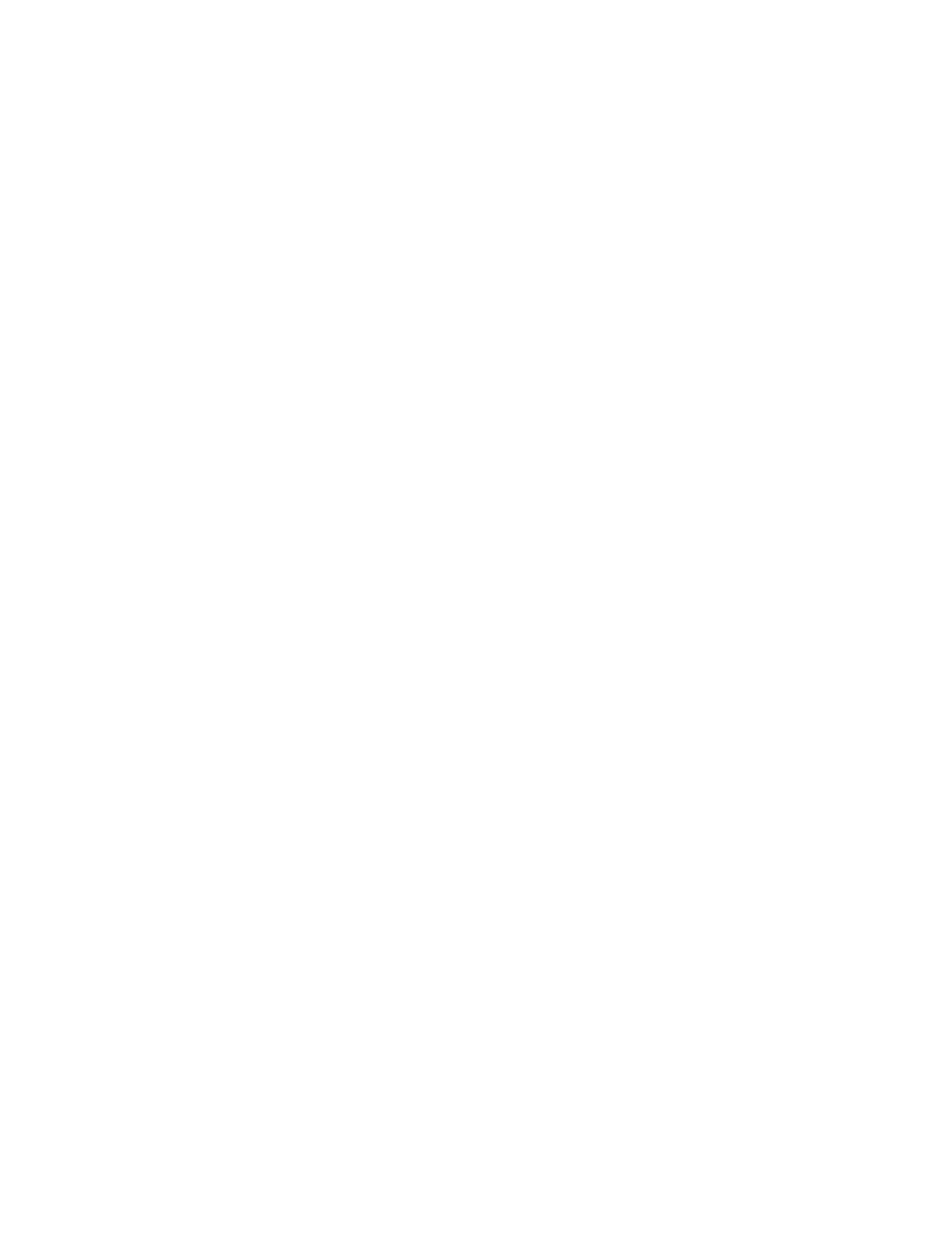
Message Log Search
377
2.
On the search results page, look for the message and view the results in the
Disposition column:
•
If Delivered, the message passed successfully through the message
security service. If the message is missing, you’ll need to search your
company’s mail server environment to locate the message.
•
If Quarantined, go to the Quarantine and deliver the message. If the
message still does not arrive from quarantine after you deliver it, contact
Support to troubleshoot the cause.
Note: If a message was sent to Quarantine, you can later refine filtering
policies that may have inadvertently mishandled the message. See “Why
was a message delivered or quarantined?” on page 379.
•
If Bounced, click the Message ID link in the search results to view
message details. Filters for spam, Content Manager, or Attachment
Manager may have been the cause. If necessary, you can refine filtering
policies in the Administration Console (see “ Spam Filters” on page 169,
“ Content Manager” on page 199, and “ Attachment Manager” on
page 271).
•
If the message is still not displayed in the search results from the original
query, the sender connection may have been blocked by Connection
Manager (although there is a not currently a Log Search field that
indicates this result directly). This happens when an incoming message
from a sender is dropped because Connection Manager identifies the
sender (maybe incorrectly) as a malicious sender. Contact Support to
confirm the cause of the missing message and to troubleshoot.
What happened to an outbound message?
Common answers include:
•
The message was delivered but may have been lost within the recipient’s
network.
•
The message may have been bounced or rejected by the recipient’s network.
•
The message may have been delayed due to network issues.
•
The message was quarantined or bounced by a filter.
To track an outbound message, follow these steps:
1.
From the Log Search tab, run the following query:
•
Enter the recipient’s address in the To: field.
•
Select Outbound for the Direction.
•
Select a time range that matches the time the message was sent.
•
Click Search.
