Google Message Security for Google Apps Administration Guide User Manual
Page 360
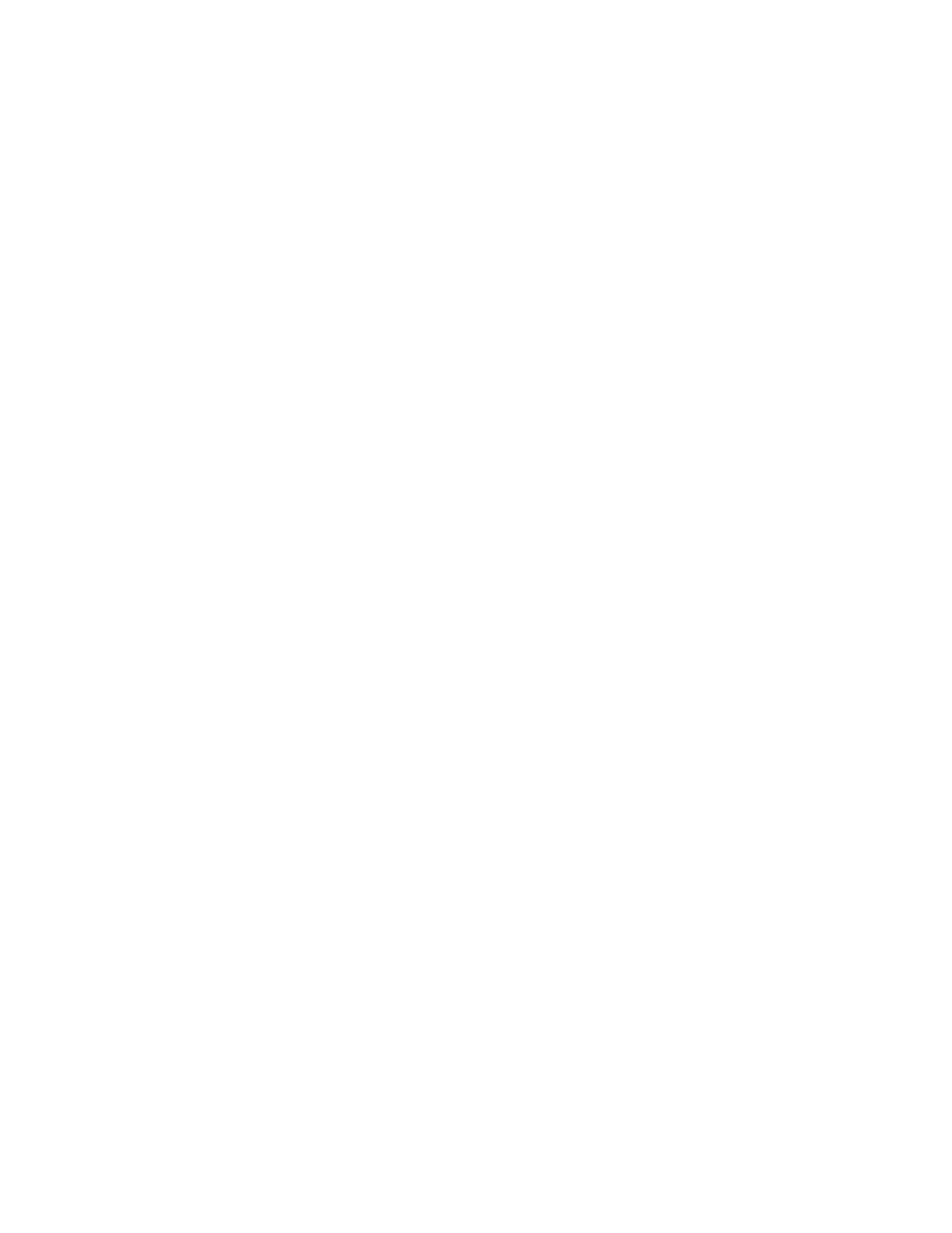
360
Message Security for Google Apps Administration Guide
To run a Log Search:
1.
From the Log Search tab, choose an organization from the Choose Org drop-
down list at the top of the page.
2.
Select a date range that matches the date and time the message was sent.
This range corresponds to the time zone for the organization in which you’re
running the search. You can use a date range such as Today, Yesterday,
Last 7 days, or Last 30 Days.
To enter a different date range, choose the Custom date range option, and
enter the date and time using the following format of year/month/date:
2009/06/23 00:00
To narrow the range, you can also type the hours, minutes, and seconds in
the above format.
3.
From the Log Source drop-down list, choose SMTP Mail Flow, Delivered
from Quarantine, Dual Delivery, or Rescanner Delivery.
4.
Depending on the search scenario, enter the sender’s address in the From
field, enter the recipient’s address in the To field. You can also enter the
Direction and Disposition, or enter the Subject using both exact and partial
searches (See “Common Log Search Scenarios” on page 376.)
5.
To expand the search criteria, click More search criteria. This displays
additional fields: Sender MTA, Recipient MTA, User ID, Org ID, Content
Filter, and SMTP Message-ID, and Disposition Filter.
6.
Click Search to open the search results page.
If you want to save a copy of your search results, click Export Selected or
Export All to download a .csv file to your computer.
Note: In the heading row, click and drag the edges of a column to widen it.
7.
To view details about a specific message, click the Message ID link to open
the message details page (example shown below).
