Create / edit attachment manager filters – Google Message Security for Google Apps Administration Guide User Manual
Page 277
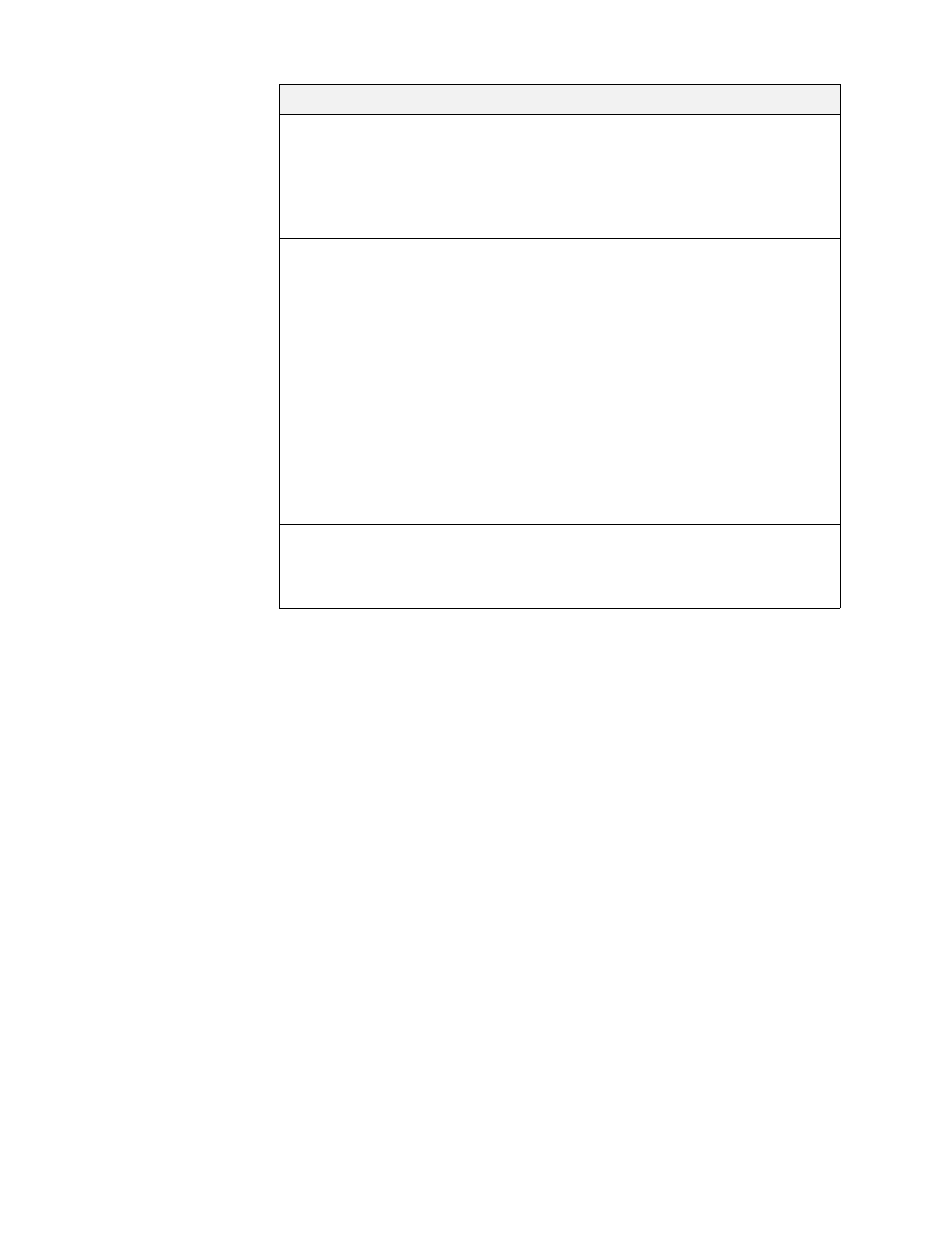
Attachment Manager
277
Create / Edit Attachment Manager Filters
You create attachment filters on the Attachment Manager Filters page:
1.
Go to Orgs and Users > Orgs and select an organization that contains your
users.
2.
Click the Attachment Manager icon in the Inbound Services or Outbound
Services section of the page. The Filter Status must be On for the filters to be
active (with the exception of the attachment size filter described below). See
“Configure Attachment Manager” on page 275 for steps to enable.
3.
Click the Filters link in the gray bar to create your filters. Review these
sections to help you configure the filtering strategy that meets your needs:
•
“Attachment Filter Order” on page 278, which describe how the filters are
evaluated.
•
“Attachment Filter Dispositions” on page 278, which describes how
filtered messages can be processed (for example, bounced or
quarantined)
4.
Set the maximum message size for file attachments. See “Message Size
Filter” on page 280 for details.
Approved Senders
(for Inbound
Attachment
Manager only)
You can choose to have inbound messages from
senders on the organization’s approved senders list
bypass the Attachment Manager filters. Click the
Approved Senders link to see the current list. (An
individual user’s approved senders list has no affect on
the Attachment Manager filtering.)
Bounce Message
Enter a custom message to return to senders whose
messages trigger an attachment filter with a Bounce
disposition. This message applies only for file type
filters, not the message size filter. Enter ASCII text up to
200 characters long, for example, “
This message
violates our email policy”.
When a file-type filter with a Bounce disposition is
triggered, the offending message is returned to the
sender along with the error code and message text
supplied here.
Messages bounced for exceeding the message size
filter instead return the message: “
552 Message too
large - psmtp
”, which can’t be customized.
Apply these
settings and filter
settings to existing
sub-orgs
This propagates Attachment Manager settings to all
sub-orgs.
Values: Check box to turn on feature. The default is off.
Field
Value
