Organization general settings – Google Message Security for Google Apps Administration Guide User Manual
Page 47
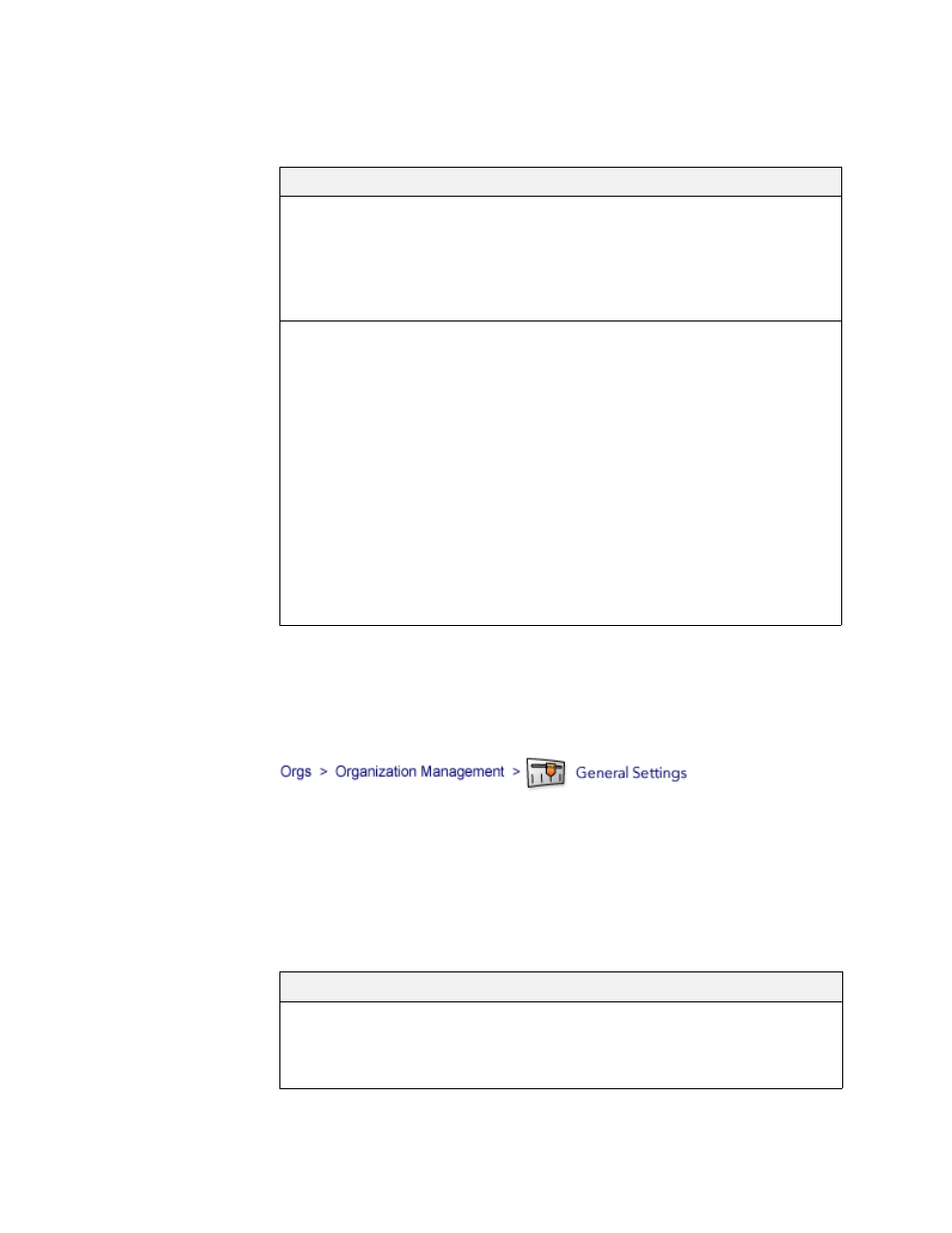
Organization Management
47
To limit daily number of messages that users in an organization can receive, go to
Message Limits on the org’s Management page. This page also displays a
maximum message size for users in this org, defined in Attachment Manager.
Organization General Settings
Under General Settings on the Organization Management page, you can change
the org’s name or location in the hierarchy, assign a support address and Default
User, set policies, and more.
Makes settings as described below, and click Save when you’re done.
Field
Value
Maximum
Message
Size
The maximum size of attachments-per-message that users in the
organization can receive. Messages that exceed this limit are
bounced, returning a SMTP error
552 Message too large -
psmtp
message to the sender. This value is defined in
Attachment Manager (See “Configure Attachment Manager” on
page 275).
Daily
Message
Limit
The maximum number of messages each user in the org can
receive, per day. Leave blank to impose no limit.
When exceeded, incoming messages are bounced, returning a
554 Mailbox limit exceeded
. message to the sender. Setting a
message limit is useful for protecting mail servers against
malicious attacks, such as email bombs. All messages are
counted against this limit, including legitimate and quarantined
messages. The count is approximate, so it’s suggested only for
values over 100.
This limit can also be set for individual users. Whichever limit is
lower—the org limit or a user’s limit—applies for the user. If a
user’s limit is blank and a value is set here for the org, the org
value applies to the user. See “Manage a User’s Settings” on
page 70.
Organization General Settings
Customer Name
Your account name. It’s used in the name of your
Account org if set for the Account org, and appears
by default in user notifications (see “ Quarantine
Summary & Notifications” on page 149).
