Tls alerts, Configure tls alerts – Google Message Security for Google Apps Administration Guide User Manual
Page 316
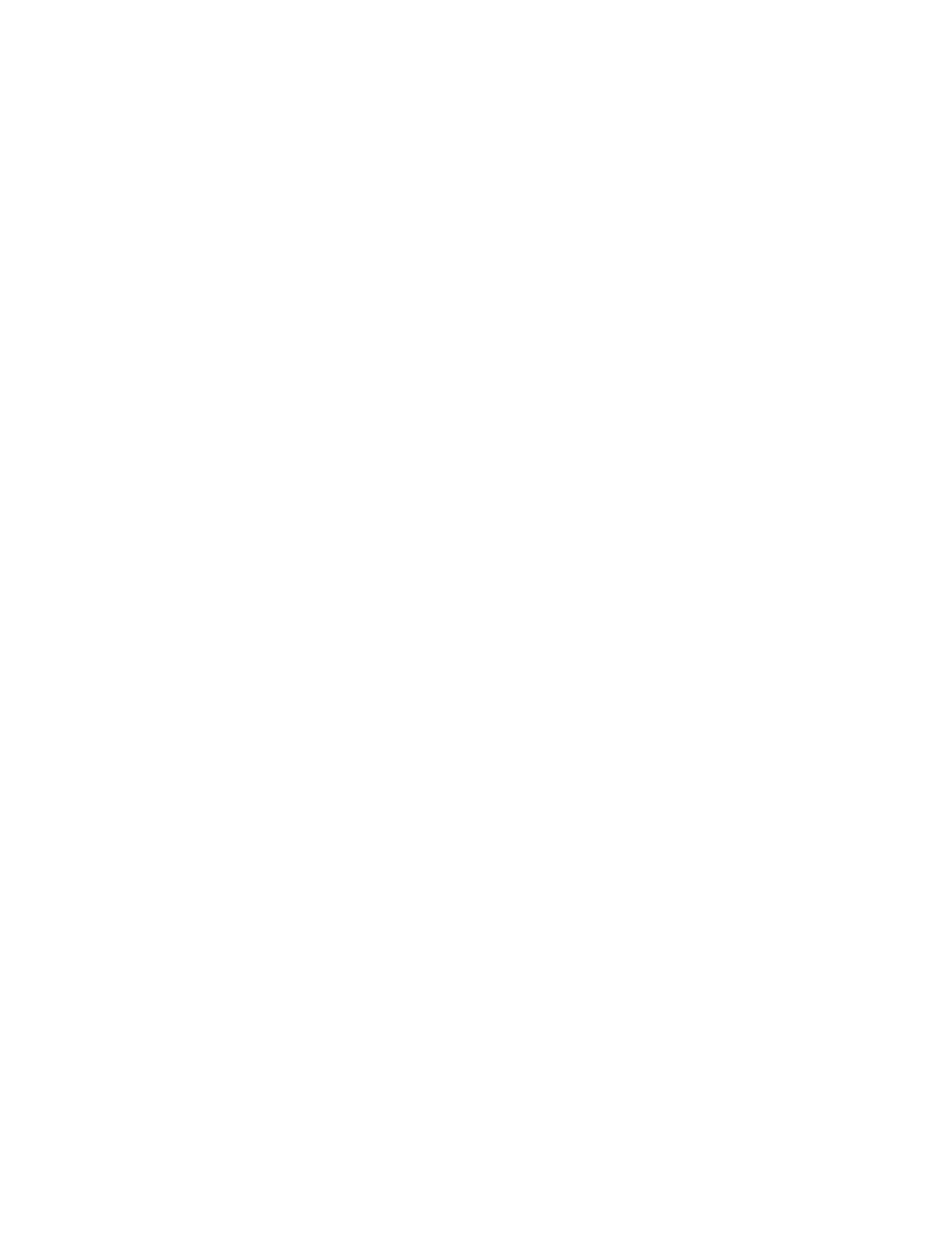
316
Message Security for Google Apps Administration Guide
TLS Alerts
If you use Policy Enforced TLS, set up TLS Alerts in the Batch page so that you
will receive an alert if Policy Enforced TLS defers messages.
Policy Enforced TLS is intended for secured business partners who intend to
encrypt all email communication between two parties. To prevent secure
messages from being transmitted in the open, Policy Enforced TLS will refuse
messages that come from specified domains when TLS sessions fail.
TLS Alerts inform your administrators when Policy Enforced TLS rejects a
message. If a TLS connection fails, this may indicate a problem which requires
immediate administrator action. With TLS Alerts, your administrators can detect
and correct security problems immediately.
TLS Alerts apply to both inbound and outbound messages.
WARNING:
TLS Alerts are not enabled by default. You must set up them up.
Configure TLS Alerts
Set up, modify or disable TLS Alerts in the Administration Console using batch
commands.
Enable, Modify or Disable TLS Alerts
1.
Log in to the Administration Console.
2.
Go to the Batch page in the Orgs & Users tab.
3.
Enter the following command into Step 2.5 and click “Submit job”:
modifyorg
tls_notify_on=
orgname
is the name of your admin user organization. TLS Alerts are set on
the email config level, not the user or account level.
admin
is the email address (or alias) of an administrator account. You can use
your own address or another address in any domain, as long as it is the
address or alias of an administrator for any organization.
interval
shows how often an alert can be sent, in seconds. The minimum is
1 (no more than one message per second), and the maximum is 86400 (no
more than one message per day.) After a Policy Enforced TLS problem
causes an alert, no more alerts will be sent for the time period specified. In
most cases, a 600 second default is recommended. To turn off TLS Alerts, set
the interval to 0.
4.
Confirm the values by entering the following command into Step 2.5 and
clicking “Submit job”:
displayorg
