Block messages with profanity, Allow approved senders to bypass content filters – Google Message Security for Google Apps Administration Guide User Manual
Page 236
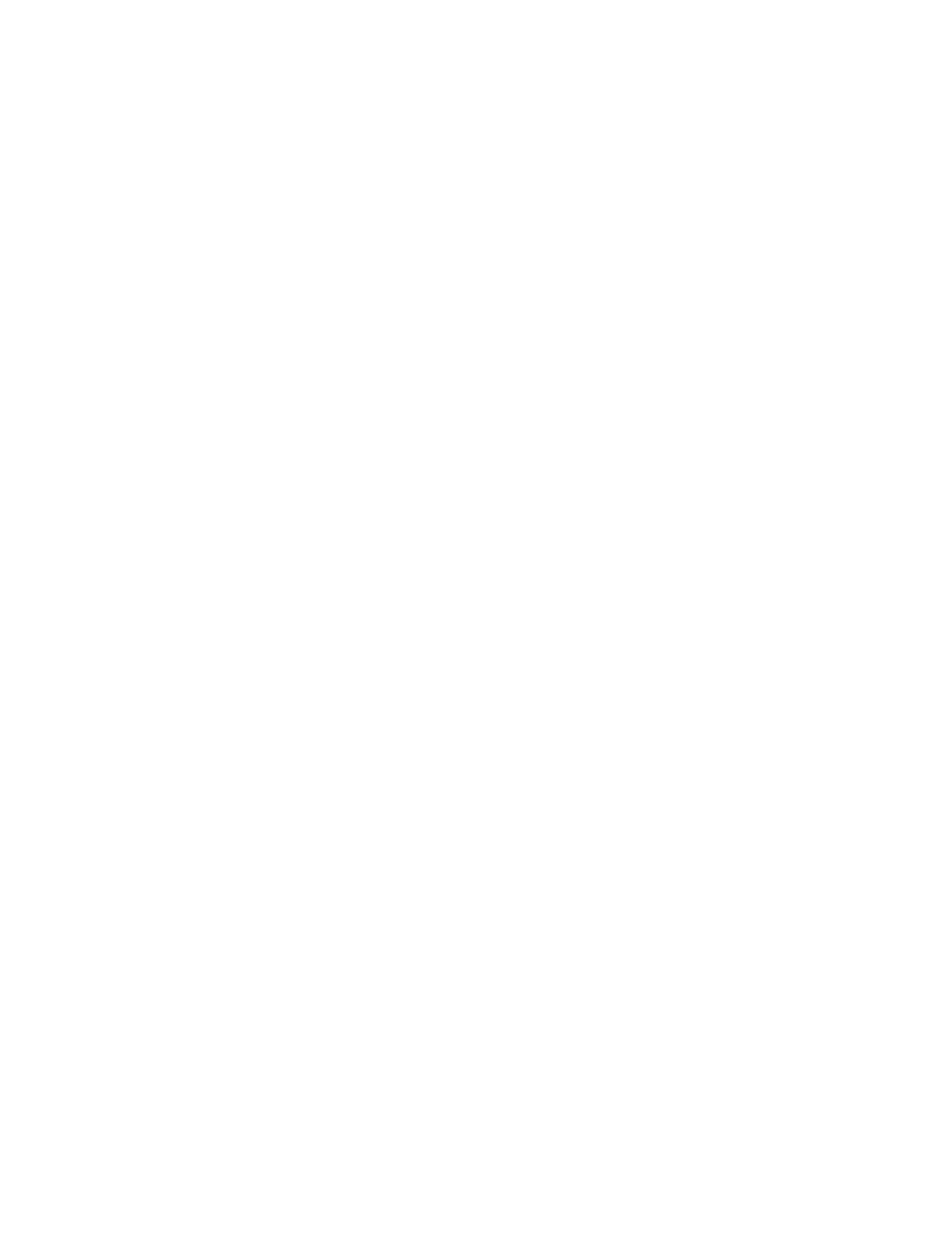
236
Message Security for Google Apps Administration Guide
Note:
Alternatively, you can often create a single, more complex expression
that matches many word obfuscations. But creating multiple, simpler
expressions is usually easier, and helps you to avoid the complexity limitation
for a rule.
Block Messages with Profanity
To prevent users from sending or receiving email messages with profane words,
you can create content filters with regular expressions. If you want to catch only
specific profane words, you can enter them in a regular expression word list. For
an example, see “Match Word or Phrase in a List” on page 228.
On the other hand, if you want to catch many of the common variations, or
obfuscations, of profane words, it’s best to create a separate regular expression
for each word.
For examples of regular expressions for common profane words, please view this
topic in online Help version on this guide.
Allow Approved Senders to Bypass Content Filters
Depending on your compliance policies, consider allowing your Approved
Senders to bypass Content Manager filters. An Approved Senders list is an
organization-level feature that lets messages from senders on the list bypass the
Junk Filters. For details, see “ Approved and Blocked Sender Lists” on page 255.
To allow messages from senders on your Approved Senders list to bypass content
filters, go to the Content Manager Edit Settings page, and select Allow email
from Approved Senders to bypass the Content Manager filters. For details,
see “Configure Content Manager” on page 207.
Create a Custom Filter to Restrict Outgoing Messages to a
Specific Domain
If you need to restrict some users to sending messages to a particular domain (for
example, to sending messages only within your company domain), follow these
steps:
1.
Create a separate org for those users for whom you want to restrict outgoing
messages, and add all the relevant users to that org.
2.
Under Outbound Services for that org, open Content Manager.
