Configure attachment manager – Google Message Security for Google Apps Administration Guide User Manual
Page 275
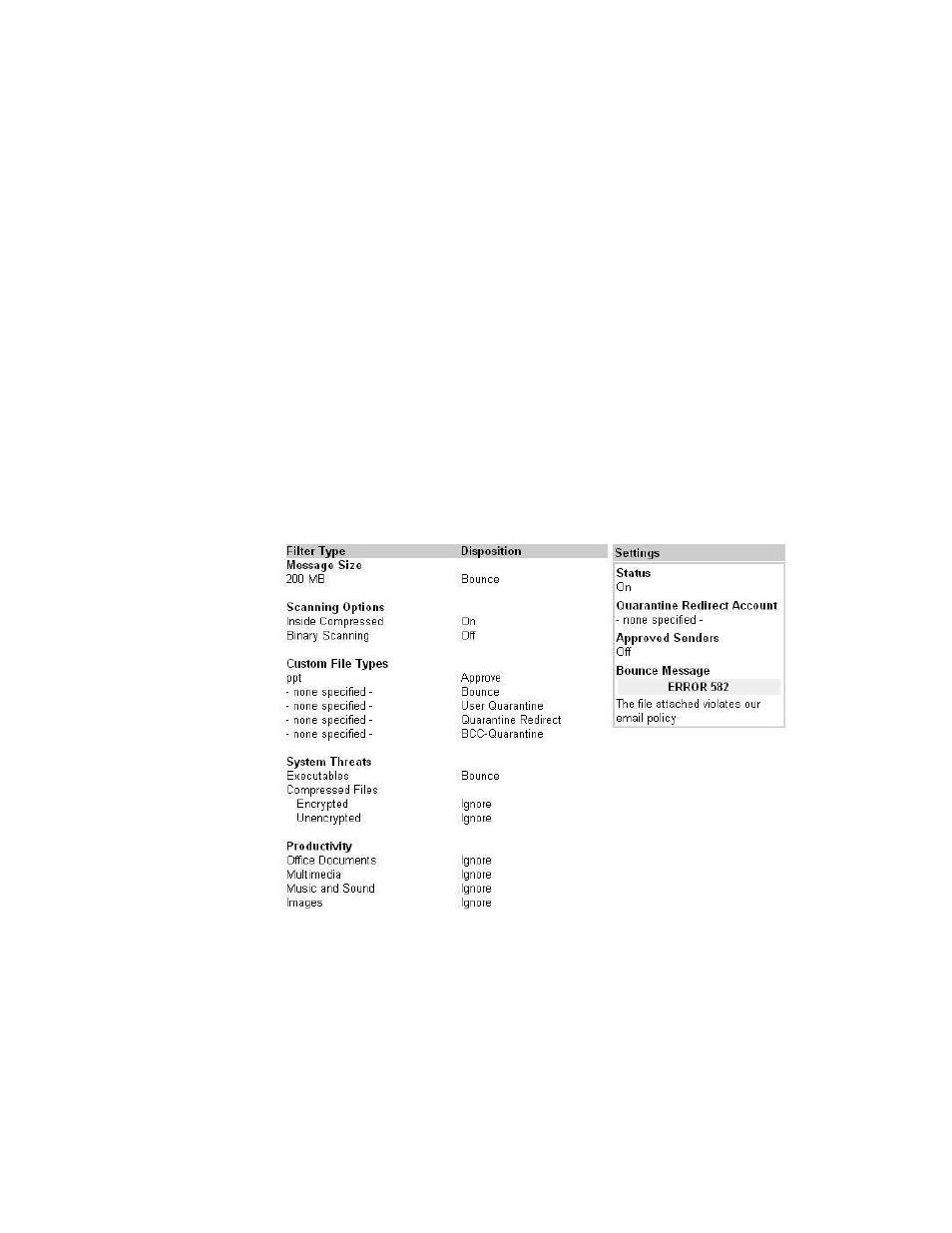
Attachment Manager
275
Configure Attachment Manager
The Attachment Manager settings are made at the organization level. You can
configure Attachment Manager to:
•
Send incoming messages to users’ quarantines in Message Center, when
those messages contain attachments that violate an attachment filter policy.
•
Allow messages from senders on the organization’s approved senders list to
bypass the Attachment Manager filters. An individual user’s approved
senders list has no affect on the Attachment Manager filtering.
•
Send notifications to users when messages intended for them are either
bounced or redirected to an administrator’s quarantine.
Before creating filters, you must enable Attachment Manager and specify an
address for quarantining messages, an approved sender policy, and a custom
bounce message.
1.
Go to Orgs and Users > Orgs and select an organization that contains your
users.
2.
Click the Attachment Manager icon in the Inbound Services or Outbound
Services section. The View page then displays your filters and settings:
3.
Click Edit link in the gray bar and configure the Attachment Manager settings
(listed below).
4.
After you’ve enabled Attachment Manager, click the Filters link to add or edit
filters. See “Create / Edit Attachment Manager Filters” on page 277 for more
information.
