About quarantine summary – Google Message Security for Google Apps Administration Guide User Manual
Page 158
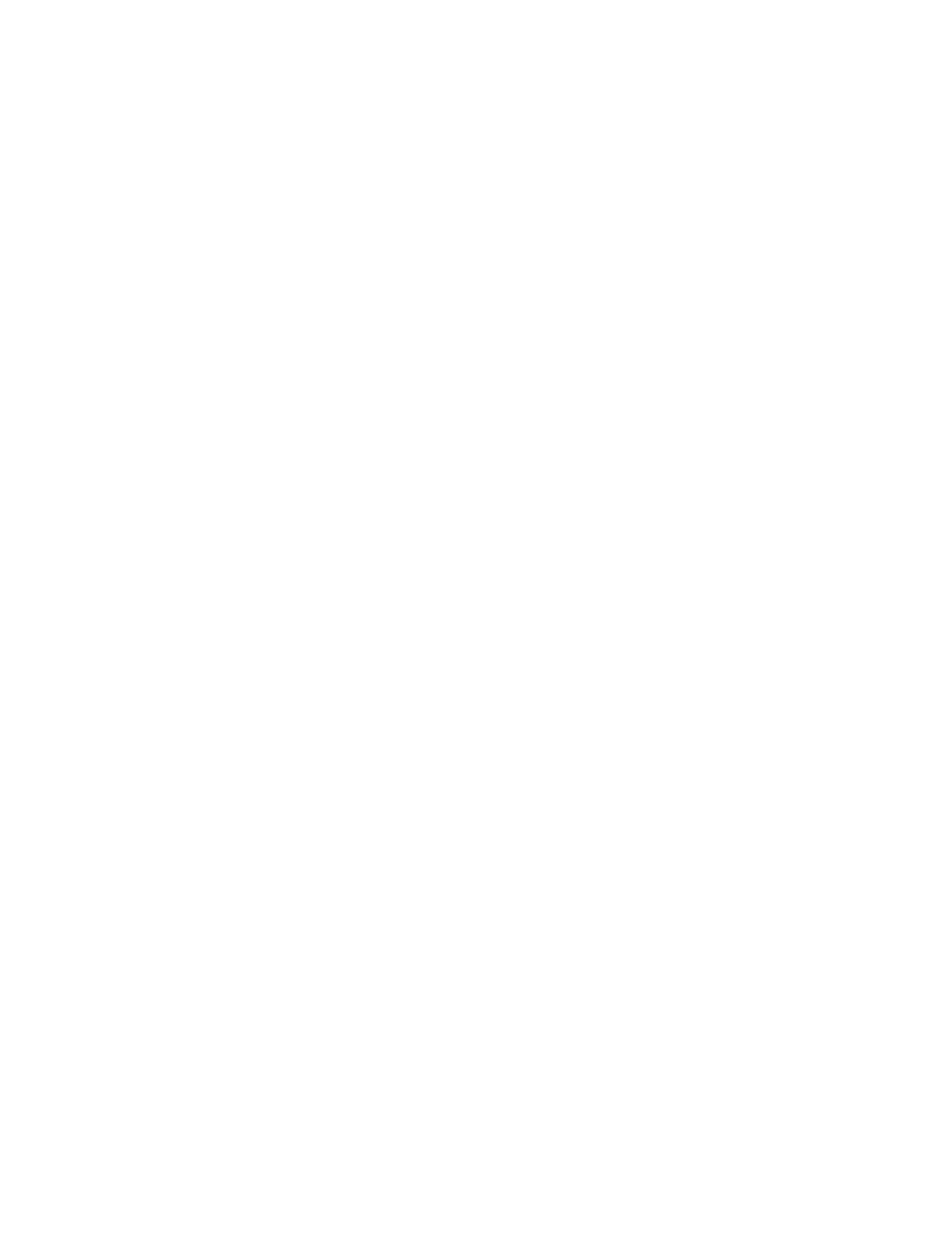
158
Message Security for Google Apps Administration Guide
2.
Enter the user address in the Find User field, then click Search.
3.
On the User Overview page, under Settings, click Notifications.
4.
In the Notification Address field, enter the address to which you want send
notifications.
5.
Click Save.
To configure the Notification Address for all users:
for sample batch
commands to modify the notice_address field to point to the mailbox where you
wish to have the notifications delivered.
Note:
Make sure to change the Default User to ensure that new users are created
with the same setting. See “Manage Default User Settings” on page 64 for more
details on changing a Default User.
About Quarantine Summary
The Quarantine Summary is an HTML-formatted email containing a
comprehensive list of all the messages that have been quarantined in the
Message Center since the previous Quarantine Summary. In addition to being a
reminder, it also allows users to quickly scan the list to prevent falsely quarantined
messages from going undetected. This message eliminates the need to log in and
review messages in the Message Center.
Administrators can set the frequency and distribution of the Quarantine Summary,
and customize the message for each organization. The message contains a plain-
text version in case your mail client does not support HTML.
The Quarantine Summary message contains the sender, subject, and received
time, with the subject optionally linking to the actual message in quarantine. The
total number of messages quarantined is also listed.
Here are the categories of messages listed in a Quarantine Summary:
•
Viruses
•
Junk Mail
•
Delivered & Deleted Messages
Note:
Quarantine Summary messages are only sent to users with Message
Center User Access.
