Customizing notifications, About customizing user notifications, Editing user notifications text – Google Message Security for Google Apps Administration Guide User Manual
Page 383: Appendix a: customizing notifications
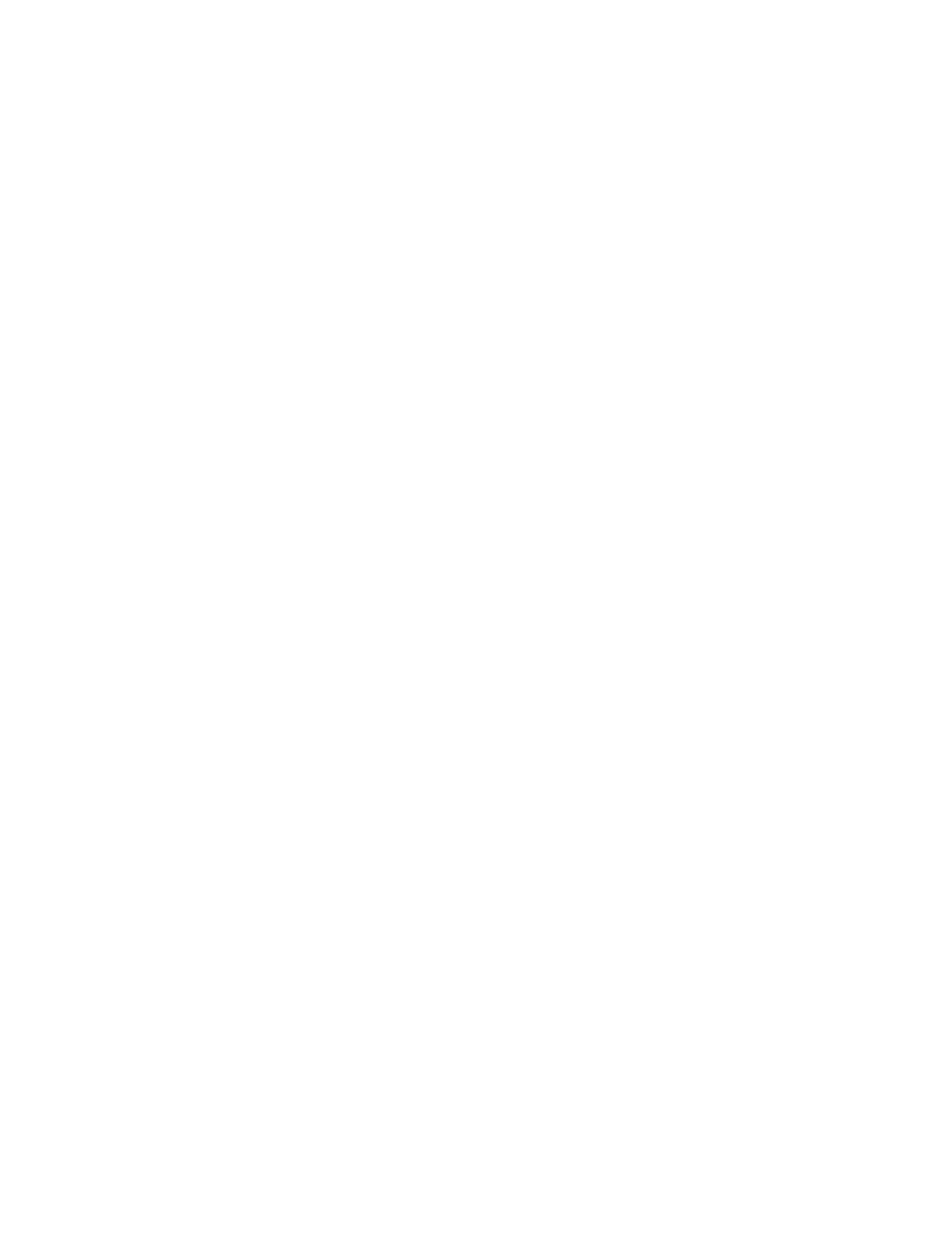
Appendix A
Customizing Notifications
383
Customizing Notifications
Appendix A
About Customizing User Notifications
Although it is not necessary to edit notifications messages, you may customize
the text of the notification messages. You might do this for branding purposes, or
to provide further information or details to your users.
If you choose not to customize any notifications, the default email that is
automatically generated includes a basic message with your organization's
branding included.
Notification messages use tokens. These are special parts of the notification,
which dynamically generate appropriate information each time a notification is
sent.
Customizing Notifications
We recommend that you do retain the basic content of the message. Otherwise
you may be preventing your users from receiving critical information they need to
maintain their Message Center account.
If you choose not to customize any notifications, the default email that is
automatically generated includes a basic message with your organization's
branding included.
Editing User Notifications Text
Editing notifications for an organization:
1.
In the Administration Console, click the Orgs and Users tab, and choose an
organization from the Choose Org pull-down list. Typically, you will choose an
organization which contains users, rather than an email config or account.
2.
Scroll down to the General Settings section and click the Notifications icon.
