Create filters to allow valid null-sender messages – Google Message Security for Google Apps Administration Guide User Manual
Page 237
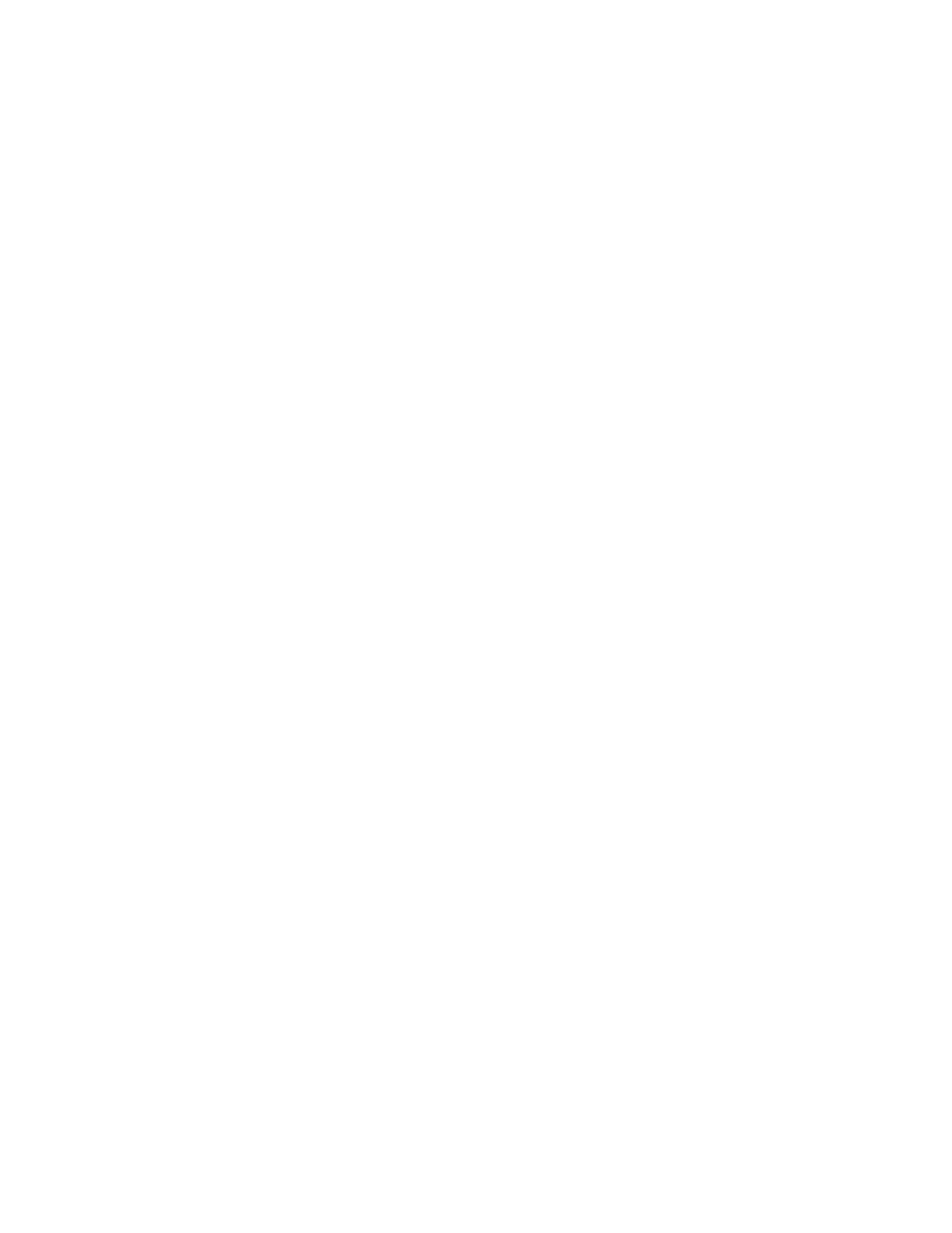
Content Manager
237
3.
Add a new custom filter with the following properties:
•
Filter Status: ON
•
Rules:
Match: Any Rule
Select Location: Recipient
Select Filter Type: does not contain
Filter Value: @
•
Routing: Bounce
•
Copy to Quarantine: Optionally, specify a quarantine to which messages
are copied
With this filter in place, any outgoing messages from the new user org that are not
addressed to your domain are bounced, and optionally quarantined.
Create Filters to Allow Valid Null-Sender Messages
Note:
For information about how to create a custom filter in the Content Manager
interface, see “Create or Edit a Content Manager Filter” on page 209.
The Null Sender Disposition spam filter (see “Types of Spam Filters” on page 171)
is designed to stop messages like spam-related NDRs that do not include an
SMTP-envelope sender address. While you may want to eliminate the bulk of
those types of messages, there are some null-sender messages that are valid and
that you want to be able to deliver, for example, voicemail messages and out-of-
office or vacation responses. You can use Content Manager in combination with
the Null Sender Disposition spam filter to block nuisance messages but still let
valid message through by creating a pair of Content Manager filters that deliver
null-sender messages with specific text in the subject line, but block other null-
sender messages.
To create a custom filter that allows valid null-sender messages:
1.
Under Rules, set Match to: All Rules.
2.
Set the first rule in the filter to:
•
Select Location: Sender
•
Select Filter Type: is empty
3.
Set the second rule in the filter to:
•
Select Location: Subject Line
•
Select Filter Type: matches regex
•
Value (text field): voicemail|vacation|out of office
Note: Enter whatever regex is appropriate for the type of messages you
want to permit.
4.
Set Routing to: Deliver, Bypass junk filters.
