Health check: approved senders list cleanup, Approved senders list cleanup – Google Message Security for Google Apps Administration Guide User Manual
Page 268
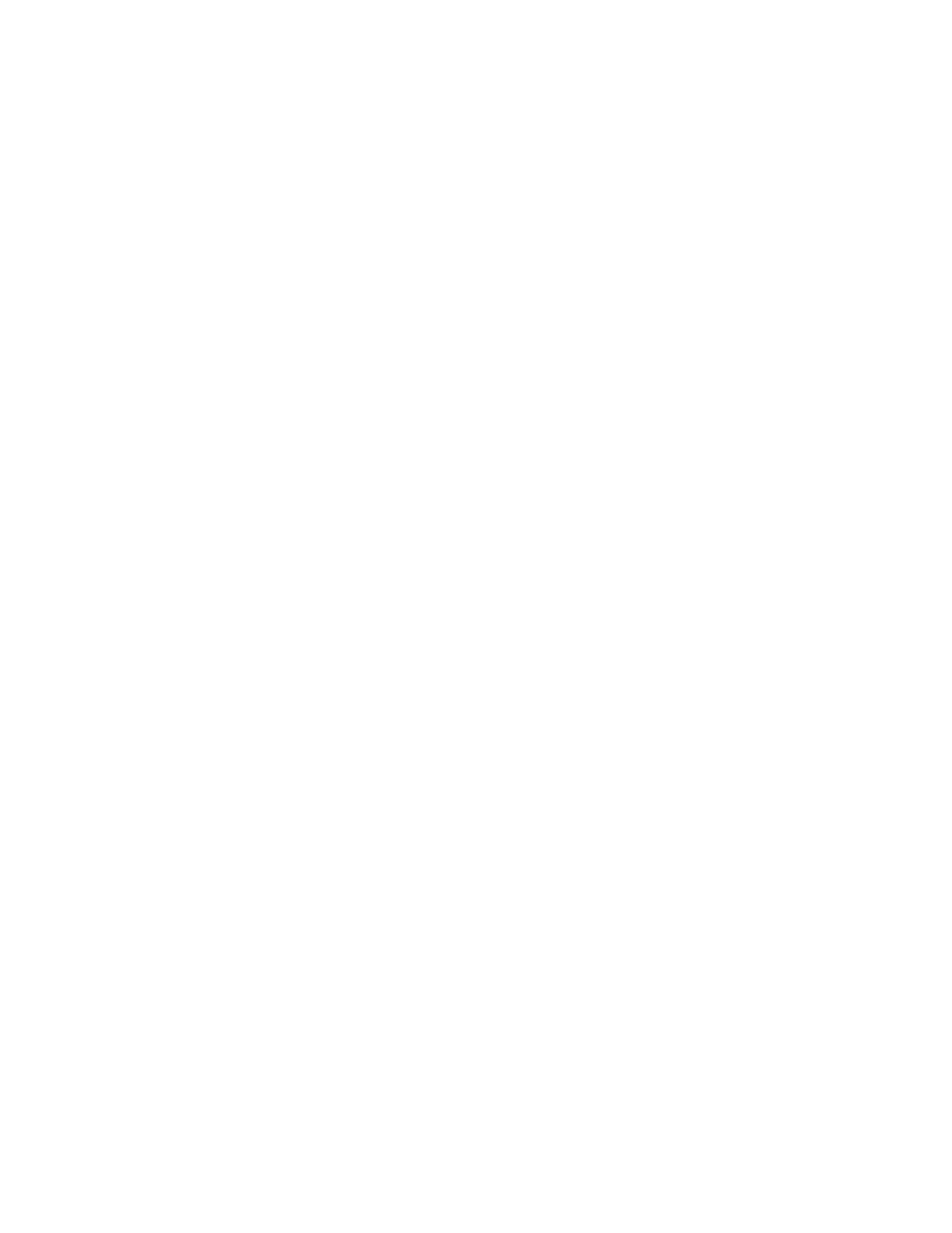
268
Message Security for Google Apps Administration Guide
When a I attempt to add or remove an entry from a sender list, I see the error “A
request could not be completed because of a system error. Try clicking ‘Back’
on your browser and reload that page”. What should we do if this happens?
Please contact customer support to resolve this issue. Please provide the Org ID,
System #, User ID, and which list you are having an issue with (ex. approved,
blocked, etc.,)
There is a rare occurrence of approved/blocked senders entries being inserted
improperly. When this happens, all further editing to the approved/blocked sender
lists fails with the error message described above.
Health Check: Approved Senders List Cleanup
Health Check shows you the best practices and recommended settings for the
message security service. You can maximize the performance of the service by
making a few quick changes to your configuration.
Click the Health Check tab in the Administration Console to review your settings
and identify any settings that you may need to adjust. Use the instructions below
to make any adjustments if necessary to your Approved Senders lists.
Approved Senders List Cleanup
The Approved Senders List enables users or administrators to allow messages
from a specific address or domain to bypass spam filters. However, spammers
routinely "spoof" many sending addresses, and up to 50 percent of all junk
messages bypass filters because of this technique.
Periodically review your Approved Senders list for any addresses that may be at
risk of being spoofed. Be sure that your own domain is not on the list since this
generates high amounts of spam for your users.
Note: If you must include your domain, use the IP Lock feature to ensure that only
messages coming from your own IP addresses are accepted. Domains that are
configured with IP Lock are not listed in Health Check. We recommend that you
set up IP Lock only at the email config level.
To edit your Approved/Blocked Senders for an organization:
1.
Go to Orgs and Users > Orgs in the Administration Console.
2.
Click the organization name.
3.
Under Inbound Services, click Sender Lists.
To edit your Approved/Blocked Senders for users:
1.
Go to Orgs and Users > Orgs.
2.
Select the org that contains the users whose lists you want to edit, and then
click Users.
