Google Remarketing in AdWords Seven-Minute Setup Guide User Manual
Seven-minute setup guide: remarketing in adwords
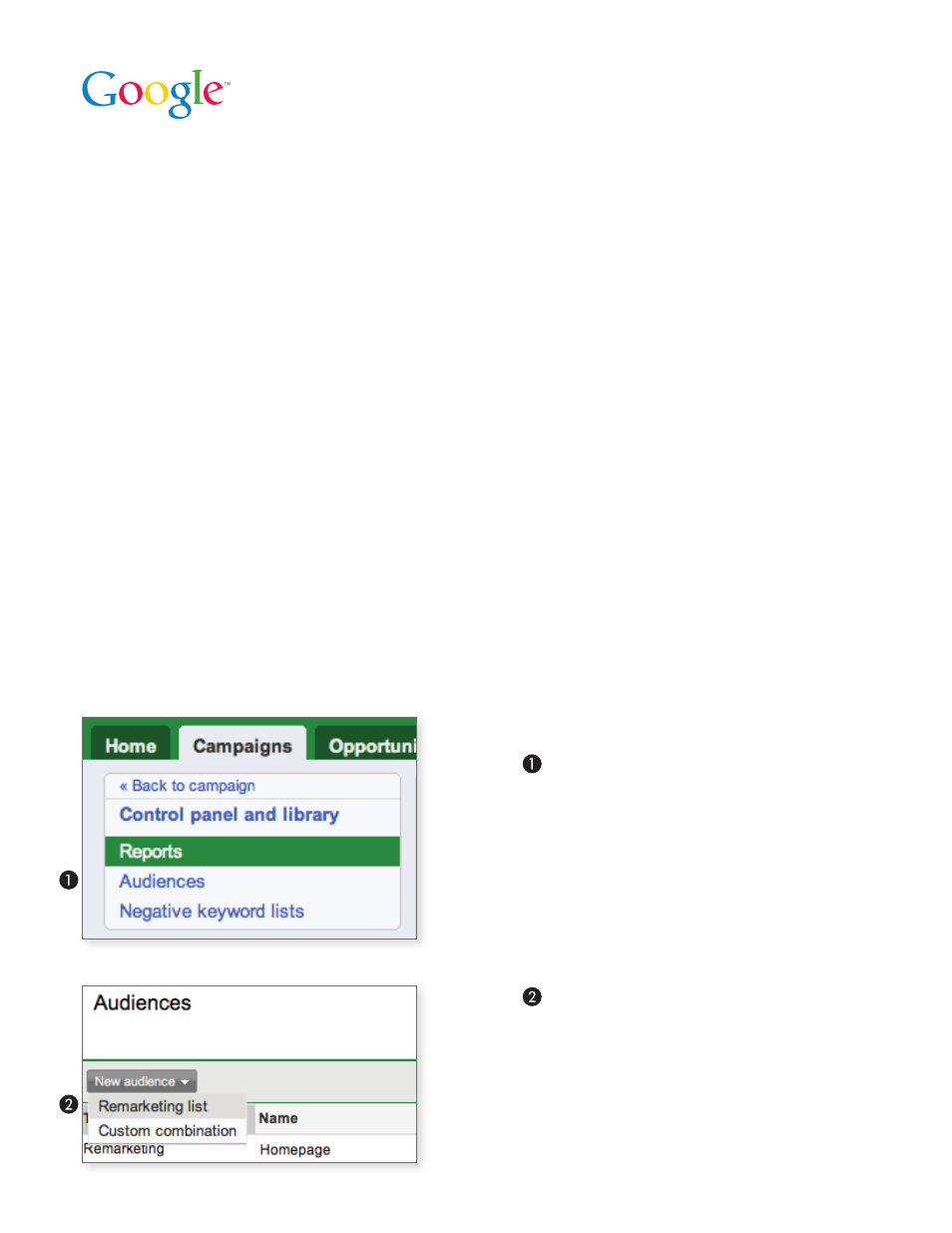
A customer comes to your site, looks around, but doesn’t purchase. Instead of leaving a
return visit to chance, bring that customer back to your site with remarketing.
By showing your ads to customers who have already visited your site, you can drive more
sales and boost ROI. No matter your marketing goals, you can create specific ads to remind
customers that you have exactly what they’re looking for.
Setting up a remarketing campaign is easy.
Make sure you or someone nearby can access your site’s code, and you’ll be done in about
seven minutes.
Before you begin, decide who you want to show your ads to. For your first remarketing
campaign, we recommend starting with everyone who viewed your homepage. From there,
you can get more specific with your targeting. For example, you can easily exclude people
who’ve already purchased, or show them different ads, say, for a rewards program or a
discount off of their second purchase. Get ideas for the different lists you might create in
the List Strategies section of the AdWords Help Center at
http://goo.gl/e5O7i
.
Let’s get started!
Seven-Minute Setup Guide: Remarketing in AdWords
Here’s how to set up a remarketing list:
Find Audiences Tab
Sign in to your AdWords account and click the
Campaigns
tab. Then click the
Control Panel
& Library
link in the left navigation bar and
select
Audiences
.
Select Remarketing List
Click the
New audience
drop-down menu
and select
Remarketing list
.
