Order of precedence of filters and policies, View content manager filters and policies – Google Message Security for Google Apps Administration Guide User Manual
Page 206
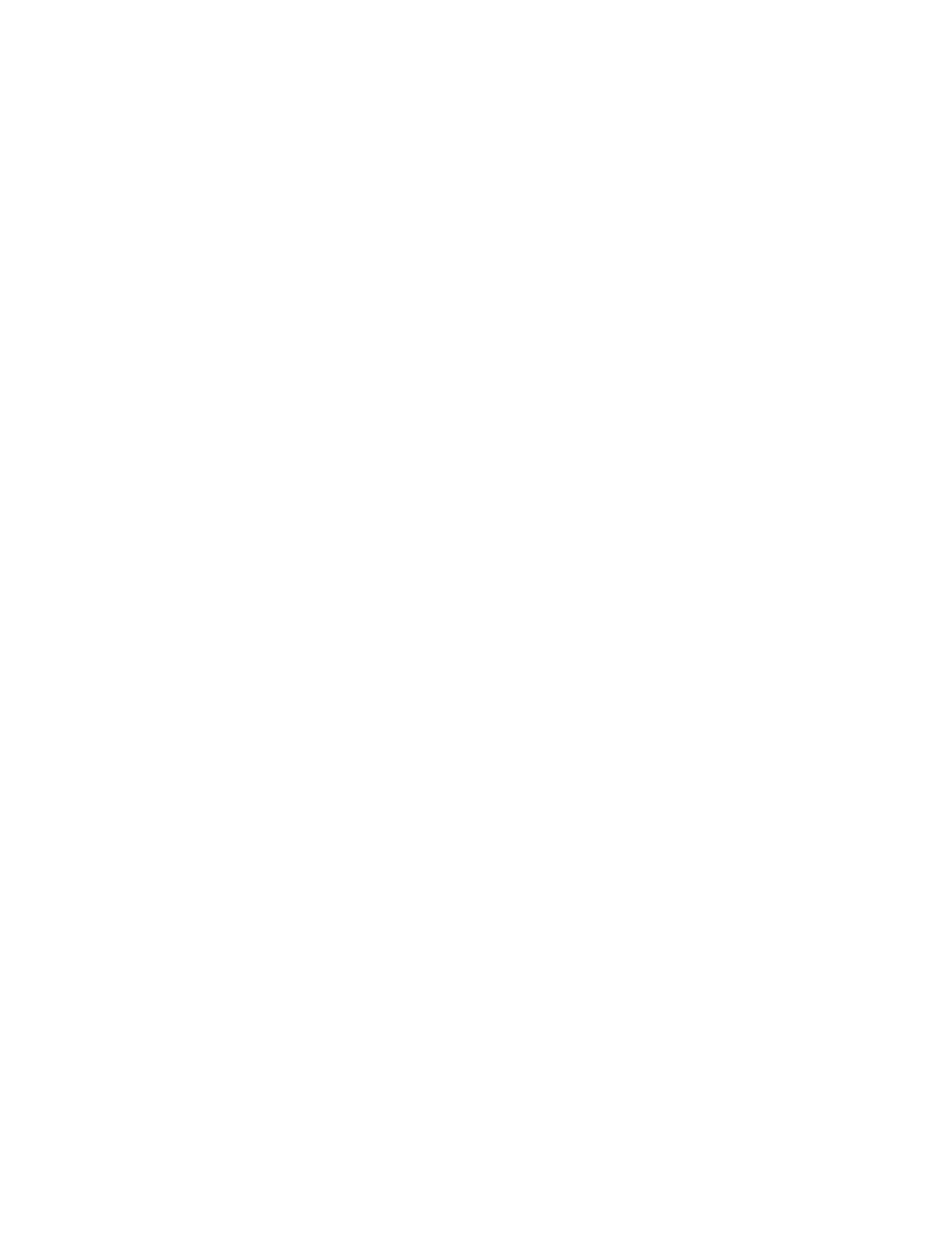
206
Message Security for Google Apps Administration Guide
Order of Precedence of Filters and Policies
The least severe disposition takes precedence over more severe dispositions.
If two or more custom content filters or compliance policies contain a match for a
message, the filter or policy with the least severe disposition takes precedence.
The following is the order, from least severe to most severe:
1.
Deliver
•
Bypass junk filters (Inbound only)
•
Encrypt (optional feature; Outbound only)
2.
Copy to Quarantine
3.
Bounce
4.
Delete (Blackhole)
For example, assume an email message contains text that matches two separate
content filters. If one filter is configured to Copy to Quarantine and the other is
configured to Bounce, Content Manager quarantines the message instead of
bouncing it.
Note:
The order of disposition precedence does not apply to virus-infected
messages: your message security service always quarantines or deletes them.
For details about dispositions, see “Message Dispositions” on page 248.
Compliance policies take precedence over custom content filters with the same
dispositions.
If a content filter and a compliance policy both contain a match for a message,
and they both have the same message disposition, the compliance policy takes
precedence. For example, assume an email message contains a number that
matches both a content filter you created and the Credit Card Numbers policy. If
both the content filter and the policy are configured to Copy to Quarantine,
Content Manager reports, and the message header indicates, that the message
was quarantined based on the policy, not the custom filter.
View Content Manager Filters and Policies
The Content Manager filter-list page for an organization shows a list of the
available compliance policies and any custom content filters you created for that
organization. This page is available for both Inbound Content Manager and
Outbound Content Manager.
To view Content Manager filter and policies for an organization:
1.
Go to Orgs and Users > Orgs, and select an organization that contains the
users whose messages you want to filter.
