How to upgrade firmware – DAVIS FMS 3.9.3 DriveRight (8186) User Manual
Page 93
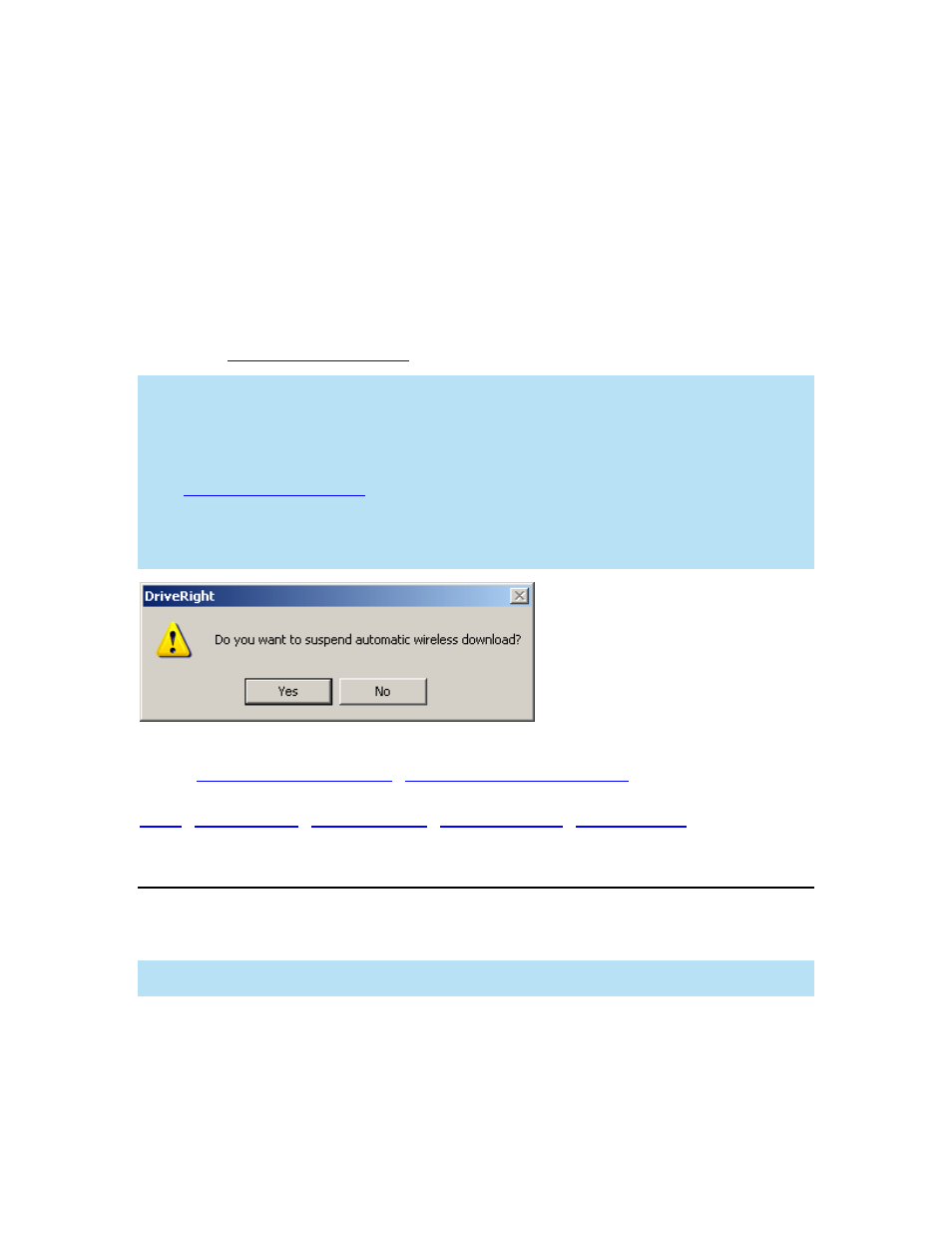
DriveRight FMS Help
Vehicles in the Download Queue list shows the vehicles selected for manual wireless
download.
2. Click
>>, All>>, <<, or All<< to move the vehicles between these two lists.
3. Enter the amount of time you would like FMS to search for the selected vehicles in the
Duration box or click the Up or Down arrow buttons to increment or decrement the
hours. The duration allows you to prolong the time for retries when the Wireless On-
Board Modules are not immediately available for download, because they are either out
of range or currently powered off.
4. Click
Start Download to start the download or click Cancel to cancel the manual
download.
The
dialog box displays when you click Start Download.
Note: Since it is not required to select a vehicle when adding a new Wireless On-Board Module,
Unknown is displayed under the Vehicle ID column to indicate that a vehicle has not been
assigned to a Wireless On-Board Module.
Note: Only one wireless download process is allowed at a time. If you select Start Manual
Wireless Download from the Wireless Menu while an automatic wireless download is in progress
or the Wireless Download Status dialog box is currently displaying, the
Do You Want to Suspend
Automatic Wireless Download
dialog box displays. If you click Yes, the Automatic Download will
be suspended until the manual download is completed. If the duration period for the Automatic
Download expires before the manual download has finished, Automatic Download will not take
place for that day.
Back to
|
|
How to Upgrade Firmware
The Upgrade Firmware dialog box lets you update the firmware for both the wireless Base
Station and Wireless On-Board Modules.
Note: To upgrade the firmware, connect the wireless device(s) to the USB port(s) of the
computer. Both the Wireless On-Board Module and the Base Station share the same firmware.
To upgrade the firmware:
1. Select
Upgrade Firmware from the Wireless Menu.
If this is the first time any wireless device has been connected to FMS, the Select
Operating Region dialog box displays.
81
