Driveright settings: setup gps – DAVIS FMS 3.9.3 DriveRight (8186) User Manual
Page 152
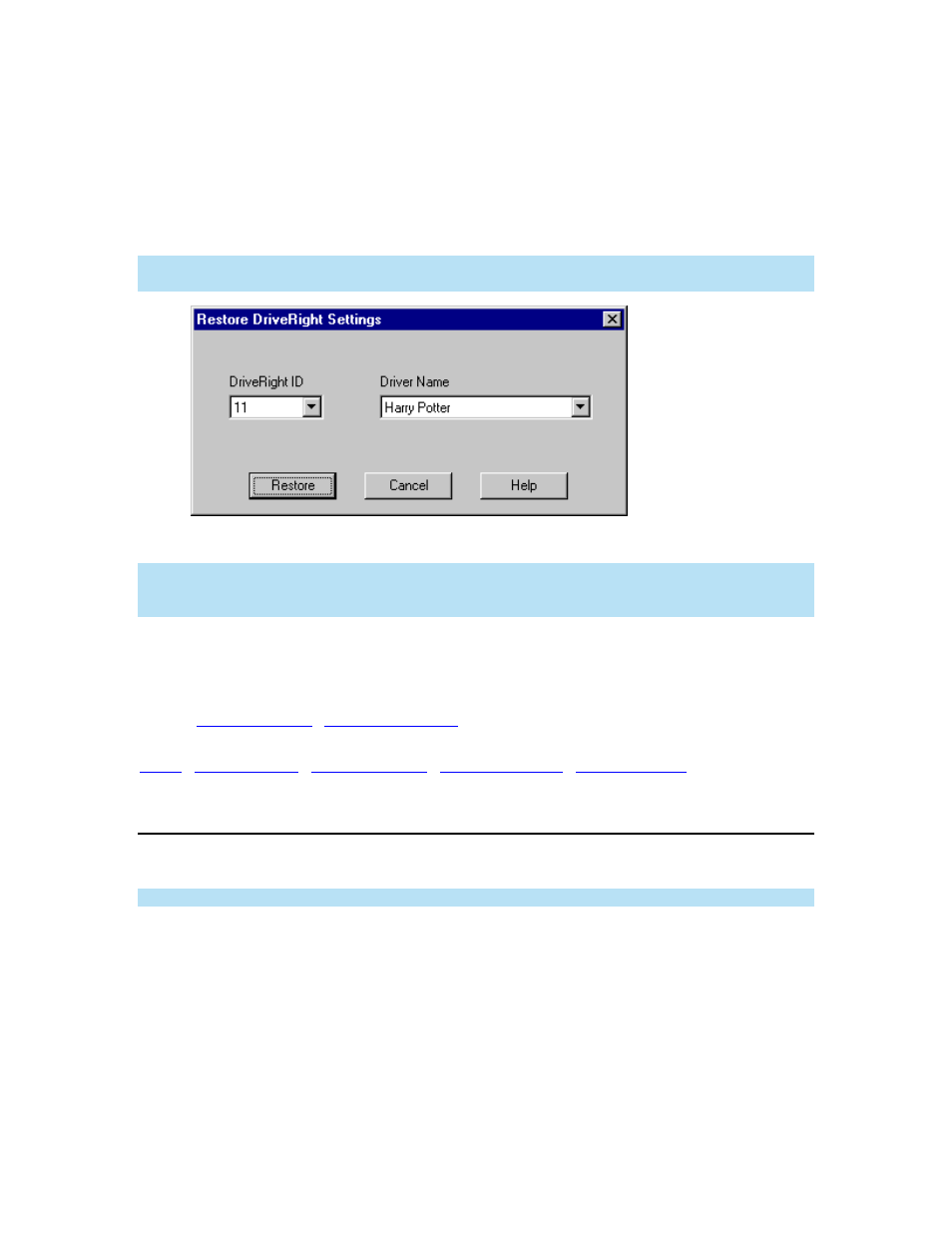
DriveRight FMS User's manual
Use this command to update the DriveRight device using settings stored in the database:
1. Select DriveRight Settings from the DriveRight Menu.
2. Select Restore from the DriveRight Settings drop down list. The Restore DriveRight
Settings dialog box is displayed.
Note: If the DriveRight has already been configured the software will automatically display the
existing settings.
3.
Select the desired DriveRight ID and driver name from the drop down lists.
Note: The software will only display DriveRight ID's for DriveRight's of the same type. If a
DriveRight 600 is connected to your computer, you will only see ID numbers for other DriveRight
600 devices.
4.
Click Restore to save the selected settings to the DriveRight unit, or click Cancel to exit
without changing the settings.
Back to
|
DriveRight Settings: Setup GPS
Use this command to view and/or modify the GPS settings on a DriveRight device.
Note: This command only works with the DriveRight 600.
To setup GPS logging:
1. Select
DriveRight Settings from the DriveRight Menu.
2. Select
Setup GPS from the DriveRight Settings drop down list. The Setup GPS
Logging Interval dialog box is displayed.
140
