Tamper logs – DAVIS FMS 3.9.3 DriveRight (8186) User Manual
Page 211
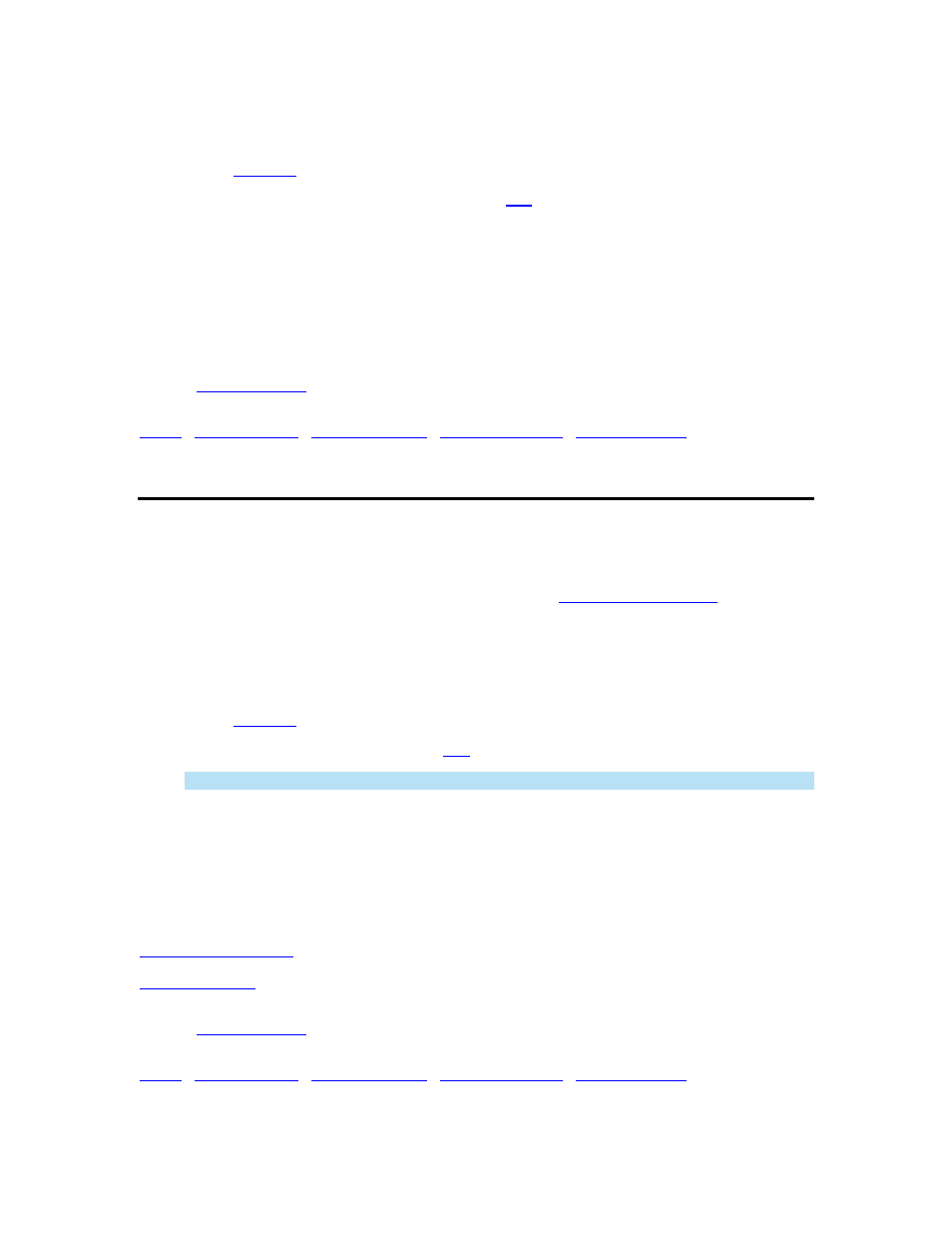
DriveRight FMS Help
3. Click
OK to show the Accident Log database table or click Cancel to exit the dialog box
without opening the database table.
4. Click
Set Filter
to change the filter for the displayed accident logs.
5.
Highlight a specific accident record and click
Edit
to view that record in the Update
Accident Log window.
6.
Highlight a specific accident record and click Delete to delete a specific accident log
record.
7. Click
Close to exit the database table.
8. Click
Print to print the database table.
Back to
|
Tamper Logs
Use Tamper Logs from the Database menu to view tamper log data.
To view the Tamper Log data:
1. Select
Tamper Logs from the Database menu. The
Filter For Tamper Logs
dialog box is
displayed.
2.
Select your desired filter options.
3. Click
OK to show the Tamper Logs database table or click Cancel to exit the dialog box
without opening the database table.
4. Click
Set Filter
to change the filter for the displayed records.
5.
Highlight a specific record and click
Edit
to view that record in the Update window.
Note: You cannot edit tamper log data.
6.
Highlight a specific record and click Delete to delete that record.
7. Click
Close to exit the database table.
8. Click
Print to print the database table.
See also:
Filter for Tamper Logs
Edit Tamper Log
Back to
|
199
