Wireless download status report, Added – DAVIS FMS 3.9.3 DriveRight (8186) User Manual
Page 255
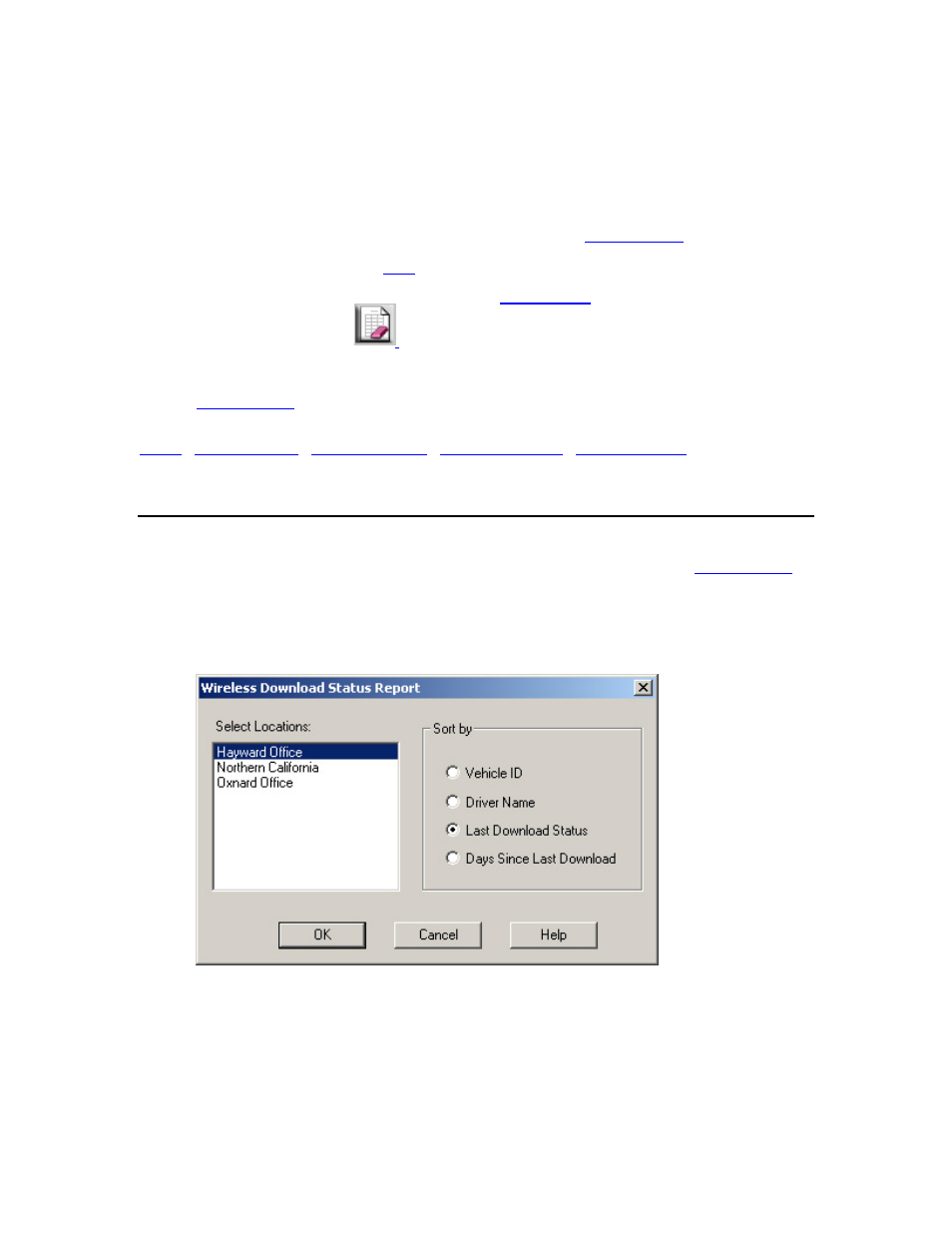
DriveRight FMS Help
Click once to select a location and click a second time to clear the location from
the report.
Multiple locations can be selected for this report.
3. Click
OK to create the report or click Cancel to exit.
o If you click OK, the report is displayed using the
Report Viewer
.
4.
command in the File Menu.
5.
To clear the report from the screen, use the
command in the File Menu or
click on the Clear Screen icon:
Back to
|
Wireless Download Status Report
The Wireless Download Status Report allows you to view the wireless download status for all the
vehicles wirelessly linked to FMS. The report is displayed in the DriveRight FMS
Report Viewer
.
To view the Wireless Download Status Report:
1. Select
Wireless Download Status from the Reports Menu. The Wireless Download
Status Report dialog box is displayed.
2.
Select the company locations in the Select Locations box.
3.
Select an option in the Sort By box by clicking the radio button next to the option. The
sort options are Vehicle ID, Driver Name, Last Download Status, and Days Since Last Download.
4. Click
OK to create the report or click Cancel to exit the dialog box.
243
