DAVIS FMS 3.9.3 DriveRight (8186) User Manual
Page 159
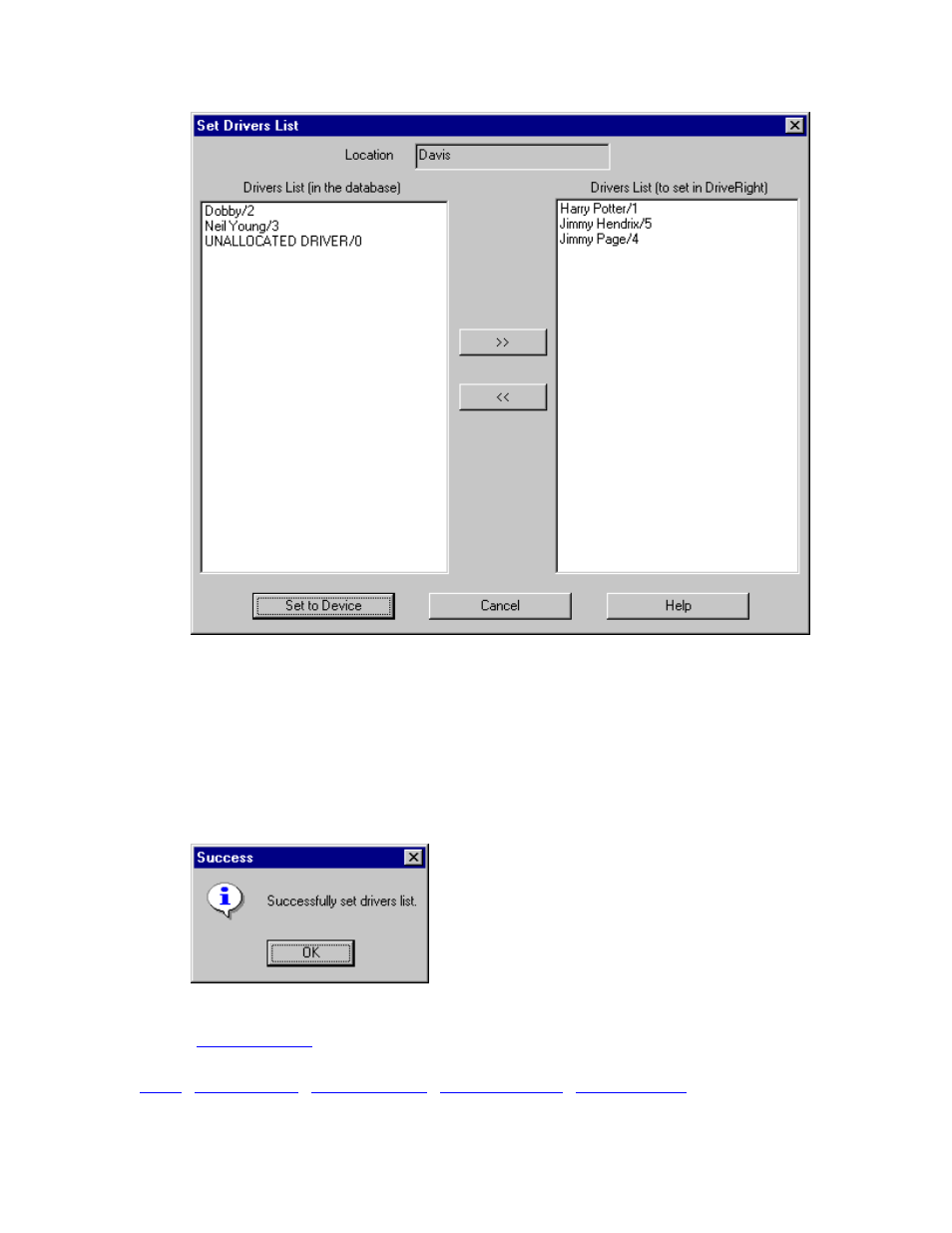
DriveRight FMS Help
2.
Click on a driver's name to select the driver, the click on the right arrows >> to move the
driver to the to set in DriveRight list.
3.
To remove a driver from the to set in DriveRight list, click on a driver's name to select
the driver, then click on the left arrows << to move the driver off the DriveRight list.
4. Click
Set to Device to update the drivers list on the DriveRight unit or click Cancel to exit
the dialog box without changing the drivers list.
5.
If you click Set to Device, the following dialog box displays if the action is successful.
Click OK or press Enter to continue.
Back to
|
147
